


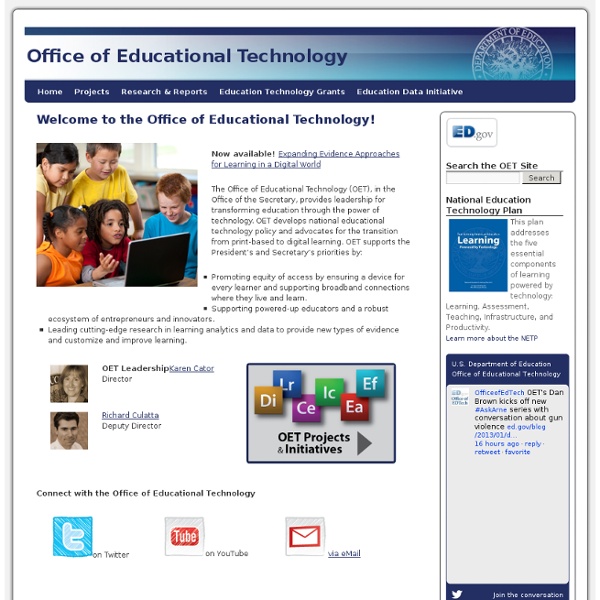
Educational Technology Bill of Rights for Students The following are what I believe are the rights of all student to have with regards to using technology as an educational tool, written as a student to their teacher: 1) I have the right to use my own technology at school. I should not be forced to leave my new technology at home to use (in most cases) out-of-date school technology. If I can afford it, let me use it -- you don’t need to buy me one. If I cannot afford it, please help me get one -- I don’t mind working for it. 2) I have the right to access the school’s WiFi. 3) I have the right to submit digital artifacts that prove my understanding of a subject, regardless of whether or not my teacher knows what they are. 4) I have the right to cite Wikipedia as one of the sources that I use to research a subject. 5) I have the right to access social media at school. 6) I have the right to be taught by teachers who know how to manage the use technology in their classrooms. 8) I have the right to be accessed with technology. About Brad
Assistive Technology Helps Challenged Kids Get the Most from Learning Students come in every shape, size, and type. They learn at different rates too. Teaching can be tailored to compensate for the different learning needs of most children inside the regular classroom. Some children with measured disabilities will require focused instruction in one-on-one or small-group settings. But other children who need help to keep up with their peers -- especially those with more severe disabilities -- can benefit from machines designed to help them learn! Assistive devices include any device that disabled children (or adults) might use to help them learn and function more effectively. Many companies today are turning their research and development to assistive technologies. Assistive Technologies, Inc., located in Naperville, Ill., provides assistive devices to schools and individuals. Dalton formed Assistive Technologies in 1990 to help disabled people find ways to work and contribute to society more effectively.
Google Cloud Print: It's Actually Awesome, and Here's How to Set It Up Since I don't plan to buy a Wireless printer for now, the only GOOD use I can think of this is to print directly from my phone WITHOUT mail-myself/dropbox-ing the file, turn on the PC, login, search the file, open the file, print, close, etc. etc. etc.) so I did this: (Keep in mind that this procedure is useful to me ONLY BECAUSE I am already in my house, and thus, I just pick the printed pages and turn off the PC and Printer): Preliminary Steps: 0) Sign to Google Chrome Print. 1) Enable Wake-On-Lan on the PC. 2) Create a Scheduled Task: Open Google Chrome when Power on the PC. 3) Allow the task to start without need to login. When you need to Print: 4) Send Magic Packet to the PC to Wake it up. 5) Print to Google Cloud Print. 6) Shut down PC* —If you know an easy way to turn-off the PC from Android without, say, remote controlling it with TeamViewer, PLEASE TELL ME! —By now, you already know that chrome.exe must be running for the whole business to work (point 2).
Technology Education - High School Teachers Teaching has always been a tough job, but when your tools are old, you’re running low on materials, and the textbooks may not be up to date, you may need some help. At StudentAware we know that you can’t always find the supplemental information you need. It’s not that you don’t know where to look for it, it’s just that you don’t always have the time to dig around. Well, we’ve tried to make it a little easier for you to find the help you need. Downloadables Below you will find downloadable student handouts, checklists, quizzes, and puzzles from StudentAware’s Technology Education shop-safety program. All handouts are in Portable Document Format (PDF).To be able to view the PDF, Adobe® Reader® is needed.
Webinars – Google Apps for Education Generale Scopri tutte le funzioni e i vantaggi offerti da Google Apps for Education. In questo seminario registrato online potrai: Sapere perché altre organizzazioni sono passate a Google Apps Sapere come altre organizzazioni utilizzano questi servizi Guardare una demo di Google Apps for Education Guarda ora Caso di successo Ascolta direttamente dalla Arizona State University il racconto della migrazione a Google Apps for Education, seguito da una sessione di domande e risposte in diretta con Google e ASU. Relatore: Kari Barlow, Assistant Vice President, University Technology OfficeCategoria: Istruzione superioreData: 25/6/2009 Quando la University of Notre Dame ha eseguito la migrazione dei suoi 15.000 studenti e 150.000 ex studenti a Google Apps, ha realizzato un risparmio di 1,5 milioni di dollari e ha incrementato la soddisfazione degli studenti del 36%. Relatore: Katie Rose, Program Manager for Enterprise InitiativesCategoria: Istruzione superioreData: 13/8/2009 Data: 18/11/2009
SMART Products for Higher Education: Post-Secondary Education Solutions Technology that supports current and future investments Discover interactive technology that is easy to implement, and can expand and adapt as the needs of your college change. Our solutions for community colleges are cost-effective and can be flexibly arranged to suit your learning environments, instructor needs and infrastructure requirements. The products are designed to work together and complement one another, and easily integrate with your existing technology and future expansions, at a reasonable cost. Easy for everyone With SMART solutions, instructors have the support and flexibility to deliver lessons and lectures that engage students and promote participation. They can easily write, save and share classroom notes and documents with every student in the class. From the novice user to the high-tech instructor, our solutions help every faculty member deliver effective lessons that can improve student outcomes.
Digital Writing Workshop - Digital Writing, Digital Teaching Dear Educator: Tomorrow (well, technically today by the time I am done writing this) is the second annual Digital Learning Day. Cool. I’m all for digital learning, as the title of my blog implies. But, as we prepare for the onslaught of tweets, blog posts, videos, webinars, and other celebrations, it is worth exploring the definition of “digital learning” that the group is promoting, as well as the background of the Alliance for Excellent Education’s president, Bob Wise. First, the definition, straight from their website: Digital learning is any instructional practice that is effectively using technology to strengthen the student learning experience. In this sense, I read the definition of “digital learning” to mean content that can be delivered to students at a low-cost and, presumably, without certified teachers in place to facilitate their learning. All of this hubbub about DLDay thus raised major concerns for me — as a teacher, teacher educator, author, consultant, and parent. Kids?
iPads in the Classroom After a year on the market, the iPad is still the hottest tablet around. And students in Chicago Public Schools (CPS) have been lucky enough to use them in the classroom for an entire school year. Teachers at various CPS institutions are using the iPad to heighten student learning at all grade levels. Whether it’s helping special education students “speak” to grocery store clerks on field trips, assisting high school physics students in “building” roller coasters to understand motion and energy, or conducting daily formative assessments to improve student performance, the iPad engages students — and according to experts, that’s the most rewarding part. “What we’ve found with the iPads as we’ve rolled this out is that having kids with a device such as the iPad in the classroom — within the curriculum — is very powerful,” said CPS Technology Education Director John Connolly. “Our feedback from our teachers and students is that this is something they’re using every day. iPads in Action
2¢ Worth Listen A few weeks ago I worked and attended North Carolina's ISTE affiliate conference. I opened the NCTIES conference with a breakfast keynote address and Marc Prensky closed it with a luncheon keynote the next day. Sadly, I missed the second day of the conference. I would first offer some constructive criticism to NCTIES , and to all such ed-tech conferences across the nation and around the world. The only idea I can think of is to have one or two session rooms devoted to unconference topics. Now to the surprises It was in the student showcase, a part of most ed-tech conferences that I often miss, using it as an opportunity to visit the exhibitors or dash up to my room for something or other. She then began telling me what they were doing, describing some of the communication skills they were learning as well as social studies and character. “No software. After my hesitation, she continued, “..the game master.” Seeing this was energizing to me. Donna Hitchings, Snaderson HS, WCPSS
Technology for Learning Disabilities - RCPD Shareware technology: Balabolka - a free text reader that highlights words as they are spoken Balabolka uses whatever text-to-speech synthesizer is available on your computer. Install Balabolka. ReadPlease - a free text reader that highlights words as they are spoken ReadPlease voices (voice synthesizer) is enhanced by upgrading to ATT Natural Voices. AMIS - A free Daisybook reader from the DAISY consortium AMIS stands for Adaptive Multimedia Information System. Commercial technology: Kurzweil Educational Systems, Kurzweil 3000 - Reads your printed materials aloud This powerful Optical Character Recognition software allows the computer to scan printed materials and render them in a spoken and visually highlighted output. Franklin Electronic Publishing, Language Master These hand-held devices allow individuals to quickly search for definitions and spellings of difficult or troublesome words. Optelec, SVGA Closed-Circuit Television (CCTV) - Magnifies Text E-text - Make your books electronic
EDM-LA-Brief-Draft_4_10_12c.pdf (application/pdf Object)