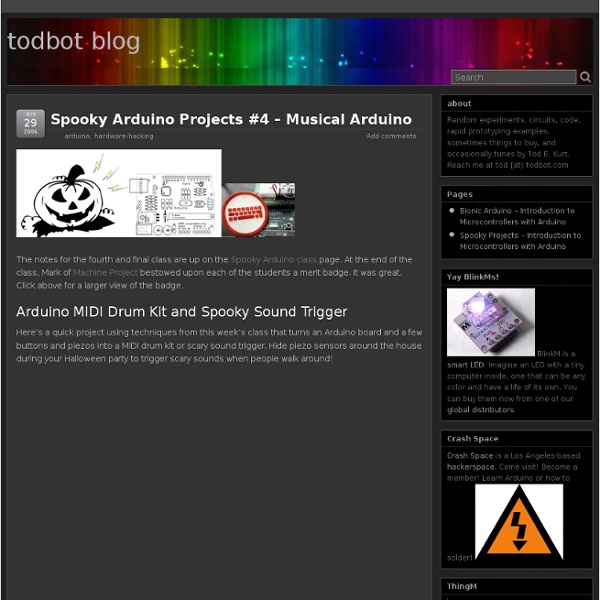Spooky Arduino Projects #4 – Musical Arduino
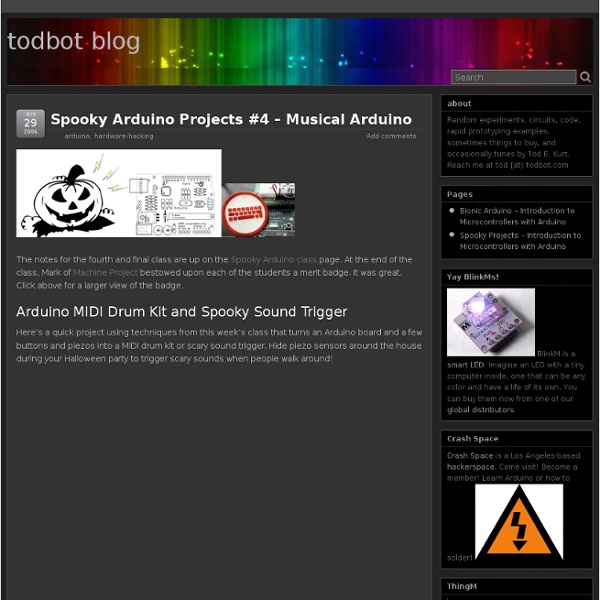
jaxzin/arduino_touchosc_servo_controller
Firmware Introduction | Repetier Software
So, you build your 3d printer and want to get it going? Then you came to the right place. With Repetier-Firmware you have chosen a high end firmware that works with nearly all Arduino powered printer boards. In this manual you‘ll learn how to configure, compile and upload the firmware to your printer board. Then I show you how to connect your printer and how to use it correctly. Required hardware The firmware works with all Arduino based RepRap boards with at least 64kB RAM. When I said it works with all boards with at least 64kB, I meant you can get it running. Arduino Mega/RAMPS combinationGen 6Sanguinololu/Gen7 1.1 and above with 16 or 20MHzTeensyluPrintrboardFoltyn 3D Master MegaTronics RUMBARambo Provided functions Fast and reliable communication The best printer and firmware does not help, if the communication breaks or commands are misinterpreted, because a character was lost or changed during transmission. For a fast communication a wide range of baud rates can be used.
A Multi-Protocol Infrared Remote Library for the Arduino
Do you want to control your Arduino with an IR remote? Do you want to use your Arduino to control your stereo or other devices? This IR remote library lets you both send and receive IR remote codes in multiple protocols. To use the library, download from github and follow the installation instructions in the readme. How to send This infrared remote library consists of two parts: IRsend transmits IR remote packets, while IRrecv receives and decodes an IR message. #include <IRremote.h> IRsend irsend; void setup() { Serial.begin(9600); } void loop() { if (Serial.read() ! This sketch sends a Sony TV power on/off code whenever a character is sent to the serial port, allowing the Arduino to turn the TV on or off. How to receive IRrecv uses an infrared detector connected to any digital input pin. The examples/IRrecvDemo sketch provides a simple example of how to receive codes: The IRrecv class performs the decoding, and is initialized with enableIRIn(). Hardware setup Some background on IR codes
Related:
Related: