


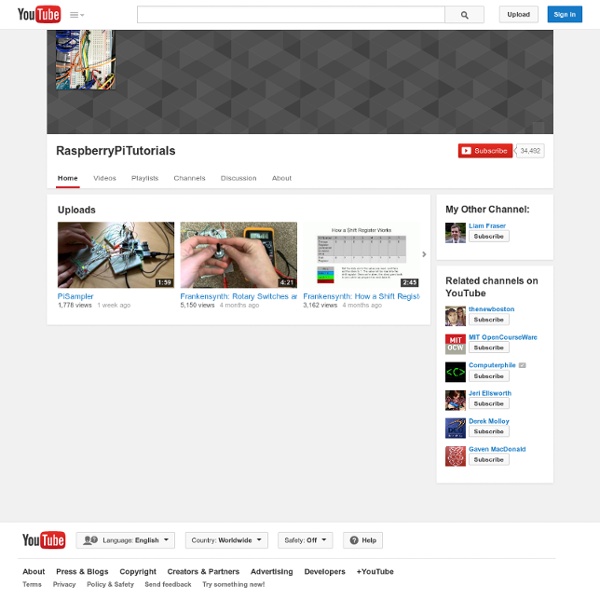
Raspberry Pi Spy | Raspberry Pi tutorials, scripts, help and downloads Computer Lab Raspberry Pi Tutorials Welcome to the tutorials page. This is where we showcase projects and tutorials created by students during the summer vacation. Each year the Raspberry Pi Foundation supports a number of summer vacation research opportunities for undergraduates (from a range of departments) involving projects with the Raspberry Pi. More tutorials will appear over time, so please check back often. More inspiration If you are a local student and have your own tutorial, or an idea for one, why not contact us. Licensing The tutorials are licensed under a Creative Commons Attribution-ShareAlike 3.0 Unported License. All code is licensed under the MIT license. 2012 Summer students
RPi Hub Notice: The Raspberry Pi Wiki pages on this site is collaborative work - the Raspberry Pi Foundation is not responsible for content on these pages. Now shipping to customers See the Buying Guide on how to order one, or visit the Raspberry Pi Foundation Home Page About The Raspberry Pi production board (model B Rev 2.0) 3D CAD Model of the Raspberry Pi 3 Model B (Download) The Raspberry Pi (short: RPi or RasPi) is an ultra-low-cost ($20-$35) credit-card sized Linux computer which was conceived with the primary goal of teaching computer programming to children. Raspberry Pi is manufactured and sold in partnership with the worldwide industrial distributors Premier Farnell/Element 14 and RS Components, and the Chinese distributor Egoman Technology Corp[1]. You can get the latest news from the Foundation Home Page, the Twitter Feed or in the forums. Products are RoHS, CE, FCC, CTick, CSA and WEEE compliant[2]. History Getting Started Resources Books Education Material Community About the RPi Wiki
7 great Raspberry Pi YouTube tutorials GijsbertPeijs/CC BY 2.0 Happy Pi Day! After the popularity of our 20 awesome projects for Raspberry Pi slideshow, we felt the best way to celebrate the geekiest day of the year was to bring you another round of inspiration for the microcomputer. This time we rounded up the best YouTube tutorials out there, and there were quite a few to choose from. The Raspberry Pi community is strong and a search for Raspberry Pi on YouTube brings up almost 16,000 results, but below are the best we came across, from what to do when you first unpack your device to fun projects like setting it up as an internet radio device. 1. This video takes you through the very first steps after your Raspberry Pi arrives at your door, including things like power supply connection, SD card setup and first boot. 2. This tutorial shows you step by step directions for setting up your Raspberry Pi to act as a web host for personal web pages, resumes and the like. 3. 4. 5. 6. 7. This is an especially useful tutorial.
Raspberry Pi » The Rantings and Ravings of a Madman So lately, I’ve been trying to use one of my Raspberry Pis as a WiFi bridge. That is connecting the Pi to a WiFi network, and sharing it out via the ethernet port. I was trying to do that with the RT5370 USB sticks that I was also using to broadcast hotspots. With the default drivers in Raspbian however, trying to add wlan0 to a bridge results in this message can't add wlan0 to bridge br0: Operation not supported According the the drivers, wlan0 can’t do it. However, once 4addr mode is on, traffic between the WiFi device and the AP seemed to stop altogether. The solution to this issue, is to use the RALink drivers. Preparation Before we can actually compile the drivers, we’re going to need to grab the kernel sources. *Note* I’m doing it as root, so you can either prepend sudo to these commands, or run sudo bash before running these commands. cd /usr/src wget tar -xvzf rpi-3.6.y.tar.gz Compiling the Vendor drivers
Raspberry Pi - Camera - RaspiCam - Basic setup Quick start guide What you will need Required SD CardWe recommend an 8GB class 4 SD card – ideally preinstalled with NOOBS. Not essential but helpful to have Internet connectionTo update or download software, we recommend that you connect your Raspberry Pi to the internet either via and ethernet cable or a wifi adapter.HeadphonesHeadphones or earphones with a 3.5mm jack will work with your Raspberry Pi. Plugging in your Raspberry Pi Before you plug anything into your Raspberry Pi, make sure that you have all the equipment listed above to hand. Begin by slotting your SD card into the SD card slot on the Raspberry Pi, which will only fit one way.Next, plug in your USB keyboard and Mouse into the USB slots on the Raspberry Pi.Make sure that your monitor or TV is turned on, and that you have selected the right input (e.g. Logging into your Raspberry Pi Once your Raspberry Pi has completed the boot process, a login prompt will appear. Read more in our documentation.
[TUTO] Install and SetUp minidlna media server Hi All,My name is Georges. 24. a French guy interested in RasPi I have seen several tutorials about minidlna server but, there was always something missing, so I want to share with you. The idea is to use the RasPi as a multimedia server (in my case, for my PS3). Hardware/Network configuration :RasPi (I an under raspian, I use 2012-08-16-wheezy-raspbian)External HD, or USB device, where media files are stored. Plug it to RasPi (USB)PS3 (or any mediacenter to discover to RasPi media files)(PC, ) RasPi and PS3 under to same sub-network As I only have 1 screen for PS3 and RasPi, I did the configuration using ssh [list=]Assuming IP adress table is :PC : 192.168.0.11PS3 : 192.168.0.14RasPi : 192.168.0.16[/list] In case of using ssh, Connect : Code: Select all ssh pi@192.168.0.16 Enter password (default "raspberry"), then tty command line appears pi@raspberrypi~: I recommend updating everything before intallation :Update package list: sudo apt-get update Update packages: sudo apt-get upgrade sudo blkid