


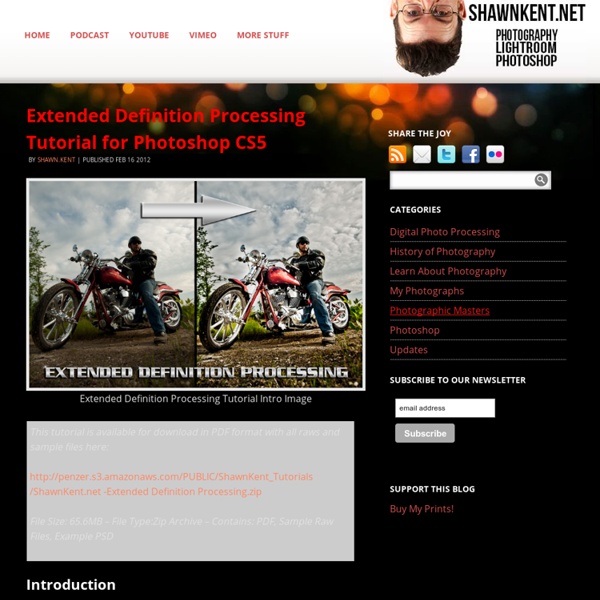
How to Color Inked Line Art in Photoshop In this Photoshop tutorial, I’m going give you a general overview of how I digitally color an illustration. We’ll go over scanning, cleaning, flatting, coloring, rendering, and texturing techniques. There’s just as many ways to coloring a drawing digitally as there is to painting a picture. This tutorial won’t focus on any specific way to blend or choose colors; we’ll assume you have knowledge of the basics. Preview Click the image below to see it in full size. Step 1: Scanning Your Inks In this tutorial, I’m going to use my own illustration. Make sure you are scanning in black and white. Step 2: Isolating the Line Art Now that we have our image scanned, open it in Adobe Photoshop. Press Ctrl/Cmd + Alt/Option + 2 (for Photoshop CS4 and up) or Ctrl/Cmd + Alt/Option + ~ (for Photoshop CS3 and below). Tip: I encourage you to know and use Photoshop shortcut keys; it saves a lot of time. Then press Delete to remove the selected white areas, leaving us with just the line art on this layer.
Trees Make it Beautiful – Pictures Trees are one of the most important things which this planet needs to survive. I don’t have to describe their importance, you know already know all about it. You will see their beauty in the Tree Pictures below! Trees are so obvious around us that we don’t even notice them anymore (like your spouse) – you won’t notice them until they are missing. Today I made this post to make you notice them, to make you feel how important they are to humanity. One the other hand, photographers can achieve great inspiration from these magnificent photos which tells us how to put a soul into a static image. Tree Pictures : The Heart of Trees by ResidoLancin Trees in Mist by Tindomiel-Heriroquen A Secret Life Of Ghost Trees.. by dingodave Falling Trees by DuvallGear Urban Ghost Trees Redux by dingodave Trees by Artists-Soul No Forest For Black Trees by bosniak Do You Need a Blanket? Round Trees by garazy Spirit Trees by Theolonius White Trees by mjagiellicz Sunset with Trees by ShedirAchird Trees by denimblack
70 Best Photoshop Photo Manipulation Tutorials | Tutorials Creating photo manipulations using Photoshop isn’t as easy as you see here. But it’s a passion for many designers out here including me. One should have lots of patience and creativity to turn a simple photo into an amazing visual art. You simply have to experiment and play with different effects by making use of huge free brushes and textures collection to create your own world. Here we tried to pick and showcase 70 best photo manipulation tutorials of all time. For those, who don’t know what is Adobe Photoshop? The next generation, representing two decades of excellence. You may be interested in the following related articles as well. Feel free to join us and you are always welcome to share your thoughts that our readers may find helpful. Don’t forget to and follow us on Twitter — for recent updates. Best Photo Manipulation Tutorials of All Time 1. A Honey-Covered effect looks fantastic. 2. Surreal Photos always make wow effect. 3. 4. Fantasy photos always look amazing. 5. 6. 7. 8. 9.
20 PSD Tuts That Will Turn You Into A Photoshop Guru Many people can use Photoshop, but only a select few can call themselves gurus. Learn all the methods in the 20 tutorials below and you’ll be well on your way to joining this elite. Rather than focus on tuts for beginners, intermediates or advanced users, we’ve simply chosen ones which produce jaw-dropping effects. All of them are easy to follow, although most do require at least some prior knowledge and experience. 1. Follow this tutorial to create dazzling, multi-layered, semi-transparent lettering, with a Perspex-like quality. 2. 3D Pixel Stretch Effect File this tutorial under “simple but effective”. 3. Turn a simple cityscape into a torrentially flooded wasteland. 4. Become the master of light and glow on Photoshop with this brief, easy-to-follow guide. 5. Use masking tools, layers, gradients and lines to turn your favorite piece of 3D text into something more colorful and commercial. 6. Mental waves do not exist, but if they did they’d look rather like this. 7. 8. 9. 10. 11. 12.
Photoshop CS4: A Picture Worth a Thousand Words I love Photoshop techniques that offer all kinds of possibilities for experimentation—and the following tutorial is a perfect example of one of those techniques. In this issue, we’re going to take a portrait and replace the person’s image with text (think 2009 Grammy posters). Pick a portrait that offers good contrast—a photo that’s very dramatic and dark probably won’t work as well. I’ve had the best success with straight-on head and shoulder shots, but again, feel free to experiment with all types of photos. For the best results, choose a photo that has a light background (or select the background around the person and make it lighter). Create a new document (File>New) in a size that’s smaller than your photo: the specifics don’t really matter. Switch back to the photograph. Then, press Command-J (PC: Ctrl-J) to copy the selected pixels onto a new layer. Go back to the Select menu and choose Color Range again. Click the Create a New Layer icon at the bottom of the Layers panel.
Tutorial External Tip – 14 Advanced Photoshop Tutorials You Should See In this category we want to give you an advice to other great sites, where you can get a lot of very useful information, inspirations and materials. Here I collected 14 great Photoshop tutorials, which can help you to expand your skills. [...] Oktober 11, 2012Toni PolkowskiDesign, Tutorial External Tip – 13 Superb Photoshop Tutorials You Should See In this category we want to give you an advice to other great sites, where you can get a lot of very useful information, inspirations and materials. Juni 18, 2012Toni PolkowskiDesign, Tutorial External Tip – 15 Brilliant Photoshop Tutorials You Should See In this category we want to give you an advice to other great sites, where you can get a lot of very useful information, inspirations and materials. März 21, 2012Toni PolkowskiDesign, Tutorial External Tip – 16 Outstanding Photoshop Tutorials You Should See Dezember 6, 2011Toni PolkowskiDesign, Tutorial
Achieving a Vintage Look Through Color Tones in Photoshop CS by Guest Contributor Anna Gay Photographers are often striving for a “vintage” look in their photos, and even though there are endless ways of achieving a vintage look, there are a couple of characteristics to keep in mind. First of all, the color tones in a vintage photo often lean towards either a blue or a red hue, or a cross-processed look. Vintage photos also have an element of noise or grain that can be achieved through textures, and also a certain amount of vignetting around the edges of the photo. In this tutorial, we will look at adjusting color tones and adding vignettes. This photo is the result of adjusting the color curves, adding two vignettes, and a color fill, which we will walk through step-by-step. First, open your photo in Photoshop and make sure your foreground color is set to white in your side tool bar. You will see the above dialogue box. As you can see here, there should be three layers – your Background image, then your two gradient layers.
The Ultimate Collection Of Useful Photoshop Actions 40+ Vintage and Retro Photoshop Actions 499 shares 10 Places to Get Photoshop Actions Delivering high quality images is something every designer should worry about, especially with images being such an important part of a design. To help you with this task, we’ve rounded up ten places where you can get some really useful Photoshop actions to enhance your images. We have some premium resources and also some free,… Read More 1523 shares 20 Excellent Examples of Photo Manipulation Photo manipulations are fun to create and fun to look at. Photoshop Light Effect Tutorials I’ve selected various Photoshop tutorials that I’m liking at the moment for light effects, some have quite cool techniques on how to achieve the end result that can be applied to a million different designs (try and experiment with them), check them out below. You might also enjoy: Design a Vista Styled Wallpaper Windows Vista Aurora Effect Design a Vibrant Blackberry Inspired Ad NoPattern “Jumper” Effect Mysterious Lighting Effect How to Create Brilliant Light Streaks Creating a Mac-Type Background Luminescent Lines Create a Glowing Light Painting Effect Abstract Dust And Spray Effect Make a dreamy abstract background Digital Bokeh effect Abstract Lines Background Abstract Light Rays Drawing an Abstract Lightbulb How to create 3D abstract circles Comments Do you have any favourite tutorials that you have seen for light effects?
Creating Soap Bubbles Creating Soap BubblesbyAndy Halls In this tutorial we will create soap bubbles which generate from the soap water and can be used in the dreamy images, artistic stage performance images or in the bathroom. But before starting let’s understand how soap bubbles create and their behavior. A soap bubble is a very thin film of soap water that forms a sphere with an iridescent surface. A bubble can exist because the surface layer of a liquid (usually water) has a certain surface tension, which causes the layer to behave somewhat like an elastic sheet. So, now the theory class is over and let’s moves to the interesting practical Class. Step 1: Create a 300 dpi canvas and fills the background with Black color because in white background it is difficult to see a bubble. Step 2: Create new layer, select Elliptical marquee tool, press shift and create a big circle on the black background. Step 3: Go into Edit > Stroke, Enter width as approx 10px, color must be “Gray” and Location - “Center”.
A galaxy not so far away: Salt Lake City photographer captures spectacular images of our own Milky Way arched over the pillars and canyons of Utah By Rob Waugh Updated: 17:27 GMT, 7 February 2012 Salt Lake City photographer Royce Bair uses digital cameras and what he describes as a 'copious collection of portable incandescent and flash lighting equipment' to capture his unique views of the night sky over Utah's spectacular canyons. His shots of Wall Street Canyon at Bryce Canyon National Park with the stars of our own galaxy, the Milky Way blazing overhead showcase some of his technique. Bair has been lecturing on night photography for two decades. A photograph of 'Wall Street' canyon at Bryce Canyon National Park on September 20, 2011 in Utah, showing a view across our own galaxy, the Milky Way Stunningly beautiful images capture the glory of the Milky Way taken with a digital camera A photograph of Thor's Hammer at Bryce Canyon National Park on September 20, 2011 in Utah with the Milky Way overhead The photographs of Wall Streeet were taken at Bryce Canyon National Park on September 20, 2011 in Utah.