


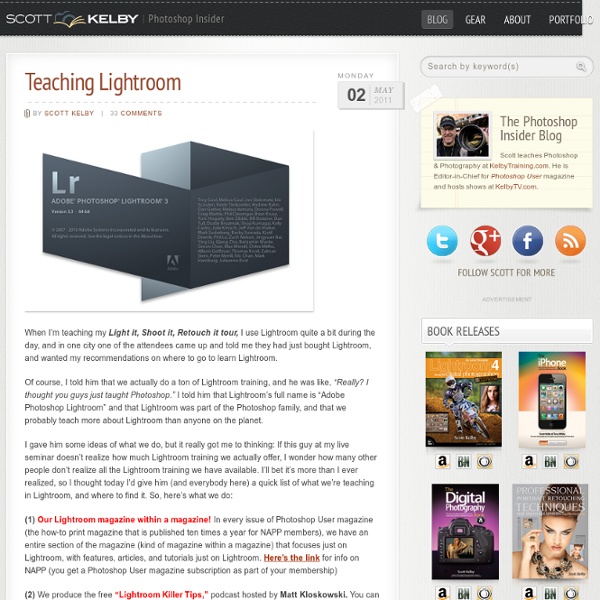
Julieanne Kost. Senior Digital Imaging Evangelist, Adobe Systems, Inc. Adobe Lightroom tutorials. Tethered Capture with Lightroom 5 In this episode of The Complete Picture Julieanne walks through setting up the Tethered Capture setting in Lightroom and demonstrates how to automatically apply develop settings and presets as well as sort by descending order to view the most recently taken photograph. How to Change Capture Time in Lightroom 5 In this episode of The Complete Picture Julieanne demonstrates two ways to change the capture time of your images. The first enables you to offset a time zone change and the second supports a custom adjustment to align multiple cameras used to shoot one event but with different date/time settings in-camera. How to Optimize Lightroom 5 In this episode of The Complete Picture Julieanne shares several suggestions for hardware, software, and preferences to help optimize the performance of Lightroom. Lightroom 5 Backup Strategies How to Use Lightroom 5 On Location What’s New in Lightroom 5 Lightroom 5 — Radial Filter Lightroom 5 — Smart Previews
Learning Center – Lightroom 3 Julieanne Kost's Blog I’m excited to announce that Lightroom mobile now includes the ability to capture raw, high dynamic range (HDR) images! In the Lightroom mobile app, tap the camera icon and then choose HDR from the drop down at the bottom of the screen. Lightroom mobile automatically analyzes the scene to determine the appropriate spread of exposure values over three shots (most other apps only average two exposures). Then, Lightroom automatically aligns, de-ghosts, and tone maps the image, creating a 16-bit floating point DNG file which can then be edited as desired. The resulting DNG file offers a much larger dynamic range than a singe raw file while maintaining all other advantages of a raw file such as higher bit-depth per color, lack of JPEG compression, and the ability to address white balance after capture with no loss of information! Although, HDR files are larger, I believe the superior image quality and greater editing flexibility are well worth the increase in file size.
Apprendre la Photo mai/juin 2012 : la pose longue Bienvenue sur Apprendre la Photo !Si vous êtes nouveau ici, vous voudrez peut-être faire un tour sur la page Par où commencer, qui vous aidera à vous y retrouver parmi tous les articles.Merci de votre visite, et à bientôt sur Apprendre la Photo ! :) Un peu en retard en raison de la sortie de ma formation Devenez un Photographe Accompli, voici le Dimanche Critique Photo mai/juin 2012, qui était sur le thème de la pose longue. Je suis un peu déçu par rapport à la dernière fois, le thème semble vous avoir moins inspiré, je n’ai pas eu beaucoup d’images correspondant au thème malheureusement. Mais ce n’est pas grave car j’ai quand même trouvé de quoi vous régaler les yeux, et une photo qui mérite une critique construite. Mais avant ça, je peux d’ores et déjà vous annoncer le thème du Dimanche Critique Photo suivant, qui tient en un peu plus que 2 mots. Commençons par des utilisations « classiques » de la pose longue. Pentax K-R + 18-55, 30mm, f/29, 1/25s, ISO 400 Les points forts :
Lightroom Secrets | All Things Adobe Lightroom! Lightroom Journal Today we’re proud to release updates to the entire Lightroom CC ecosystem, including for Mac, Windows, iOS, Android, and the web, as well as updates to Lightroom Classic CC and Adobe Camera Raw. We’ve added support for new cameras and lenses, and added some great new features. Please note that we are moving to a new blog home. New Auto Settings, powered by Adobe Sensei Auto has been completely reworked to create better results, every time. The December update includes other great features across the ecosystem: Lightroom CC on Desktop Tone Curve The Tone Curve is one of the most popular tools used by photographers for advanced control over the tonality, contrast, and color balance of an image. Split Toning Split Toning allows you to stylize your photo through color tints in the highlights and shadows of your image. Change Capture Time Full Screen View View your photos in full screen by using either the F key or by navigating to View-> Detail Full Screen. Android iOS Thanks!
35 Adobe Lightroom Presets – Adding Professionalism to Photography Lightroom is a very powerful image management application database from Adobe, it not only allows professional photographers to manage hundreds and thousands of images, it also allows you to to do high quality post production work, you can also create time saving preset effects that you can use over and over, or you can download some of these professional presets below, and really give your photo some life. 300 Movie Style 6 Black & White A preset that goes dark in black and white Get the CSI Miami look It’s time to get polaroided Playing with your holiday photos? Get that 80’s look Intensify your blue heaven Vintage New York Look Polo / Ralph Lauren Style Focal Point for Landscapes Turn day into night Photos look great with Sepia Chic City Scapes “Frosty Season” makes your photos freeze 2 Polaroid presets Max Payne Movie Style Black & White Infrared Fake It Til You Make It Vintage Twist Warming Effect Solarize Effect Tonemapping HDR Photos Lightroom Preset Packs KRKPhotography Lightroom Preset Pack
LightroomNews How to Make Your Portraits POP with Lightroom The other day I wrote this Lightroom tutorial on my blog . I thought I'd share it here and see if anyone finds it helpful. I'm using a quick photo I took as an example for importing photos into Lightroom. So I didn't get the exposure right and I didn't find the best direction for the light. As a result she is a little too dark, her eye sockets have a little more shadow than they should, and there isn't quite as much pop. But hopefully it shows some things you can do to "save" a photo. When editing a photo, there are a sequence of steps that I follow. In order of execution, there are four key things to adjust: White Balance Highlights (White Point) Shadows (Black Point) Mid Tones Before you do anything else, it is important to set these properly. Here's our original photo: First up: let's set the White Balance. Second thing we'll do is dial in the highlights. I'll bring down the Exposure slider slightly just until I don't see any clipped highlights. OK.
22 Free Lightroom Preset Sources | Rule of Thirds Photography Lightroom Loves Presets! UPDATE 1: Due to the popularity of our free preset list, we have dedicated a new page full of 39 more Free Lightroom Presets! UPDATE 2: Free Lightroom Presets (Part 2) can be found here. UPDATE 3: Complete .zip file of RoTP Presets: RoTP - All Presets (25873) Adobe Lightroom is so powerful that often times you can get away without editing your image in Photoshop! Presets might initially seem like a button that sits on the sidebar that’s “too good to be true”, but realistically it is the perfect start to professionally editing your image. 21 Free Lightroom Preset Sources: Of course the list would not be complete without our very own RoTP LR presets : Complete .zip file of RoTP Presets: RoTP - All Presets (25873) (How to install lightroom presets are further down) Original RoTP - Aged Grunge RoTP - Aged Grunge (6062) RoTP - Black & White (V1) RoTP - Black & White (4669) RoTP - Soft Sun RoTP - Soft Sun (4784) RoTP - Dreamy RoTP - Dreamy (4350) RoTP - Dreamy (high) RoTP - Naturalis
Making Photo Books in Lightroom! (San Francisco) - SF Bay Area Lightroom User Group (San Francisco, CA June 22, 2012 · 6:30 PM This month's meetup will be in San Francisco, and we'll discuss the new Book module in Lightroom 4. We'll go through the complete process of making a book in Lightroom, from start to finish. If any of you have made a photo book using Lightroom (or any other photo book making tool), please bring it to the meeting to show to others! And lastly, we'll be having a raffle for prizes, so don't miss it! See you there, Ben P.S. Lightroom: Better keyword management I would like to add my voice to this request for something to edit/manage key words. At present, as I understand it, any "detailed editing" is best done by exporting the keyword list, making one's changes/edits and then reimporting it and even this approach has some serious limitations. This is like trying to drive a car sitting on the trunk facing backwards and looking into a set of mirrors, in my opinion. Keywords and the keywording process are such an integral part of Lightroom that not having some decent formal processes within Lightroom to manage them is a severe lack of functionality, so, if there is one thing I would wish for in the next edition of Lightroom (Lightroom 4), is an easier way to edit, update, categorize, etc., my key words. At present, all I seem to be able to do is move them around within the keywording panel on the right side of the Library module and it becomes a real nuisance, for me at least, to maintain this list in any sort of reasonable "order".
Learn Lightroom 3 - Apply lens corrections Share this Episode Autoplay End of Video Show End Screen Default Quality Adjust your embed size below, then copy and paste the embed code above. Community Translation Your transcript request has been submitted. Adobe TV does its best to accommodate transcript requests. Join the Community Translation Project Thanks for your interest in translating this episode! Please Confirm Your Interest Thanks for your interest in adding translations to this episode! An error occurred while processing your request. Another translator has already started to translate this episode. Thanks for Participating! This episode has been assigned to you and you can expect an e-mail shortly containing all the information you need to get started. About This Episode Use the Lens Correction controls to manually or automatically correct lens distortions such as bowing and vignetting. Presented By A Community Help Contribution Runtime : 00:03:20 Added : 09/10/2010 About this show Learn Lightroom 3
Downloads Nik Photography Cover Photo Selection – April 9, 2014Field of Vision © +Mark Seawell This week's cover photo belongs to +Mark Seawell. Mark is retired from the U.S Air Force. He lives and works in Germany at the Ramstein Air Force base. Mark is a fine art photographer, who specializes in landscape and architecture photography. “Field of Vision” was taken in the hills above Haschbach, Germany on a moody morning in February. Be sure to circle +Mark Seawell on Google+ to see more of his work. If you would like to be considered, please follow these guidelines:- Post an image on your G+ page- Dimensions 2120 x 1192 pixel image (horizontal)- Mention the Nik product/s that you used - Add #nikcoverphoto in your description- Image should not be watermarked If you are selected, we will contact you for the image so that we can post it as a Cover Photo on our Nik Photography G+ page and give you proper credit. Thank you from the Nik Google+ Photos Team