


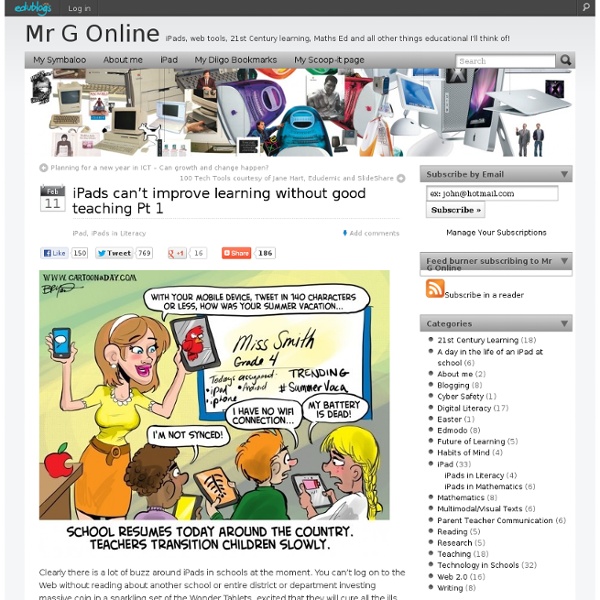
Apps for Professional Development Twitter App (free) Twitter is one of the most active and beneficial social networks on the web. All educators would be wise to join the conversation. If you haven’t used Twitter yet, I would recommend that you read these excellent blog posts: Google Voice (free) Text and call for free! Skype (free) A beautiful app that allows you to make and receive VOIP calls on your iOS device. HeyTell (free) A fun “walkie-talkie” app for quick voice communication. Consumption Apps FlipBoard (free) A beautiful app that turns your RSS reader (such as Google Reader) into a magazine. Zite (free) Similar to FlipBoard, however instead of just providing a beautiful interface to view content you select, Zite tries to introduce you to new content sources based off of sources you currently read. QR Code Readers Quick-Response codes are the strange black and white boxes that have begun appearing everywhere. Diigo (free) Research Apps: Genius Scan (free)
Tips for the One iPad Classroom, and a Free iPad Rules Download! Do you have an iPad in your classroom? Are you wondering how you can make use of it when there is only one device for all of your students to share? Well, never fear, I have tons of ideas for you right here, and a “Rules for the iPad” free download, too! Before you get started using the iPad in any manner, make your expectations on how to use the device clear. Rules for the iPad: Carry the iPad with two hands. Sit down while using the iPad. Hold the iPad from the base, not the cover. No banging, slamming, or hitting the iPad. Share nicely and stop when your turn is over. I made a poster for the rules with picture cues to help the children, and I am sharing it with you here today! Be sure that you physically demonstrate how to share the tablet. Sand timers make it easy for little ones to share. A different way to share the iPad is to teach them to take turns pressing the “buttons.” Here are some ways to use the iPad in a classroom where there is just ONE, and many children. 1. 2. 3. 4. 5. 6.
10 Educational Apps for iPhone We’ve handpicked some of the most interesting educational apps for that autodidact in you. These apps will teach you a multitude of topics ranging from business to the elements. Check out our list and let us know what you plan on learning on our Facebook page! TED - for iPhone & iPad TED’s official app offers video lectures from some of the world’s most fascinating people. FORA.tv - for iPhone FORA.tv offers the world’s largest collection of unmediated video from top conferences, universities, and public forums. iTunes U - for iPhone & iPad iTunes U provides access to complete courses and collections in a wide variety of subjects from leading universities and schools in 26 countries. Khan Academy- for iPhone Khan Academy offers over 2,500 videos covering topics from high school math and science to banking and venture capital. MIT OpenCourseWare LectureHall - for iPhone The World Factbook - for iPad The Elements: A Visual Exploration - for iPad How To Videos from Howcast.com - for iPhone
iPad and STEM Resources I reached out looking for apps that would support STEM in high school and middle school to our Apple representatives and WOW did they come through! I took the emails and brought them here to share! Thanks Mike and Adair!! Solving the STEM Education Crisis from eSchool News Cathleen Richardson’s site: And click on “Macs and STEM” From the Apple iTunes App Store Apps for Learning Life Science ADE Apps Recommendation Lists (ADE – Apple Distinguished Educators) Free Educational Apps List from ADE Cathleen Richardson – Other Apps Lists At the 2010 Texas Computer Educator Assn. The Questions I Ask I have been fortunate over the past few days to have attended the Authorspeak Conference. This experience has allowed me to listen to and connect with some of the best minds in education (i.e. Robert Marzano, Rick DuFour, Carol Tomlinson, Doug Reeves, Will Richardson). Additionally, I have been able to network with other amazing educators from all over the world and actively share how we are transforming the culture at New Milford High School. During the second day of the conference I presented on Communicating and Connecting With Social Media with my co-authors Bill Ferriter and Jason Ramsden. However, after reflecting on the session and speaking with some of the attendees, it is apparent that the embracement of social media in schools and by educators will continue to be an uphill battle. These are the questions that I believe many of us who are engaged in social media ask.
Seven new iPad apps to know about Here are our first seven ‘apps of the week.’ Last month, we launched a brand-new feature called “App of the Week,” in which our editors highlight a new educational app every week. Here are the first seven apps we’ve featured. All of these apps are for Apple’s iPad, but in the future we’ll mix in coverage of Android apps as well. Do you have any suggestions for educational apps of your own that you’d like to share with readers? Name: Voice Dream Reader – Text to Speech What is it? Best for: All students Price: $4.99 (this 50 percent off price is for a limited time only) Requirements: Compatible with iPhone 3GS, iPhone 4, iPhone 4S, iPhone 5, iPod touch (3rd generation), iPod touch (4th generation), iPod touch (5th generation) and iPad. Rated: 4+ Features: 60 voices in 20 languages from Acapela and NeoSpeech available through in-app purchase. Link:
Collaborative Whiteboard Apps for the Classroom Interactive and collaborative - Whiteboards are a great way for teachers to explain concepts to their students. With the ability of some iPad apps to record, you ensure that students who did not develop understanding of the concept the first time have the opportunity to watch and listen again and again. Working in small groups or brainstorming as a class, collaborative whiteboards are a great way to share ideas. Educreations: FREE Educreations turns your iPad into a recordable whiteboard. ShowMe: FREE Turn your iPad into your personal interactive whiteboard! Jot: FREE Tired of complicated, unstable, or abandoned whiteboard apps that get in your way? SyncPad: $10.49 AU Forget those whiteboard and sketchpad applications that require you to be few feet from each other in order to collaborate.
Teaching Large Classes with an iPad » To this day I remain a big fan of the overhead projector. I truly believe it was more effective a tool for teaching than the projected Powerpoint slides will ever be. I stood facing the students, watching their expressions, which I could see since the lights were sufficiently bright. I could draw on the screen and change directions as questions arose. In fact I will argue that the ‘golden age of college teaching’ if there was one was stimulated by the addition of the roller to the overhead projector. It allowed the combining of student response, just-in-time teaching, constructivist development and several other educational buzz terms in one simple device. It’s been downhill ever since, …until this semester. This semester I’ve purchased an iPad2 and a software application called SplashTop Remote Desktop. To reach this new level of teaching nirvana I have found at least two routes (so far): Google+ Like this: Like Loading...
Top 200 best iPad apps 2011 If you've got yourself an iPad Air or new iPad mini, you'll want to start downloading the best iPad apps straight away. And if you already have an iPad 4 or older iPad, you might want to update it with some new apps. It's the apps that really set iOS apart from other platforms - there are far more apps available on the App Store for the iPad than any other tablet. Luckily for you we've tested thousands of the best iPad apps so that you don't have to. So read on for our best-in-class apps for each major category, followed by some more specific lists of the best free and paid for apps and games. Best iPad apps: Books App name: KindleDeveloper: AmazonPrice: FreeLink: Get from iTunes The best library of literature to choose from, cross platform support via Whispersync, a great choice of fonts and ways to read… Kindle is the most comprehensive reading app out there, and an essential download. App name: iBooksDeveloper: ApplePrice: FreeLink: Get from iTunes Best iPad apps: Business
5 Innovative Animation Tools for Teachers Move over, Disney. Step aside, Pixar! It’s now easier than ever for casual users to create fun, engaging animations. With the slew of information available online, even young storytellers can learn the basics of visual storytelling. There are even several free tools that are easy to learn. Teachers can use these tools with students to create all sorts of creative projects. Kerpoof Studio Kerpoof Studio is an easy to use animation site, great for younger kids. Blabberize Blabberize is a fun site where users can upload a picture, upload audio, and then combine them so the mouth in the photo is animated and synchronized with the audio. ABCYA has an animation tool that allows users to create a series of drawings and animate them into a flip book. Fluxtime Fluxtime is an interesting tool that allows the user to record actions as they move things around the screen, manually creating the animation. Scratch Do you have a favorite animation tool y0u use with students?
Khan Academy Who doesn’t like free? And who doesn’t like great iPad apps? When the two come together it’s good stuff. With that in mind, we’d like to share our Best Free iPad App of the Week here every weekend. This week’s pick is Khan Academy. It doesn’t matter if you are a student, teacher, home-schooler, principal, adult returning to the classroom after 20 years, or a friendly alien just trying to get a leg up in earthly biology; Khan Academy’s materials and resources are available to you completely free of charge. The Khan Academy iPad app lets you view the full library of over 2,700 videos. Our iPad app is the best way to view Khan Academy’s complete library of over 2,700 videos. The videos cover a broad range of subjects. The history section covers US and world history. Khan doesn’t appear in the videos – he just speaks and writes and draws on the screen as a teacher would do on a blackboard. One of the key advantages of these videos is that they let students go at their own pace.
32 iPad Tips and Tricks You know that your new iPad will let you easily watch movies, browse the Internet, or play games on the go, but there are many advanced features hidden beneath the surface of iOS that can improve your tablet computing experience even further. To help you become an iPad master, we've compiled a handy list of tips and tricks for new iPad users. Read on if you want to learn how to multitask, take screenshots, encrypt your backups and more. Set the iPad to self-destruct in 10 seconds: Okay, not really--but you can set the iPad to erase all data after ten failed passcode entry attempts by checking the Erase Data option under Settings, General, Passcode Lock. Don't let AutoCorrect mess you up: If you don't like the option AutoCorrect gives you, reject it by finishing the word as you prefer, and then tapping the suggestion. If you want to use AutoCorrect's choice, just type a space or punctuation mark, or tap Return, the moment it pops up. Swap the search engine: Too cool for Google?
How To Make AirPrint Work with Just About Any Printer A quick rundown on How to Use AirPrint Hacktivator to Make AirPrint Work with Any Printer: I’ve talked a lot here recently about how hugely disappointing the much-hyped new AirPrint feature has turned out to be in the recent iOS 4.2 update. Apple originally promised it would support a wide range of wireless printers and virtually all shared printers. The good news is that now there is an easy and free way to get AirPrint working as it was originally intended, and use it with your shared printers on your network. How to Use AirPrint Hacktivator to Make AirPrint Work with Any Printer: Some Notes on what the app does and how it does it: irPrint Hacktivator is based on the Troughton-Smith hack. I had known about a few hacks that have been around for this purpose for a while, and shied away from them. Steps to Use AirPrint Hacktivator: – Download the latest version of the app (currently 1.0 of the new AirPrint Activator) here: That’s it.