


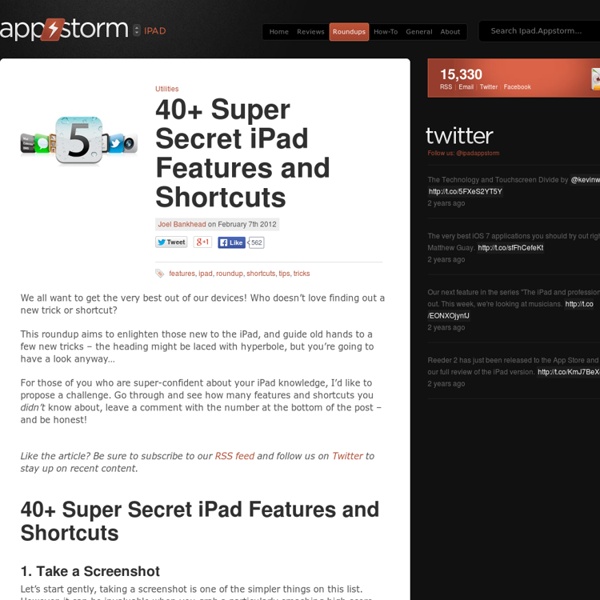
10 extremely awesome iPad tips and tricks | 11 of 11 As you're most likely aware of, there are some default apps on the iPad that are there to stay. They can't be deleted, but they can all be moved into a group... that is, all but one: Newsstand. Yes, this annoying app (to me, at least) is never used by many iPad users, yet Apple's made it such that you cannot delete it or even put it in a group. From your home screen, long-press an app to get the apps to jiggle. Since I don't ever use any of the default apps (outside of the App Store, iTunes, and Game Center), I have an app group titled "Default Apps." Need gadgets or gift ideas? Making assessment meaningful After spending two hours a day this week watching seventh graders fill in bubbles on our state's standardized test, I am finding myself thinking about assessment. Specifically, I am thinking about the many ways the iPad has enriched and strengthened our daily assessment practices -- and the value I see in authentic, embedded, process-rich assessment that informs and improves instruction. Technology like the iPad offers incredible ways to gather meaningful data that shows student thinking and creates a rich and detailed picture of learning. It can also make assessment more efficient, save teachers time, and open opportunities for more responsive teaching. The iPad makes new assessment practices possible. As I explained in an earlier post, the camera also adds a new layer to the assessment process. Using tools such as Google Forms allows for an additional method of embedded, just-in-time assessment. Other web 2.0 tools can help teachers gather critical assessment data.
How To Be A Terrible iPad Teacher I published this off my site: teachingwithipad.org about a month ago. I hope you enjoy the read. Please leave any comments that may be useful. The following is a list, written in the first-person, of ideologies or stances from a Terrible iPad Teacher: 1. 2. 3. 4. Above: A search for "Education" in the App store yields over 10,000 results. 5. 6. Above: Explain Everything records visual and audio for your classes Above: Haiku Deck offers beautiful (and free!) 7. 8. Above: While the pre-installed apps on an iPad are great, there is just so much more available 9. 10. All of us have been guilty of at least some of the list at least once. Further reading: iPads: Creation vs. iPad is right for PE! iPaddiction: Creation Apps Used on the iPad Do you have any other tips for iPad teachers? Did you like this post? Authors: Steve Lai (@sly111) is a French Teacher from Richmond, British Columbia, Canada in his twelfth year of teaching.
s Essential iPad Apps Primer: A Crash Course In Cool Camera Apps Let’s face it — there are too many camera and photo sharing apps out there, and not enough time in the day to give each one of them a try. If you’ve been mulling over which camera app deserves your love and affection, or just have no earthly idea where to start, take a gander below at some of your best options for shooting and sharing your life on the go. For the socialites: Instagram Does this thing really need an introduction? Instagram took concept of applying artsy filters (the app has 16 of them), and combined it with a strong social element to become the mobile photo sharing service to beat. Aside from its famed filters, Instagram also packs a slew of other features — dead simple tilt-shift functionality, one-touch tweaks for lighting and exposure, and so on. Available on: iOS (Free) Sample Photos: Instagre.at StreamZoo As far as the game aspect goes, users gain points every time they upload a photo, not to mention every time another user likes or comments on the image. Camera+ Blurtt
50 really useful iPad tips and tricks If you've been on the hunt for some nifty iPad tips and tricks to make the most of your phenomenal device then boy oh boy do we have a treat lined up for you! Today we're sharing not one, not 10, but 50 of our favorite best kept secrets that will have your iPad truly working for you and making your life a whole lot easier. Can you believe it's been 12 years since the first generation of iPad hit the shelves back in 2010? While the best MacBooks and Macs can make your work life a breeze and the best iPhones are great for staying connected while you're out and about, there's something about an iPad that can't be beat. Basically, the iPad is just darn brilliant in our minds! 1. Are your apps sprawled over multiple Home Screens? To make a folder, just long-press on an app icon, tap on Edit Home Screen and then drag it over another app. 2. One of our favorite iPad tips and tricks, swipe up from the Dock and you’ll see your recent apps with large thumbnails to make them easier to identify.
100 Essential iPad Tips and Tricks Change the way the default apps and the operating system behave, to make them suit your particular needs. You’ll also discover ways to squeeze more functionality out of the default apps. The guys over at tcgeeks.com have put together another great article on the iPad. 01 Which Direction Am I Travelling In? When using the Maps app, you can see your current position on the map as a blue dot. 02 Share Your Location If you want to rendezvous with a friend, tap the ‘i’ icon by the pin that indicates your current location. 03 Drop a Pin If you can’t find a precise location via the Maps app’s handy search option, you can tap on the curled paper at the bottom right and press ‘Drop Pin’. 04 Get Bus Times By default, the Maps app’s Directions function displays the route and time it’ll take you to get to your destination when travelling by car. 05 Instant Traffic Repport 06 Give Turn-by-Turn Driving Directions 07 Pause Your Downloads 08 Create Big Print 09 Perform a Double-Tap Zoom 10 Activate VoiceOver
More reasons to love iPad with iBooks Author iPad Published on February 29th, 2012 | by Mark Anderson You won’t have failed to notice the big launch by Apple a few months ago with various links to education. They released 3 big education related items that have (if they hadn’t already) made educational establishments really sit up and notice the iPad as a serious learning tool. iTunesU app was released which gives amazing access to hordes of online courses from universities from all over the globe. For free. iBooks2 which included developments in interactivity within the books you can read within the app. Finally and I think perhaps more importantly, they introduced the new iBooks Author app. The following hits are reasons why iBooks Author tied with iBooks2 is a complete win for schools, particularly in 1:1 type scenarios. Teachers can easily (yes, easily!) The possibilities for fantastic books to be created for all subject areas is immense. Tags: #edtech, #iPad, learning About the Author
5 Awesome Things You Can Do With an IPad and an LCD Projector 50 Fantastic Free iPad Apps We all love getting something great for free! However, hunting down the good free iPad apps from the terrible ones in the jungle of the App Store can be a difficult job. Fortunately for you, I’m here to help. We’ll try and keep a mix of old classics and new favourites, read on and stock up on fantastic free iPad apps! Like the article? Be sure to subscribe to our RSS feed and follow us on Twitter to stay up on recent content. Flipboard Flipboard is one of the most popular news readers for the iPad due to its fantastic, intuitive interface and its sheer ease of use. Planetary Planetary is a fascinating way to explore your music collection that’s only available on the iPad. We recently reviewed Planetary and found it to be a simply stunning free offering for the iPad. Zite Zite is a great way to consume all kinds of news and articles, that gradually learns your preferences and what you like to read. The Onion If you’re not already a fan of The Onion, you probably should be. IMDb Remote Paper 500px