


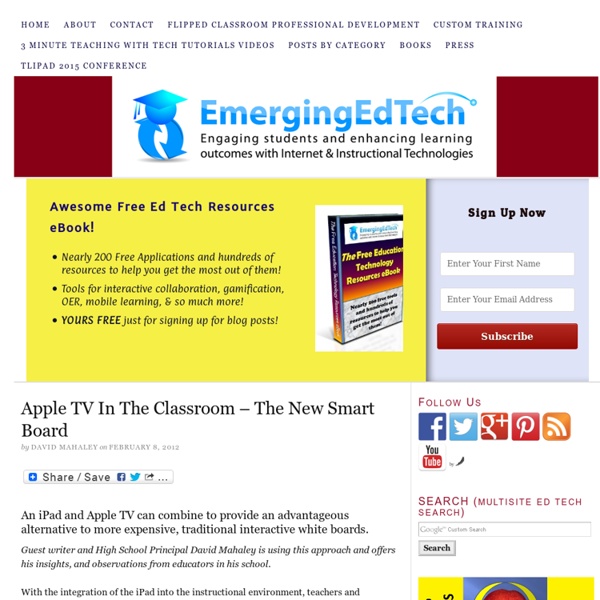
iPad art: How to sketch and paint anywhere You don't need a Mac and a high-end graphics tablet to create your next digital painting. A tablet or smartphone will do. The portrait of author Richard Matheson (above) was created by Flickr user New Chemical History on an iPad using Autodesk Sketchbook Pro and a wide-grip Cosmonaut stylus. The iPad app costs a mere £2.99. Yet it's a fully-featured mobile art studio with an arsenal of customisable painting and drawing tools. It's all controlled via an intuitive, flexible UI that rarely gets in the way. The stylus used here gives you the pencil-precision that your forefinger can't. In the hands of a good artist, the results can be stunning. More iPad art The Guardian highlighted the growth in iOS art when it asked its readers to send in their own iPhone or iPad art. Perhaps the most high-profile artist to be seen with an iPad is pop art pioneer David Hockney. "Hockney uses several applications, including one called Brushes, to draw the pictures," reported the BBC. Technology enables art
» Interactive Whiteboard and Touch Screen LCD Comparison - The Videopro Blog Alastair Grigg – Videopro Business Centre: Education In 2010, with the cost of television screens continually dropping, I wrote an article (click here to read “Classroom AV – Data Projector or TV?”) weighing up the positives and negatives of ‘Data Projectors’ versus ‘LCD Screens’, in a classroom environment. With the price on LCD’s continuing to drop, LCD screens with touch screen capability have also started to become more and more cost effective and we are now starting to see the opportunity for touch screen LCD’s to be used in the same manner as interactive whiteboards (IWB’s). From my own perspective, this is an exciting trend and, as the prices of these touch screen panels continue to come down and their size increases, I expect to see them become more popular when being used as a collaboration tool for the classroom. So, what things should you be considering when looking into a potential purchase of an interactive product and is it the right time to purchase a touch screen LCD?
Spotlight: Engaging Students with Interactive Whiteboards Discuss “interactivity”, “engagement”, and the benefits of using an IWB Identify classroom activities that can be enriched through the use of an IWB, leading to increased student engagement Provide additional resources for professional development and extended learning Demonstrate how to use the technical tools available in IWB software 1Build Your Understanding I Have an Interactive Whiteboard, Now What? Workshop (21 min) 2Put This Concept Into Practice - Classroom Projects Building Acrostic Poems (16 min) Hide & Reveal (33 min) Interactive Multiplication (33 min) Saturn Flip (26 min) What’s the Moral? 3Reflect & Apply Professional Development Workbook Adapting 21st Century Skills Projects to the Classroom Workshop ePortfolio ? ActivStudio® Courses ActivPrimary® Courses ActivInspire® Courses Easiteach® Courses Epson® TeamBoard Draw Courses Mimio® Courses SMART Board™ Notebook Courses SMART Board and Notebook are trademarks of SMART Technologies, Inc., in Canada and the U.S.
Apple now offering education model 13-inch MacBook Air for $999 Almost immediately after discontinuing the white plastic MacBook once and for all, Apple has replaced it with a MacBook Air designed for educational sales. The 13-inch model costs the same US$999 as the MacBook it replaces. This 13-inch MacBook Air, which will only be sold to educational institutions, is the same price as the entry-level 11-inch MacBook Air sold to consumers. Apple will offer this model in a five-pack bundle for $4995. 10- or 20-pack bundles complete with an AirPort Extreme and a nifty laptop cart with a built-in charging station are also available, at $11,399 for the 10-pack and $21,599 for the 20-pack. Given the somewhat lackluster specs of this MacBook Air, especially compared to the MacBook it replaces, and considering Apple's recent push to get iPads in the classroom, it will be interesting to see whether or not this new education-model MacBook Air catches on in schools.
Best iPhone apps for homework management Whether they're juggling multiplication tables or calculus differentials, students of all ages can always use a little help when it comes to homework management. With multiple assignments in a variety of classes, kids are required to stay on top of worksheets, quizzes and tests. But they aren't the only ones who could use some organizational assistance in the homework department. Teachers with due dates for multiple classes and parents who want to check on their children's progress could also use a little smartphone support, too. Try these five iPhone apps created to help keep track of homework. Check to see which work best for students, teachers, parents or all three. 1. iStudiez Pro Price: $2.99 Ideal for: Students, teachers, parents Download: iStudiez Pro Sporting a colorful and user-friendly design, iStudiez Pro allows you to organize complicated schedules, prioritize homework, receive push notifications before assignments are due and even track your grade point average. 2. myHomework 3.
Be an iPad Superstar: 8 Collections of iOS 5 Tips Just when I think I know a lot of about Apple's iOS, someone shows me a clever feature, setting, or shortcut I've never seen before. Since Apple doesn't include a printed manual, it's up to us as iPad, iPhone, and iPod touch users to find our own ways of learning these tips. I'd like to share eight links with tips to help us get the most of our iOS devices. The Always Current iOS 5 Tips and Tricks Guide from Mac|Life 50 Really Useful iPad Tips and Tricks from TechRadar 40+ Super Secret iPad Features and Shortcuts from AppStorm Keyboard Shortcuts to Speed Up Typing on an iPhone or iPad from Digital Inspiration The Complete List of iPad Tips, Tricks, and Tutorials from How-To Geek 10 Useful Apple iPad Tips and Tricks from Mashable iPad Tricks and Tips from Redlands College Fifty iOS 5 Tips in Five Minutes from CNET UK
» Interactive Products - The Videopro Blog Alastair Grigg – Videopro Business Centre: Education The difference between different interactive technologies is one of the most common discussions I have with my clients. So, I’ve produced an easy to read table for those looking into interactive technologies that I may not get a chance to speak to on a regular basis. What is an ‘Interactive Product’? To begin with, I thought I’d provide a quick introduction on what an interactive product is. In essence there are four solutions that are available: Interactive LCD’s, Interactive Whiteboards, Interactive Projectors, and Portable Interactive Solutions. The Categories Most of my readers will be from the education sector and will probably have heard of the different solutions that are available, so I won’t go into too much detail on each category (for fear of sending you to sleep!). The last category I compare is the ‘Portable Interactive Solution’ category. Table Comparison Table Analysis
The Next-Generation Macbook Pro 2012 10 Apps for Learners Who Struggle with Reading and/or Writing Despite the growing use of multimedia in classrooms, schools remain primarily text oriented. This is a major problem for significant numbers of learners who struggle with text. No matter how capable they may be in other respects, these students are not “academically” oriented in the ways that tend to matter most in the classroom. For many, it’s a processing issue. Others have difficulty with the physical mechanics of writing. So, as I’ve explored possibilities with the iPhone and iPad, my most urgent priority has been to discover free and low-cost tools that can be effective in supporting individuals who struggle with text. In this post, I’m sharing 10 free and low-cost apps that may be especially helpful for individuals who find reading and/or writing challenging. TextGrabber for turning paper hard copy into readable PDF Dragon Dictation for easy to use and accurate voice recognition Type on PDF for completing worksheets or tests GoodReader for text to speech on text files
50 Best iPad Apps for STEM Education Despite early doubts, the iPad has proven to be an incredibly valuable tool for education, both in the classroom and in homes around America. By offering students, from elementary school all the way up to the university level, the chance to do some hands-on learning, exploring, and sometimes even educational gaming, the device makes education fun and exciting, something that isn’t always easy to do. With schools falling behind in math and science education and companies unable to find enough qualified professionals to fill jobs in science and technology fields, pushing STEM education is more important than ever. Educators and parents can help get kids interested and perhaps even hooked on STEM no matter their age with the help of the iPad and the myriad great educational applications it offers. General These applications address STEM more generally or act as amazing tools and reference guides for learning. Science Technology Engineering Math
10 Great Free Google Forms Every Teacher Should Be Using Today's post is about a great work that has been done by our colleague Tom Barret. He has created awesome example forms for different topics. He has also made all these forms available for us to download and use with our students. To download any of the forms below, make sure to visit Tom's original post. 1- Get to Know your Class Use this form to collect information about your students such as their likes, dislikes, club affiliations, and many more. 2- Emotion Graph This is a form ideal for use by students when studying linear narrative both written or visual. 3- Spelling Test As its name suggests , this form is great for use inside the classroom to test students spelling. 4- Comprehension Questions This is a form that test students understanding of a text or anything thing else you want to test. 5- Weekly Reading Record This is a form where students can provide data about their reading. 6- Maths Data Handling 7- Guided Reading Record 8- Prior Learning Assessment 9- Library Book Review
iPhone 5 to Be Made of 'LiquidMetal', Arrive in October [REPORT] Apple's next iPhone will be available in October, according to Gene Munster, analyst for Piper Jaffray. Munster also says the phone will have a redesigned body, and will run on 4G data networks such as LTE. The analyst predicts the phone will be available in October based on a statement made yesterday by Qualcomm, which is currently having trouble meeting customer demand for its radio chips. Those chips would be used by Apple to connect the new iPhone to faster data networks. Apple released an LTE version of its iPad on both AT&T and Verizon. It seems like almost a given that the company would choose to support the faster data network on its new iPhones as well. Another report Thursday focused on what materials Apple will be using to build that redesigned body. Rumors have circulated before that it plans to use the alloy to build a phone, however, recent reports indicate that the company will make good on those rumors with the release of the iPhone 5.
iPad Apps that work with Smartboards The iPad looks amazing when projected onto a large screen. The students in a 1 to 1 iPad classroom gets to see the apps at work. Have a look at the list below to see if any of these might be useful in your classroom. Doceri: FREE Turn your iPad and classroom computer into an Interactive Whiteboard with Doceri. SplashTop: $5.49 AU This is the ONLY remote desktop app that streams video and audio from your PC or Mac, allowing you to interact with your PowerPoint, Keynote, Word, Excel, Outlook, Quicken, IE, Firefox, Safari, World of Warcraft, and other PC / MAC applications. Edistorm: FREE Edistorm is an online brainstorming tool that uses the metaphor of sticky notes to allow you to brainstorm. Exploriments Series: