


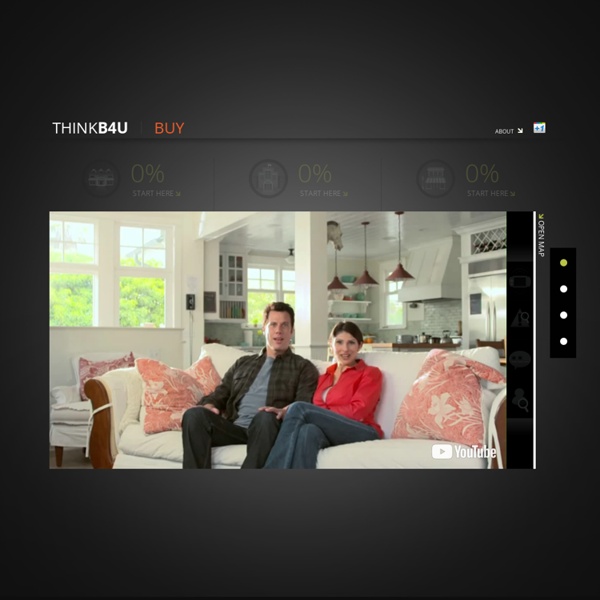
Webonauts Internet Academy Come play again later! Come play again tomorrow! Webinars In the Works… We are in the process of incorporating Connected Learning TV (CLTV, connectedlearning.tv) into our website. Our webinar programming will soon adopt the Connected Learning TV name and more importantly, the programming will continue to be the high-quality, innovative content that’s become the standard at CLTV. We have already begun hosting CLTV programming here at Educator Innovator, and all of the CLTV video archives have been moved here under the “Webinar Archive” tab below. You can find the profiles and case studies that were at connectedlearning.tv on our community publishing site, Digital Is. Educator Innovator is a strong community of partners and educators working to redefine education, and CLTV at Educator Innovator will only strengthen this effort to improve education for our nation’s youth. Engaging Teens as Changemakers: A KidsTales.org Case Study Air Date: Feb 7, 2017 04:00 pm –0:500 pm PST How can you engage teens to be Changemakers? What Makes a Good Problem?
Save The Pacific Northwest Tree Octopus Help Save The ENDANGERED From EXTINCTION! The Pacific Northwest Tree Octopus Rare photo of the elusive tree octopus The Pacific Northwest tree octopus (Octopus paxarbolis) can be found in the temperate rainforests of the Olympic Peninsula on the west coast of North America. An intelligent and inquisitive being (it has the largest brain-to-body ratio for any mollusk), the tree octopus explores its arboreal world by both touch and sight. Reaching out with one of her eight arms, each covered in sensitive suckers, a tree octopus might grab a branch to pull herself along in a form of locomotion called tentaculation; or she might be preparing to strike at an insect or small vertebrate, such as a frog or rodent, or steal an egg from a bird's nest; or she might even be examining some object that caught her fancy, instinctively desiring to manipulate it with her dexterous limbs (really deserving the title "sensory organs" more than mere "limbs",) in order to better know it. Why It's Endangered
Generation Like: Video Are You What You “Like”? February 18, 2014, 9:41 pm ET · by Nathan Tobey Even if we don’t realize it, most of us make decisions about social media every day. In the lead-up to “Generation Like,” FRONTLINE asked you to share how you use social and how it’s affecting your lives. What Did “Generation Like” Think of “Generation Like”? August 5, 2014, 9:14 pm ET · by Moira Lavelle In “Generation Like,” teens told FRONTLINE that social media makes them feel empowered. Who Profits from the Game of “Likes?” February 18, 2014, 10:00 pm ET · by Nathan Tobey Join our chat with “Generation Like” correspondent Douglas Rushkoff, producer Frank Koughan, theAudience CEO Oliver Luckett, and guest questioner Kurt Wagner, social media reporter for Mashable. Alissa Quart: From Gen X to Z: Teens and the New Cool February 18, 2014, 9:40 pm ET Today, “coolness is about giving everything. Jason Calicanis: You Are Your Own Media Company February 18, 2014, 9:40 pm ET Mark Andrejevic: We Are All “Lab Rats” Online
Cyberbullying guidance for schools Cyberbullying: Understand, Prevent and Respond Guidance for Schools Cyberbullying is a form of bullying, and research reveals it has increased to affect 12% of young people in this country. This Guidance is designed to support schools in preventing and responding to cyberbullying. The Guidance comprises of four main sections below. You can view or download the Guidance as a complete document, and below we have the four sections that make up this full Guidance, including further resources and examples from some schools.
Blog Mentor Text - Teacher's Blog Can you google that? – informationssökning på engelska Att internet flyttat in i våra klassrum är det ingen som har missat, men att det smugit sig in bland kunskapskraven är det många som missat, försöker låtsas om att de inte sett eller helt enkelt tycker är riktigt jobbigt. Men det finns ju där, vad vi än tycker om det. Det ska undervisas och bedömas, säga vad man vill om det. Att gå in på hur relevant och effektivt eleverna återanvänder sina sökresultat i sin egna produktion är en diskussion i sig, men nu tänkte jag fokusera på själva undervisningen. Can you google that? Som en del av övningen gör eleverna en självskattning, hämtad från bedömningsstödet. Efter genomgång och självskattning får eleverna öva på att söka information. Filen med övningen kan ni hämta här. Den som följt min blogg känner säkert igen frågorna, de är hämtade från det här inlägget. När vi avslutat denna övning kommer eleverna att få genomföra något av de olika prov som finns i Skolverkets bedömningsstöd.
Share a heart On 9th February 2016 we’re encouraging everyone to play their part and #shareaheart for Safer Internet Day! We are using the heart, a universal sign for love, to promote respect and kindness online this Safer Internet Day. To help us spread the love, we want schools, organisations and individuals to take to social media and share their own heart filled messages, images or videos using the hashtag #shareaheart. Whether it’s a positive message in our specially designed heart signs, a post filled with heart emojis, or something more creative, there are lots of ways you can get involved in the #shareaheart campaign. Fill our heart with your own message and share it on social media: We’ve created our own heart sign in grey, red and blue which can be filled with positive comments and shared on Safer Internet Day. Positive statements and messages What do you love about the internet? We want to hear what you love about internet! How are you playing your part?