


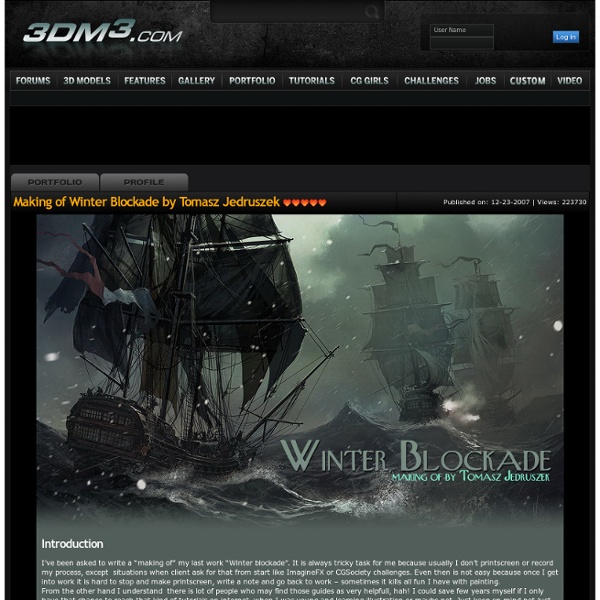
Making of Yuka Introduction After receiving some positive feedback to my last work “yuka” I decided to write a detailed tutorial about creating process. My main goal was to create a painting which was really detailed. Tools For this work I used Adobe Photoshop CS2 and Wacom Intuos 3 tablet. Preparation I had to decide with what resolution I want to work. Sketch I start with creating a sketch in order to define the shapes, which will be later filled in with colours . I like keeping everything simple so I will use these brush settings through the whole creating process. 2DArtist Magazine Targete's NEWS APB Whistler Step by Step by ~arnistotle Turn a Picture of Your Face into a Glamorous Digital Painting - Photoshop Tutorial Step 1 To start softening the hair you need to have in mind: - How to use the smudge tool properly (this includes changing shape, hardness and strength and adequate them to the piece you're working on); - To delimit parts of the hair that invisibly form a line shape (pieces of the hair); - Smudging pieces at a time, not all at once; If you're not so good with those, it's not a big deal, just keep reading. So to star0, download a stock with a pretty good amount of hair that hasn't been manipulated yet. Step 2 To make it clear about what i mean with hair's pieces check the image below. Don't forget, they're not exactly precise, feel free to adjust the limits to your own preference. Step 3 Having in mind the second piece i indicated on the last step, select the smudge tool with diameter around 40-45, hardness 70% and strength at 35%. Then apply slowly and only once (don't rush, the effect will be differently!) Step 4 Step 5 Move on to the next hair pieces and apply the same process... Step 6
Tutorials Step 1: Line art I've always been fascinated by realism, and because of this it is really important to me that the base line-art sketch has got proper proportions. I usually use the old trick by putting a grid on top of a reference photo I've shot, and then I copy the same grid onto a blank canvas and start drawing grid by grid from what I see on the reference photo. I make sure to keep the grid on a separate layer so that I easily can remove the grid at a later stage, and also keep the drawing on a separate layer underneath the grid. Step 2: Blocking in, and grey scale shading Once I have the line art version ready, I delete the layer with the grid, and then I make another layer behind the line art drawing which I fill with one grey scale colour using a hard brush. Now I start shading with grey scale tones only by looking closely at the reference photo. Step 3: Brush usage next page >
12 Top Quality Photoshop Light Effect Tutorials Below are a few Photoshop light effect tutorials that have caught my eye while looking over the tutorial sites, for me these produce the best results while using brushes, blurs and other media such as textures to create a top quality effect. Create Awesome Abstract Nebula Circle Shape in Photoshop Covers using filters with textures such as the twirl filter and warp filter with a Nebula star texture making for impressive results. Create a Colorful Aged Poster With Special Lighting Effects You’ll learn how to use texture and adjustment layers to create an aging effect on a colorful abstract poster design. Create a Surreal Girl with a Raven Composition in Photoshop Tutorial Loads of great tricks in this tutorial. The Making of “Constant Slip” This is more a process description of making this illustration, than a detailed step by step how to, but is very detailed and can lead to some very creative ways of achieving light effects. Achieve Brilliant Lighting Effects in Photoshop Comments
350 Photoshop Tutorials | Best Photoshop Tutorials Photoshop is what makes the virtual world seem alive. Its nothing less than a blessing for designers. The Internet is full of Photoshop Tutorials and you will find a tutorial on each and every tool. With that being said, we understand that these tutorials require time and effort to find so we’ve saved you both. How? Well, basically, we compiled a collection of easy to understand Photoshop tutorials that will aid you with just about every aspect of Photoshop and teach you the essentials of the software. Who knows, after going through these tutorials, you may end up being the next big thing in the world of Graphic Design. This article is divided in 14 Sections: Advertisement Tutorials for Beginners 5 Common Photoshop Myths Solved for Absolute Beginners In this post, author will provide 5 Simple, Yet Useful Photoshop “How-to”s for Absolute Beginners. More Information on 5 Common Photoshop Myths Solved for Absolute Beginners How to Use and Create Brushes in Adobe Photoshop Text Tutorials Fire