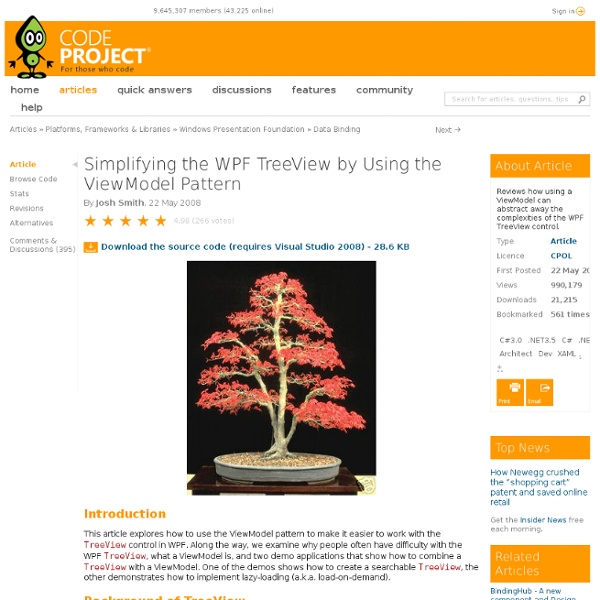WPF Toolkit DataGrid, Part I – Introduction | Samuel Moura's DevUX
Recently I had to recreate in WPF a Windows Forms panel that used DevExpress XtraGrid to present data in tabular form, keeping the same look and feel as it was part of an existing application. I Googled around to find out what different solutions exist out there for presenting data this way in WPF. After searching for a while and looking at solutions I found a few interesting ones: I ended up using WPF Toolkit. To access WPF Toolkit’s DataGrid start by downloading and installing the latest release on your PC. Roadmap In this article we will go through the following topics: Hands on your First WPF DataGridDataGridColumn HierarchyUsing DataGridColumns to enhance the DataGrid sample Hands on your first WPF DataGrid After installing WPF Toolkit we can start by creating a new WPF Application within Visual Studio and add the WPF Toolkit reference on it, which can be accessed through the ‘Add Reference’ .Net tab. Basically what you see are two teams of people each containing 5 members.
WPF Tutorial - Using The ListView, Part 1
Many of the controls in WPF have a downright dizzying array of capabilities and features, due in large part to the composibility of all the components. The ListView control is a great example of this - the possibilities are almost endless. This series of tutorials on the ListView will hopefully make the space of possible options seem not quite as daunting. We will be starting today with a simple grid based list view, showing how to create columns and some different ways of getting data into those columns. This tutorial won't be very exciting - we will mostly just be setting up the basics for use in some of the later parts. Hopefully, the series will culminate in a sort of "DataGridView" for WPF (a control that, sadly, does not yet exist in WPF). Ok, so here's a screenshot of a ListView with a few columns and no data. The code to create this is just as boring: The special code here is in the ListView.View section. So we make a GridView and then we make a couple GridViewColumns.
Données et WPF : Personnalisez l'affichage des données avec la liaison de données et WPF
Données et WPF Personnalisez l'affichage des données avec la liaison de données et WPF Josh Smith Lorsque Windows® Presentation Foundation (WPF) est apparu pour la première fois sur le radar .NET, la plupart des articles et des applications de démonstration faisaient l'éloge de son moteur de rendu et de ses superbes capacités 3D. Bien que ces exemples soient amusants à lire et à essayer, ils ne démontrent pas la puissance pratique des fonctionnalités de WPF. La bonne nouvelle est que WPF offre un excellent support de gestion de l'affichage et d'édition de données complexes. Lier dans du code L'un des changements les plus importants introduits par WPF pour les développeurs d'applications de bureau sont l'emploi intensif et la prise en charge de la programmation déclarative. Dans de nombreuses situations, il est plus facile et rapide de déclarer des liaisons dans XAML. static void BindText(TextBox textBox, string property) { DependencyProperty textProp = TextBox.TextProperty; if (!
WPF DataGrid Practical Examples
Download source code - 65.44 KB Contents Introduction A DataGrid is a user interface component for displaying tabular data to the user, typically providing sorting and editing functionality, among others. Fortunately, the absence of this control has not hampered the popularity of WPF. Eventually, in August 2008, Microsoft released its DataGrid CTP (Community Technology Preview - a public beta) to CodePlex to coincide with the release of the .NET Framework 3.5 SP1 and Visual Studio 2008 SP1. More recently, on October 22 2008, DataGrid v1 was released. Article Overview Currently, there is a lack of documentation and examples demonstrating common DataGrid usage scenarios (which is to be expected, as it is an out-of-band release). I cannot, of course, cover everything. Installing the WPF Toolkit The WPF DataGrid is part of the WPF Toolkit. Install the .NET Framework 3.5 SP1. Binding to a DataSet Displaying Data from a DataSet Hide Copy Code Performing Updates Master / Detail View The Architecture
WPF Treeview Databinding Hierarchal Data with mixed types
Drag and Drop Items in a WPF ListView
Download source files - 20 Kb Introduction This article presents a class called ListViewDragDropManager, which automates drag-and-drop operations in the WPF ListView. Background Drag-and-drop is ubiquitous in modern user interfaces. WPF has support for drag-and-drop built into its framework, but there is still a lot of legwork you must take care of to make the out-of-the-box functionality work smoothly. I thought that implementing such a class would be a trivial effort. What it is WPF is very flexible, and that can make it difficult to create a generic helper class which provides a simple service. Automated drag-and-drop operations for items within the same ListView. What it is not As mentioned previously, the ListViewDragDropManager does not cover all the bases. No support for drag-and-drop of multiple ListViewItems at the same time. Using the code As promised earlier, the ListViewDragDropManager allows you to have full-featured drag-and-drop in a ListView with just one line of code.
Drag and Drop Feature in WPF TreeView Control
Introduction Windows Presentation Foundation (WPF) is a new technology introduced in .NET 3.0 with the name of Avalon that enables rich control, design, and development of the visual aspects of Windows programs. A WPF application can run on desktop and on web browser as well. WPF provides much ease in drag and drop operations among controls. Much of the work related to Drag and Drop has already been done and you just need to use them. Using the Code To enable Drag and Drop feature in WPF TreeView control, follow the steps given below: Set TreeView control’s property AllowDrop="True". Points of Interest I read many articles and blogs on enabling drag and drop operation in WPF controls, and finally I am able to write this code. History 29th January, 2010: Initial post Irfan alam Software DeveloperTechnology Promotion InternationalSingapore
Introduction to Attached Behaviors in WPF
Download demo project (requires Visual Studio 2008) - 21.3 KB Introduction This article explains what an attached behavior is, and how you can implement them in a WPF application. Readers of this article should be somewhat familiar with WPF, XAML, attached properties, and the Model-View-ViewModel (MVVM) pattern. Background Back in May of 2008, I published an article called ‘Simplifying the WPF TreeView by Using the ViewModel Pattern’. Pascal wanted to know how to scroll a TreeViewItem into the viewable area of the TreeView control when its associated ViewModel object selects it. For example, suppose that the user searches through a TreeView for an item whose display text matches a user-defined search string. The ViewModel objects have no idea that a TreeViewItem exists, and is bound to them, so it does not make sense to expect the ViewModel objects to bring TreeViewItems into view. How can we elegantly solve this problem in a lightweight and reusable way? Attached Behaviors Demonstration