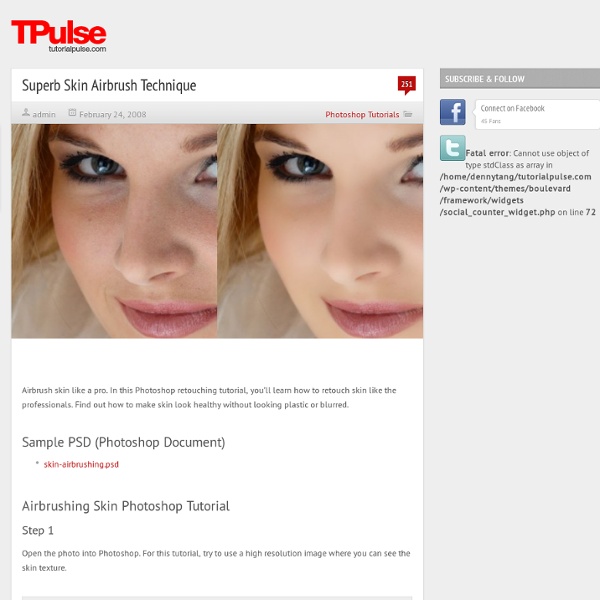Photo Retouching | Skin Retouching in Photoshop
This tutorial will help you learn how to speed up skin retouching and polish photos in Photoshop using basic techniques. Original Photo Step 1 Duplicate the background image and rename it to Layer 1. Step 2 Go to Filter > Other > High Pass and set the Radius to around 4.5 pixels. Step 3 Change the Blending Options for Layer 1 from Normal to Soft Light and uncheck the eye to make Layer 1 invisible for the next step. Step 4 Duplicate the background image again and rename it to Layer 2. Step 5 As you’ll see the image will be just slightly blurred and smoothen out but not the edges. Step 6 Flatten Image and use the Clone Stamp Tool mixed with a Soft Brush with the Flow set to around 30% to manually select areas next to one another, blend it in as much as you can using this tool to make further improvements to the skin. Step 7 This step here is to quickly balance out the whole lot, to do that we need that extra bit of shadow to be added to the overall image. Final Result
How do you even out skin colour in photoshop
Here is my process for skin correction. If you’re a new Photoshop user, this procedure probably looks kind of daunting but basically you're just making a copy of the image, applying several filters and then painting in the effect. When you apply the filters it will look really radical but trust me, it'll turn out OK. The trick here is that you have to add noise back in where you blur the skin. The values of the filter parameters will vary according to the image you’re working with. In my experience, it’s easy to overdo this effect. Also, when working on wrinkles and dark circles, I don’t take them all the way out, I just reduce them to a degree. Now that you know the procedure, you can make it into an Action.
Super Easy Typographic Portrait in Photoshop
Last year we posted on Abduzeedo a very cool post about typographic portraits, the 45 Amazing Type Faces - Typographic Portraits became one of the most popular posts on Abduzeedo, and a lot of people asked me how to create that effect in Photoshop. We have also posted a little tutorial showing how to do that using, Flash Photoshop Quick Tips #5 - Typographic Portrait, however I decided to create a nice typographic effect using just Photoshop. So in this tutorial I will show you how to create a really cool and super easy typographic portrait in Photoshop. Step 1 Open Photoshop and create a new document. Step 2 Duplicate the layer and go to Image>Adjustment>Desaturate. Step 3 With the Horizontal Type Tool (T) create text boxes and start adding texts. Also make some keywords much bigger and bold, like in my case I highlight some words like Photoshop Tutorials, Illustrator, Inspiration... Step 4 For each layer, go to Layer>Layer Style>Drop Shadow. Step 5 Step 6 Step 7 Step 8 Conclusion
5 Steps To Evening Out Your Skin Tone With Photoshop — ABDPBT Tech
New here? You may want to subscribe to the (free) ABDPBT Tech RSS Feed. For an explanation of how RSS subscriptions work, please see this explanatory post. Or, you can sign up to receive new ABDPBT Tech posts by email (also free). Today I’m going to post the third part of my photo retouching series, which is a quick tutorial on how to even out your skin tone and further smooth your skin. Above is the photograph after last week’s edits. Open the image in Photoshop and make sure it is flattened into one layer (Layer –> Flatten Image) from the last time we were editing it.Duplicate the layer (Layer –> Duplicate Layer)Choose Surface Blur to even out the skin tone (Filter –> Blur –> Surface Blur). Done!
Photoshop
30 Christmas Holiday PSD & AI Flyer Templates The success of any event, being it a show, a sale, a party or a simple get-together, often depends on how well you can promote it. These flyers are diverse and eye-catching examples of promotional materials created for events that take place during the holiday season. 45 CV Resume Templates That Will Get You Hired You could make your resume in Microsoft word. 24 Really Cool Photoshop Actions To Enhance Photography Photoshop actions are the best — they save time and make you more productive during post-processing. 110 Free PSD Web Design Elements Looking for some nice and high-quality web design elements? 80 Helpful Photoshop & Illustrator Icon Design Tutorials In this article we have gathered 80 Best Photoshop & Illustrator Icon Design Tutorials that will teach you the techniques you will need for designing your own icons using mainly Photoshop & Illustrator. 80 Random Best Photoshop Brushes 100 Adobe Photoshop Wallpaper Tutorials
Photoshop Light Effect Tutorials
I’ve selected various Photoshop tutorials that I’m liking at the moment for light effects, some have quite cool techniques on how to achieve the end result that can be applied to a million different designs (try and experiment with them), check them out below. You might also enjoy: Design a Vista Styled Wallpaper Windows Vista Aurora Effect Design a Vibrant Blackberry Inspired Ad NoPattern “Jumper” Effect Mysterious Lighting Effect How to Create Brilliant Light Streaks Creating a Mac-Type Background Luminescent Lines Create a Glowing Light Painting Effect Abstract Dust And Spray Effect Make a dreamy abstract background Digital Bokeh effect Abstract Lines Background Abstract Light Rays Drawing an Abstract Lightbulb How to create 3D abstract circles Comments Do you have any favourite tutorials that you have seen for light effects?
25 Helpful Tutorials for Lighting Effects in Photoshop
Photoshop allows designers with unlimited possibilities when it comes to creative effects, including lighting effects. There are plenty of different ways to create lighting effects in Photoshop, and there are equally as many different possible uses for them. If you’re interested in learning more about how to create awesome lighting effects in your own work, here are 25 tutorials that can help. Looking for hosting? WPEngine offers secure managed WordPress hosting. You’ll get expert WordPress support, automatic backups, and caching for fast page loads.