


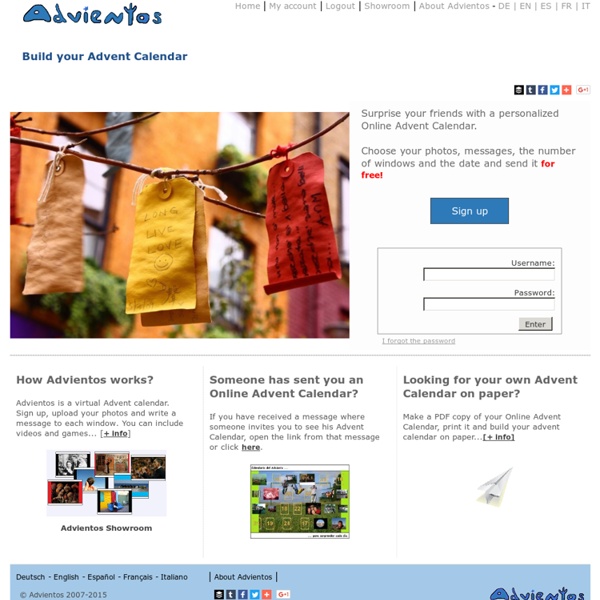
Digitala verktyg – supertips Det går att använda digitala verktyg på ett strukturerat och ändamålsenligt sätt, till exempel för flippar, språkutvecklande arbetssätt och formativ bedömning, som ger goda resultat (Läs om STL-studie här). Men för många är vägen dit fylld av ”digital stress”, det vill säga man har förstått vad verktygen kan tillföra undervisningen, men insatsen att lära sig verktygen är just nu alldeles för stor. Därför blir det oftast ingenting. En sätt att göra berget lite lägre är att introducera enklare digitala verkyg regelbundet, till exempel med ett tips i månaden. Utan inbördes ordning. Skapa ett konto på Youtube (eller använd befintligt Googlekonto) och spara favoritklipp i spellistor som senare kan delas. Klipp från Youtube kan startas vid önskat läge. Ta en bild av tavlan efter en klockren genomgång. Använd elevernas texter i undervisningen. För att lätt hitta till rätt del i dokumentet kan ett index skapas längst upp i dokumentet. Använd ”Tillägg” i webbläsaren.
15 bra digitala verktyg för geografi | Gränslöst digitalt lärande Idag har jag och mina elever från åttan i Mälarhöjdens skola en PopUplektion på SETT. Vi jobbar med geografi och för er som inte har möjlighet att komma förbi så kan ni läsa här om 15 av de appar och hemsidor som vi använder när vi undersöker världen och presenterar vad vi kommit fram till. Jag ger även några exempel på frågor eller användningsområden knutet till arbetsområdet handel. Undersöka WDI – Data Finder I den här appen kan du själv skapa visualiseringar av data. Images of Change Med den här appen kan du se förändringar i naturen via satellitbilder från NASA. World Factbook Visual Edition Den här appen kan du använda på liknande sätt som WDI men här får du en jämförelse mellan alla länder. gapminder.org Här hittar du Hans Rosling och hans statistik, som kommer från bland annat FN och Värlsdbanken. factlab.com På Factlab så kan du också välja på en mängd olika data från olika källor. selborne.nl/foodmap En avskalad sida, men med tydlig information om var olika produkter odlas. Prezi
21 Wine Cork DIYs You'll Actually Use - One Crazy House Do you have a stash of wine corks that you’re not sure what to do with? We’re here to help. And while we came across lots of fun wine cork crafts, we decided to share the ones that we think you’re actually going to use for a while. They’re either extremely functional or beautiful (or both) and will really add to your home. Check them out! Make some wine cork coasters to sit your wine glasses on. via Pink When Make bungee cord ties to keep your cables and wires neat and tidy. via The Kim Six Fix A wine cork bulletin board would make a great gift! via Simply Designing Add some flair to your decor with a wine cork monogram. via The Suburban Mom Put the wine corks inside a frame, add some hooks, and you’ve got yourself a cool jewelry organizer! via Here Comes the Sun Make some chalkboard and wine cork placecards. Need an extra keychain or two? Recycle some of your wine corks to make wine charms. via DIY Inspired Use them as spools to store smaller segments of twine, yarn or floss. via Addicted to DIY
What is Microtraining? Microtraining is a smart way of conveying information between people in only 15 minutes. It is a time-saving method for sharing knowledge and using the expertise of everyone in the organization. Microtraining does not replace formal learning but works as an updater and knowledge enhancer. Microtraining can take place in the organization, and . The Microtrainer Microtraining can be done by any one! The content Group & group size People learn from each other by being part of a group. Timing Microtraining sessions can take place at the time of need, due to the limited time for preparation and execution. during the first 15 minutes of work just after the coffee break in a work meeting in a workshop etc.
Educational Technology and Mobile Learning: Two Good Tools for Summarizing Long Text May 25, 2016 Below are two good applications that provide short summaries to long chunks of text. The first one is called Smmry. This is a web based tool for summarizing text. Students can use it to help them with reading comprehension. The way it works is easy: you paste your text, customize some of the tool's settings and click on ’summarize’. 1- Smmry ‘SMMRY's mission is to provide an efficient manner of understanding text, which is done primarily by reducing the text to only the most important sentences. 2- Clipped ‘Clipped summarizes news articles into bullet points and infographics.
Open digital lab Little Bird Tales - Home The 5 Minute Lesson Plan and Perspective 321 Free Tools for Teachers—Free Educational Technology Via eLearning Industry Would you be interested in the ultimate list of free tools for teachers? At the following post you will find 321 Free Tools for Teachers separated in 18 educational technology categories. Enjoy! Do you support Free Technology for Teachers? I am a great supporter of Free Educational Technology. 18 Free Tools To Create Infographics For Teachers amCharts Visual Editor This editor allows you to use amCharts as a web service. 19 Free Text To Speech Tools For Teachers Announcify Listen to your web. 21 Free Digital Storytelling Tools For Teachers Animoto Unlimited Videos For Educators. 15 Free Podcast Tools For Teachers Ardour Ardour is a free, fully-featured digital audio workstation, similar to other software like ProTools, Nuendo, Sonar and Logic, and capable of replacing analog or digital tape systems. 27 Free Survey, Polls, and Quizzes Tools For Teachers add poll The easiest way to create polls, surveys and html forms… on the web. 13 Free Sticky Notes Tools For Teachers
Listen and Write - Dictation E.gg Timer - simple online countdown timer