


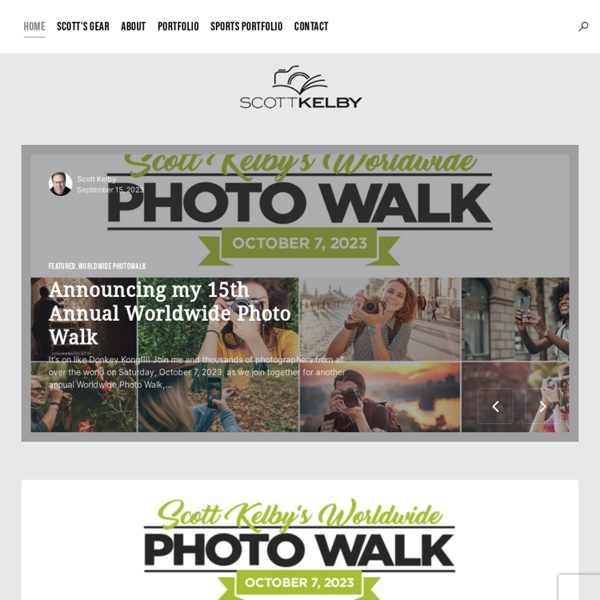
The Russell Brown Show - Advanced Masking with Photoshop CS5 Share this Episode Autoplay End of Video Show End Screen Default Quality Adjust your embed size below, then copy and paste the embed code above. Community Translation Your transcript request has been submitted. Adobe TV does its best to accommodate transcript requests. Join the Community Translation Project Thanks for your interest in translating this episode! Please Confirm Your Interest Thanks for your interest in adding translations to this episode! An error occurred while processing your request. Another translator has already started to translate this episode. Thanks for Participating! This episode has been assigned to you and you can expect an e-mail shortly containing all the information you need to get started. About This Episode In this episode, Russell Brown demonstrates advanced masking techniques in Photoshop CS5 that will help you get great results from seemingly impossible images. Presented By Runtime : 00:12:31 Added : 06/10/2010 About this show The Russell Brown Show
Tone-Curve Tricks: A Half Dozen D NOTE: Images with an icon next to them have been artificially shrunk to better fit your screen; click the icon to restore them, in place, to their regular size. Photo being processed: D200 + 70-200mm f/2.8 @ 200 mm — 1/100 sec, f/4.5, ISO 320 — map & image data — nearby photosOn Top of the (Monochromatic) Worldvia the “Monochrome” preset discussed below Note for Lightroom 4 and Later: The presets in this article were developed for “Process: 2010”, which was standard in Lightroom 3.Lightroom 4 and later, however, default to a different process version, so these presets will appear to do nothing. However, if you switch back to “Process: 2010” in the “Camera Calibration” section of Develop, the preset will have its full effect. The tone curve is one of the ways that Adobe Lightroom offers to adjust an image. Photo being processed: D200 + 17-55mm f/2.8 @ 17 mm — 1/500 sec, f/5, ISO 250 — map & image data — nearby photosAdobe Lightroom Develop Modulein the second LR3 public beta Moody Play.
Thomas Hawk My portfolio | NAPP Portfolio My Plugins NOTE: Images with an icon next to them have been artificially shrunk to better fit your screen; click the icon to restore them, in place, to their regular size. Adobe has released a second free beta for Lightroom 3 (“Lightroom 3 Beta 2” — Lr3b2) with a lot of bug fixes and speed improvements, and a few new goodies not found in Lr2 or the first Lightroom 3 beta, including: Basic video-file support. For an overview of the user-visible changes, see the release notes in the Lr3b2 download, or even better, the traditional go-to exhaustive list is Victoria Bampton's “What's New” post. Is Lr3b2 Ready for Prime Time? Do make sure to see the “Primary Known Issues” in the release notes, including warnings about being a beta and keeping backups and data loss and such, but for what it's worth, unlike the first beta which was pretty rough, I think this one is good enough for prime time, and I use it for all my new photos. I don't use Lr2 anymore, except for testing and for old stuff. New Plugin Stuff
Matt Kloskowski Snapshot on Export” Lightroom This plugin allows you to have Develop snapshots created automatically upon image export and, optionally, set image metadata like keywords. This plugin works in Lightroom 5, Lightroom 4 and Lightroom 3 (though some features may be missing in older versions of Lightroom). The same download works for both Windows and Mac. See the box to the upper right for the download link (in orange) and installation instructions. Introduction Creating snapshots on export can be useful so that even if you later make develop/cropping changes to an image — on purpose or by accident — you'll be able to inspect (or even revert to) the as-exported state. For example, I incorporate this plugin into the Export Preset that I use to generate photos I intend to include on my personal blog. Essentially, it's a form of data backup, and like other kinds of backups, it can provide a bit of piece of mind. Overview If you don't see the panels in your Develop module, tap the tab key. Lower-left corner of the Export Dialog
Peter Cox Julieanne Kost's Blog I’m excited to announce that Lightroom mobile now includes the ability to capture raw, high dynamic range (HDR) images! In the Lightroom mobile app, tap the camera icon and then choose HDR from the drop down at the bottom of the screen. Lightroom mobile automatically analyzes the scene to determine the appropriate spread of exposure values over three shots (most other apps only average two exposures). Then, Lightroom automatically aligns, de-ghosts, and tone maps the image, creating a 16-bit floating point DNG file which can then be edited as desired. The resulting DNG file offers a much larger dynamic range than a singe raw file while maintaining all other advantages of a raw file such as higher bit-depth per color, lack of JPEG compression, and the ability to address white balance after capture with no loss of information! Note: for iOS users, the HDR mode requires a device that can capture in DNG such as an iPhone 6, 6s Plus, 7, 7 Plus, iPhone SE, or iPad Pro 9.7″.
Gavin Hoey What is the CoffeeShop Blog All About? Hi! My name is Rita and I am the blogger behind CoffeeShop and a stay-at-home, homeschooling Mom to two naughty but adorable boys (Duke is 9 and Imp is 5) and passionate about all things photography. If you are visiting for the first time, welcome! My blog is all about photography, photo-editing (Photoshop, Photoshop Elements, and LightRoom), digital design, and my adventures as a stay-at-home, homeschooling mom. Pretty much everything you find here is created by me and completely free. My main "claim to fame" is all of the free actions I have designed. CoffeeShop has plenty of other free goodies. Grab a drink (we prefer coffee in my house), pull up a chair, and browse the CoffeeShop.