


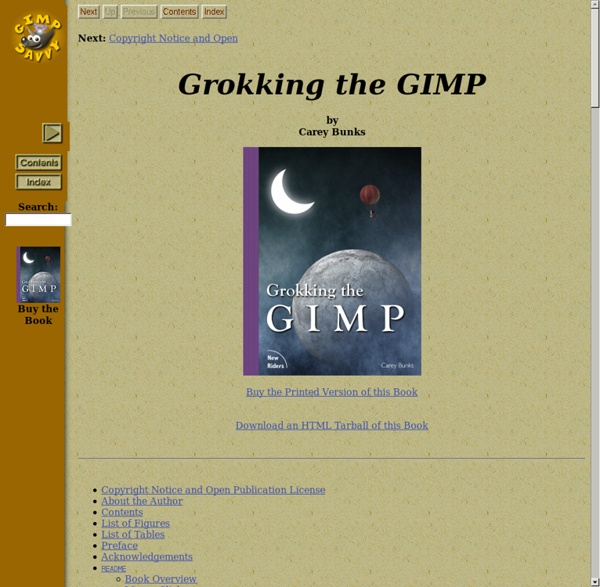
30+ Exceptional GIMP Tutorials and Resources | Noupe Oct 20 2008 GIMP is a freely distributed GNU Image Manipulation Program. Available for such tasks as photo retouching, image composition and image authoring. It’s always fun to experiment different techniques and learn how to work with various aspects of GIMP to spice up boring pictures and make them into works of arts and masterpieces. So, if you’re interested in learning some new skills, whether you’re a beginner, intermediate or advanced user, these GIMP tutorials are for you. Below you will find an incredible amount some of the best GIMP tutorials hand picked to enhance or highlight whatever action is going on in the photo. 1. 1. This tutorial illustrates how to implement a nice animated menu using Mootoolsand some lines of CSS and HTML code ready to reuse in your project. 2. This tutorial will teach you a quick and simple way to recolor eyes. 3. This is specially for anime/cartoon style lineart. 4. A fairly easy tutorial to follow to make a sig. 5. 6. 7. 8. 9. 10. 11. 12. 13. 14. 2.
GIMP Drop Shadow tutorial · Tankedup-Imaging Drop shadow world domination It seems that everywhere you look nowadays, if there's an image or some text, someone has drop shadowed it!. I've used it in a limited fashion on the site, for maps and the diver image on the home page. I haven't bothered adding a drop shadow to text, as personally I've never seen text rise up from the page to leave a shadow. Well, there was that time at the Glastonbury Festival, but that was chemically enhanced I suspect Still, each to his own. The drop shadow GIMP script-fu This is a standard addition to the default GIMP setup. Open your image, then apply the GIMP Drop Shadow script-fu, which can be found on the active image at Filters » Light and Shadow » Drop-Shadow You are now presented with the drop shadow dialogue box, with various options as below The drop shadow dialogue box variables 1. 2. 3. 4. 5. Australia dropped For the demo I've used Australia, as countries surrounded by water look pretty good with this effect I feel. Layer » New Layer Note:
Handy Tweaks To Make GIMP Replace Photoshop - Smashing Magazine How to make a transparent background/selection on an image using Open your image. Select the area you want to make transparent. Select the appropriate selection tool from the Tool window or the Tools - Selection Tools menu on the Layer window. I usually use the magic wand/fuzzy select (Select contiguous region) tool or the Select regions by color tool. Click in the region you want selected. And that's it. NOTE: IE does not support showing PNG transparencies (alpha channels) natively. When saving your image as a GIF from within Gimp, it will prompt you to export it - you can select either Indexed or Greyscale - however, on the next screen (Save as GIF) be sure to check the 'Interlace' option. Tim 5 GIMP Tricks Everyone Should Know! Having used both GIMP and Adobe Photoshop I must say I personally believe GIMP is much better for common folks like you and me who need a relatively simpler set of tools to make quick edits to our Vacation pictures. Photoshop is undoubtedly more useful graphic designers, however for making quick tweaks, nothing beats GIMP. Recently GIMP 2.6 was released, so I decided to make this tutorial for those who still haven't discovered the magic of GIMP and don't know how to use GIMP productively.1. Open up the image you want to apply rounded corners effect. Now select the 'Rectangle Select Tool'. Next right click on the image and go to 'Select' in the menu and then click on 'Invert'. 2. Open up the image in GIMP and use the 'Select Tool' to select the part you want to keep in the image. Now this is VERY important. ORsimply use the Crop Tool from the Tools, it is above the 'Text Tool' it can do the work in a better way. 3. Adjust the level and now select the other eye. 4. 5. Loading image
The fade effect Many screenshots in the HelpSetMaker manual use a "fade" effect on the screenshot. We will create this now in a step-by-step fashion. First, some words about the concepts: The concepts For our effect, we need two powerful concepts of GIMP: Layers and layer masks Layers GIMP handles pictures not only as bitmaps arrays, but as a stack of "slides", or, to say it with GIMP's words: "layers". Layer masks Another important concept is the layer mask. As you might already have concluded, the layer masks will be the most important tool for our fade effect. Prestep: Make the picture maskable Saying every layer in the picture has a mask is a little bit too general. Unfortunately, after loading a PNG file into GIMP, the complete content actually is in the background layer. Open the "Layers" dialog. Remove old background layer. After these two steps, we have the starting point for our mask operation Creating the fade effect You start by actually adding a layer mask to the picture layer. Blur result
GHUJ – Gimp Tutorials - Best GIMP Tutorials Gimp-tutorials.net - Gimp , tutorials , brushes , downloads, forum. Gimpology: GIMP Tutorials and resources for the GIMP