


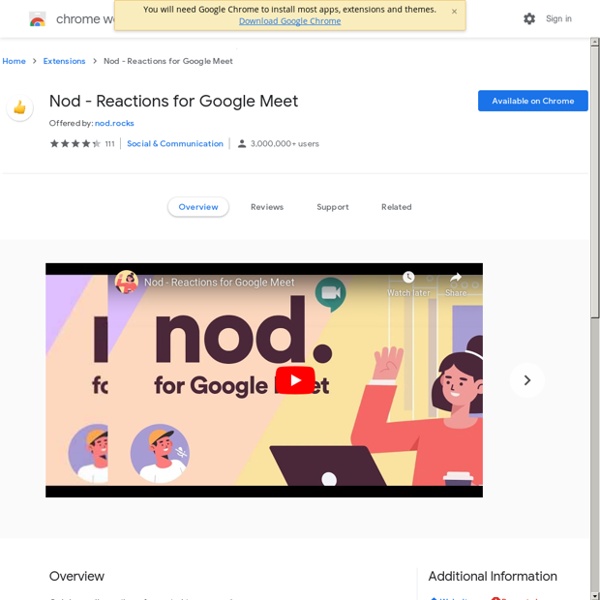
EquatIO - Math made digital - Chrome Web Store Control Alt Achieve GIPHY | Search All the GIFs & Make Your Own Animated GIF Descargar videos gratis online en MP4 Nota: haga clic en el nombre de un recurso web para visualizar los detalles de la descarga y guardar los archivos a partir del mismo. sendspace.com El descargador de videos online de SaveFrom.Net es un excelente servicio que ofrece la oportunidad de descargar vídeos o música de forma rápida y gratuita. Ya no es necesario instalar otro software para descargar tus vídeos favoritos en línea. SaveFrom.Net es útil para descargar videos, programas de televisión o retransmisiones de eventos deportivos desde una grandísima variedad de sitios web, solo es necesario pegar la URL del vídeo y hacer clic en "Descargar". ¿Cómo descargar videos en MP4 en calidad HD? Podemos ver videos en línea siempre que haya disponible una conexión a Internet de alta velocidad, pero a veces es necesario verlos sin conexión. ¿Cómo descargar un video online? ¿Qué calidad de video es compatible? La mayoría de los videos están en formato MP4 y como SD, HD, FullHD, 2K, 4K.
Los 9 mejores plugins para Google Meet que puedes instalar | Tecnología Las videollamadas se están convirtiendo en una herramienta fundamental en entornos muy diversos, y algunas como Google Meet se han ganado la lealtad de muchos usuarios. Pero todos los programas pueden mejorarse, y Meet no es una excepción. Si quieres saber cómo, en esta lista repasamos algunos plugins que pueden ayudarte en tus videollamadas. Cada vez nos acostumbramos a usar programas de videollamadas con más frecuencia. Hay muchos programas diferentes entre los cuales podemos escoger. Y como es de esperar, grandes empresas tecnológicas como Google disponen de aplicaciones propias para organizar reuniones online y videollamadas. Probablemente ya estés más que familiarizado con ella. Además de la ventaja de no requerir instalación en el ordenador (puedes utilizar todas sus funciones, incluso las videollamadas, desde el navegador de Google), también dispone de app en la tienda de Google Play. Índice de contenidos Push to talk Con el plugin Push to talk, te evitarás este problema. Grid View
Puis-je utiliser Wooclap dans Google Slides? | Wooclap Help Center Utilisez l'add-on Firefox ou l'extension Google Chrome pour insérer des interactions directement dans votre présentation Google Slides Written by Gauthier Lebbe Updated over a week ago Si vous souhaitez utiliser Wooclap avec d'une présentation Google Slides, vous avez deux options : Installez l'extension ou l'add-on Wooclap pour Google Slides afin d'intégrer des votes en temps réel directement dans votre présentation ;Ajoutez votre présentation sur Wooclap. Extension/add-on Wooclap pour Google Slides Étape 1: Installez l'add-on ou l'extension Cliquez ici pour installer Wooclap pour Google Slides sur Firefox ou cliquez ici pour l'installer sur Google Chrome. Étape 2: Ajoutez des interactions Un nouveau bouton Add Wooclap poll apparaît dans la barre de navigation en haut de l'interface. Dans le cadre Wooclap qui apparaît, sélectionnez l'événement dont vous souhaitez insérer une question (1), la question que vous souhaitez insérer (2), et cliquez sur Insérer la question (3). L'équipe Wooclap
AYUDA PARA MAESTROS Edu-pal: Learning Feedback for Google Meet 12 Excellent Add-ons for Google Docs Google Docs is a powerful word processing program with many unique features including voice typing, the research tool, revision history, web fonts, and much more. However, Google knows that even with all of those features, Docs may not be able to do everything you want it to do. So Google Docs allows you to install Add-ons to extend the capabilities of the program. Add-ons are third-party tools that provide extra features for Docs. So how do you wade through all of the available Add-ons to find the best ones and the hidden gems? See below for my list of 12 recommended Docs Add-ons, what they do, ideas for how they can be used in schools, and a quick overview of how to install, use, and remove Add-ons.Session Resources Session Agenda - Google Doc linkSession Slideshow - Google Slides link How to install an Add-on When you are using Google Documents, you will see that there is an Add-ons menu item in the top menu bar. Recommended Add-ons for Google Documents 4) g(Math)Google Docs Add-on link
Office 365 Login | Microsoft Office Scribbl B. Comment empêcher l'accès aux documents aux élèves dans Google Classroom - Fast123.ca L'utilisation de Google Classroom est une vraie révolution dans le domaine de l'éducation. Cependant, il manque parfois certaines fonctionnalités qui seraient drôlement pratique. "Si j'assigne un travail dans Classroom à mes élèves et que je souhaite leur enlever l'accès par la suite par exemple un examen. J'ai donc décidé de developper FastClassroomBlocker pour répondre à ce besoin très spécifique. FastClassroomBlocker permet de révoquer l'accès aux élèves des fichiers qui se retrouvent dans un dossier Google Classroom. Voici une capture d'écran de l'application. Ensuite, il faut utiliser un travail qui est situé dans Google Classroom Il est très important de comprendre que pour que l'application fonctionne bien, il faut que tous les élèves aient remis le travail via Classroom avant d'utiliser l'application. Cliquez sur Faits pour accéder à la fenêtre suivante: Vous devez cliquez sur le petit Dossier gris, et ensuite copier l'ID du dossier dans la barre d'adresse. David Beauchesne