


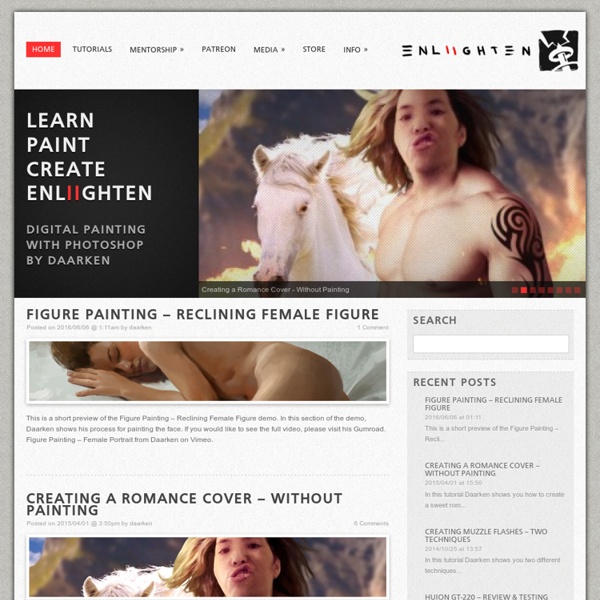
Recommended Free Ebooks for learning how to draw and paint - Loomis, Bammes, Speed | How to Digital Paint These are really valuable sources of knowledge for learning how to draw and paint. I recommend you study these books daily and apply what you learn into studies and your artwork. I recommend you study in this order but it’s really up to you. 1. I give more information and discuss these books in the video here Download them here: In this video I give an overview of some great free ebooks out there for fundamental knowledge for drawing and painting. These do not present digital art techniques but the methods and foundational knowledge can definately be applied to the digital platform. The books discussed are mainly by Andrew Loomis (Click titles to download) Fun with a Pencil – Andrew LoomisSuccessful Drawing – Andrew LoomisEye of the Painter – Andrew LoomisDrawing the Head and Hands – Andrew LoomisCreative Illustration – Andrew LoomisFigure Drawing for all it’s worth – Andrew LoomisThe Practice and Science of Drawing – Harold SpeedWir zeichnen den menschen (We Draw People) – Gottfried Bammes
The Uncanny Valley Most people have heard of "The Uncanny Valley" by now. I've heard people refer to it in two contexts in the animation industry: characters that are almost lifelike but are just enough off to be creepy, and stylized/cartoon characters who have an off-putting amount of realistic detail. I want to talk a little about the second one because I've run into it more often recently when artists have asked me for critiques. I don't think there is a hard and fast rule for this type of uncanny valley. However, until the kids who prefer a Robert Zemeckis zombie-fest become the norm, artists who want to add realism into the animation industry are going to have to be sensitive to the issue. In my experience, the most important form details for navigating the the uncanny valley seem to be the eyes and the nose. Does this mean you can never define the forms around the nose? Even if you keep the forms simple, the texture on those forms can make a character disturbing.
Free art lessons, learn to draw sketch paint The Technique Trap Email A perceptive (and talented) art student by the name of Chris Campbell recently asked me this impressive question: “What do the animation industry pros say about us when we’re not around?” He elaborated… “Have they noticed any common mistakes or bad habits in current student portfolios?” “What do most pros think we need to work on?” Obviously, I can’t speak for everyone. But… …there is, in fact, one general criticism that comes up pretty much every time I discuss current student work with animation industry artists. Just this past week, I had three different conversations with three different artists and they brought it up every time the topic of student work came up. It isn’t going to be easy to hear. But because I love you, I have to share it with you… For many aspiring concept artists, the answer to this question could be the most important critique you’ve ever been given. Except Maybe You… What I’m about to share with you is a generalization. Generalizations are, by definition, inaccurate.
How to See in Value One of the most important concepts to know and understand as a visual artist is that pictures, scenes and still images are arrangements of value; light, dark and gray shapes. It’s these light, dark and gray shapes that the human mind assembles as a cohesive picture. Being able to see the world as shapes of value, especially colored shapes and objects, is a master skill to cultivate as a visual artist. It’s important to the artist because in order to compose and arrange shapes in our pictures, we must first see and understand their inherent grayscale value. The most basic and abstract pattern of dark and light shapes (A) is the first ‘read’ the mind makes. This happens on a visceral, almost subconscious level. How do we train our eyes to see the world in value? To see these strategies in action, watch the video below or continue reading for the in-depth breakdown. Step 1: Ignore color information One way to see color as value is to simply ignore the color. Step 2: Look for Edges and Borders