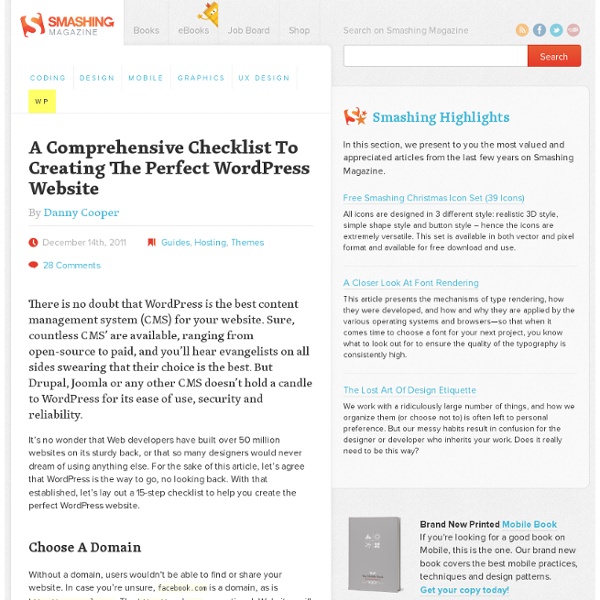15-Step Checklist To Creating The Perfect WordPress Website
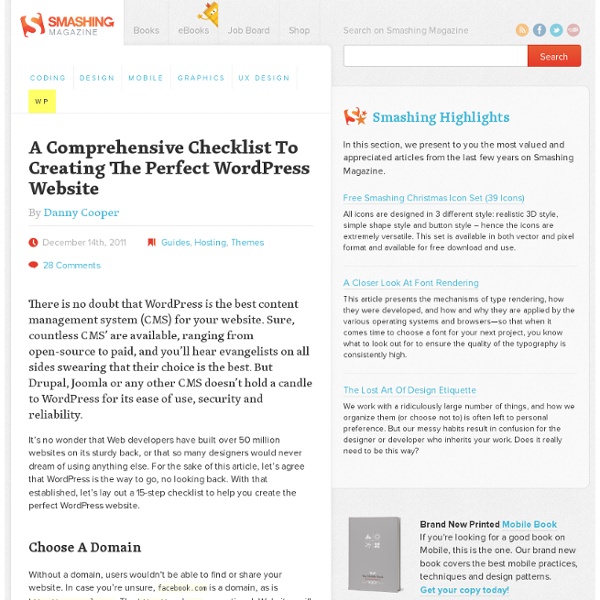
How to Build a Small Business Website with WordPress
If you're toying with creating a small business website or blog, allow me to detain you for a moment. Maybe you're considering hiring a website designer to create, maintain and update your site. It's a perfectly reasonable option, especially if you have no knowledge of -- or zero interest in learning -- website programming. But there is a DIY option well worth considering: creating a site with WordPress. WordPress is essentially a highly flexible content management system that can serve as the foundation for a blog or a fully-fledged small business website for online marketing or ecommerce. You can customize the look of your site so that it's unique. To build a site like this, you need to download WordPress from WordPress.org. The following is a how-to guide for building a small business website or blog using free WordPress.org software. FYI, this article doesn't cover using WordPress.com to build a new site or blog. You'll need a service to host your new site or blog.
First Steps With WordPress
Codex Codex tools: Log in Interested in functions, hooks, classes, or methods? Check out the new WordPress Code Reference! First Steps With WordPress Languages: বাংলা • English • Español • Français • Italiano • Steps With WordPress 日本語 한국어 • Nederlands • Português do Brasil • Polski • Română • Русский • ไทย • 中文(简体) • (Add your language) This page was moved to except above language locator. Retrieved from " Codex Resources
How To Make WordPress Look Like a Website | The Expand2Web Blog
So you’ve installed WordPress and plan to use it for your small business website. Now what? The first step to making your website look like a website for your business instead of a blog is to create a static front page and configure WordPress to use this as your home page. Normally, when someone visits your WordPress website they will see a list of your latest blog posts. If you are using this for your business website, that may not be what you want on your home page. Luckily, this is easy to change. Create a Static Home Page in WordPress – Step By Step: After you log into your WordPress Admin, create two WordPress pages. 1) Go to Pages -> Add New. I also like to turn off Comments and Pings in the settings at the bottom of this page before publishing it. 2) Go to Pages -> Add New one more time. 3) Now go to Settings -> Reading in your WordPress Admin panel. 4) Change the “Front page displays:” settings to look like this: A Video Walkthrough The End Result – More Like a Website Than a Blog
Related:
Related: