


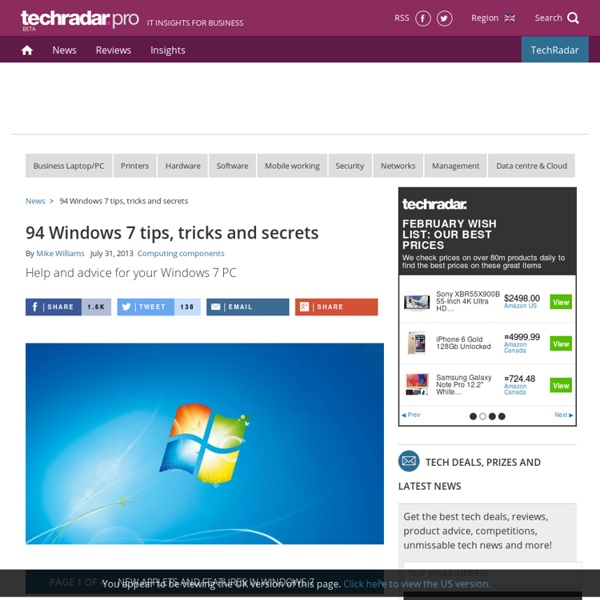
How to Reset Your Windows Password The easiest way to reset a forgotten Windows password is to use a previously created password-reset disk. You can create such a disk (on USB removable media or a floppy) within the Windows User Accounts menu by opening the Windows Control Panel, selecting User Accounts, and clicking Create a password reset disk in the left pane. You should take this step with a new PC; once you have the disk, you can insert it when starting the PC to cause Windows to display the 'Reset password' option at the login screen, allowing you to regain access to your system. However, if you don’t have a password-reset disk and you need to reset your Windows password, I suggest using the following Sticky Keys trick. Reset Your Windows Password Using the Command Prompt 1. 2. 3. 4. 5. Now you need to overwrite the Sticky Keys executable with the Command Prompt executable. The instructions below use drive letter C: as an example. 1. 2. 3. 4. 5. 1. 2. 3.
Free Ways to Synchronize Folders Between Computers I've taken a look at the Dropbox website and signed up for the Beta. It looks great in principle, but since it's not yet available to the public. I can't actually comment on using it. In the meantime, here's my feedback on the apps that I currently use. Foldershare The good:- I've been using Foldershare for a while now, and it has performed really well. I like the fact that (once everything is set up) you can just leave it running in the background. The bad: I think Microsoft really need to simplify the set up process. Synctoy Synctoy is simply brilliant, and I haven't had any issues with it at all. Going forward, I would like to be able to sync, back up and access files remotely, so remote servers are probably the way forward for me.
The 50 Best Registry Hacks that Make Windows Better We’re big fans of hacking the Windows Registry around here, and we’ve got one of the biggest collections of registry hacks you’ll find. Don’t believe us? Here’s a list of the top 50 registry hacks that we’ve covered. It’s important to note that you should never hack the registry if you don’t know what you’re doing, because your computer will light on fire and some squirrels may be injured. Prevent Windows Update from Forcibly Rebooting Your Computer We’ve all been at our computer when the Windows Update dialog pops up and tells us to reboot our computer. There’s a couple of ways that we can disable this behavior, however. Prevent Windows Update from Forcibly Rebooting Your Computer How to Clean Up Your Messy Windows Context Menu One of the most irritating things about Windows is the context menu clutter that you have to deal with once you install a bunch of applications. How to Clean Up Your Messy Windows Context Menu Stop Windows Update from Hijacking the Sleep/Shutdown Button
Remote File Access | Simple and Safe Access | Cross Platform File Transfer | USB Drive Reinvented <div id="noscriptImage"><div class="noscriptWords"><h1>Please enable Javascript to view this page properly.</h1></div></div> iTwin Connect - Snoop-Free Internet Access VPN Setup 60 seconds Plug in your iTwin device to turn your home or office computer into your personal VPN. Securely access your files, desktops, servers and printers. 100% Network Privacy You get guaranteed network privacy when using public Wi-Fi hotspots at airports, cafes or hotels. iTwin File Access - End-to-End File Encryption NAS Setup 60 seconds Plug in your iTwin to turn your home or office computer into your personal NAS server.
How to Install Windows 7 From USB Drive without Windows 7 ISO DVD We have published article on How to install Windows 7 on Vmware Player. That guide is useful if you want to make yourself free from need of dual boot. Now here is another scenario what if you don’t have DVD-ROM and you are running Windows XP, you might have guessed in this case we can’t install windows 7. Since Windows 7 ISO size is around 2.24 GB so its obvious that you will need to burn windows 7 iso on DVD and another issue is you can’t start windows 7 installation by mounting ISO file on windows XP as Windows XP upgrade to windows 7 is not allowed. In such situation installing windows 7 from USB pen drive is feasible solution. Here is small guide on how to install windows 7 from USB flash drive or USB pen Drive for Windows XP users. How to Install Windows 7 from USB Flash Drive Requirement: USB Pen Drive (Min 4 GB) Windows 7 ISO (32 bit or 64 bit) 1. 2. 3. convert i: /fs:ntfs (Where “I” is your USB drive latter) 4. 5. 6. 7. 8. 9. Source: Bwana
BootMed (32-bit version) description, Hard Disk Downloads List By 30 Day Change BootMed is not a program. It's an Ubuntu-based boot disc tailored (or "remixed," in BootMed jargon) with the idea of recovering failed or malware-infected Windows PC installations. More than that, it's also aimed at helping less tech-savvy users through the process. The first thing BootMed does after booting is open Firefox and browse to the BootMed site to display help and advice on recovery operations. I'm sure the idea of using Linux to help teach Windows users how to recover their files has invoked a few chuckles amongst the Linux community as well as grimaces from Microsoft, though it's nothing radically new: I use Slax and Parted Magic all the time to recover data from Windows PCs. BootMed is not dead-simple--you must at least understand the concepts involved and be fairly proficient at navigating a file system--but it's a boon for less experienced users that want to learn the basic processes of recovery and of course, recover things. --Jon L.
What is svchost.exe And Why Is It Running? You are no doubt reading this article because you are wondering why on earth there are nearly a dozen processes running with the name svchost.exe. You can’t kill them, and you don’t remember starting them… so what are they? This article is part of our series explaining various processes found in Task Manager, including: jusched.exe, dwm.exe, ctfmon.exe, wmpnetwk.exe, wmpnscfg.exe, mDNSResponder.exe, conhost.exe, rundll32.exe, Dpupdchk.exe, and Adobe_Updater.exe. Do you know what those services are? Better start reading! So What Is It? According to Microsoft: “svchost.exe is a generic host process name for services that run from dynamic-link libraries”. Some time ago, Microsoft started moving all of the functionality from internal Windows services into .dll files instead of .exe files. Why Are There So Many svchost.exes Running? If you’ve ever taken a look at the Services section in control panel you might notice that there are a Lot of services required by Windows. tasklist /SVC