


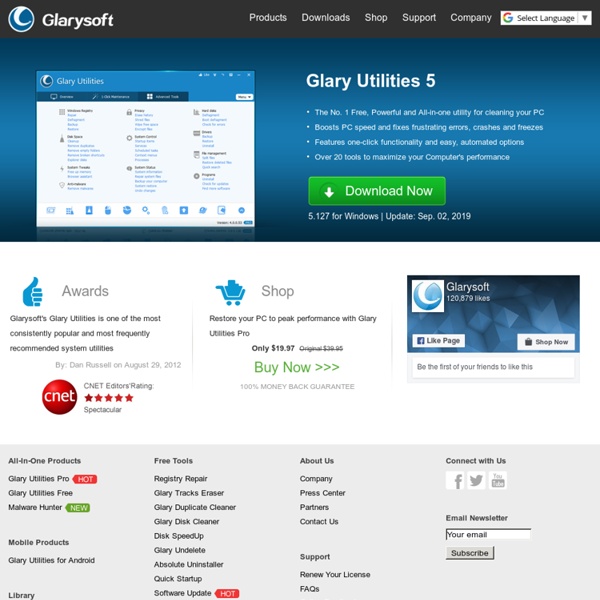
Hard Drive Eraser tutorials Snippy Snippy Snip, and you're done! What's new: Multi-mon support! What is Snippy? How often have you carefully selected some text from a Web page and copied it to an email message? If you are cutting out a portion of an Internet Explorer window, the URL will also be copied to the clipboard; this makes it very convenient to select something interesting on a Web site and send it out in an email message. Using Snippy Click on the Snippy icon – mouse cursor changes to a pen – mark an area of the screen – the marked area is now in your clipboard. If you want to select a rectangular area, just hold down the Shift key while dragging. Snippy also supports multiple monitors. Installing Snippy There is no install program. Download Snippy now. Snippy works only with Windows XP. Caveats Note that the screen region is copied as an image and not as text, even if the area that you've marked contains only text. The feature to grab URLs works only with Internet Explorer currently. Comments and Feedback
Hitachi HDD tools Need help with your HGST hard drive? Have you looked at our FAQ page? Analyze, Monitor and Restore Your Drive Utilities for analyzing, monitoring and restoring HGST HDDs Additional productivity tools for OEMs, resellers and system integrators are available through HGST's Partners First Program. HGST Windows Drive Fitness Test (WinDFT) WinDFT is a utility that will quickly test your HGST internal and external hard disk drives as well as all single drive G-Technology products. HGST Align Tool The HGST Alignment Tool is no longer be available for download. Due to Microsoft no longer supporting Windows XP after April 8, 2014, the HGST Alignment Tool for use with 4K Advanced Format drives with Windows XP will no longer be provided or supported. HGST suggests two tools for alignment of 4K Advanced format drives: Acronis Disk Director: Paragon Partition Alignment:
NOTEPAD++ Volumouse - control the sound volume with a wheel mouse Description Volumouse provides you a quick and easy way to control the sound volume on your system - simply by rolling the wheel of your wheel mouse. It allows you to define a set of rules for determining when the wheel will be used for changing the sound volume. For example: You can configure Volumouse to use your mouse wheel for volume control when the Alt key is hold down, when the left mouse button is down, when the mouse cursor is over the taskbar, and so on... When the conditions that you define are not satisfied, your mouse wheel will be used for the regular scrolling tasks, exactly as before. System Requirements Windows operating system: Windows 98, Windows ME, Windows NT, Windows 2000, Windows XP, Windows Server 2003, or Windows Vista. Known Issues On Windows Vista/7/2008 - If UAC is turned on, Volumouse cannot work with applications that you run as Administrator. Additional Plugins Versions History Upgrading Volumouse from previous versions Installing/Removing Volumouse License
The Freenet Project - /index FileZilla - The free FTP solution foobar2000 ImgBurn K-Lite Codec Pack fr: OpenOffice.org
System Optimizer and Registry Cleaner by markbillson Sep 9