


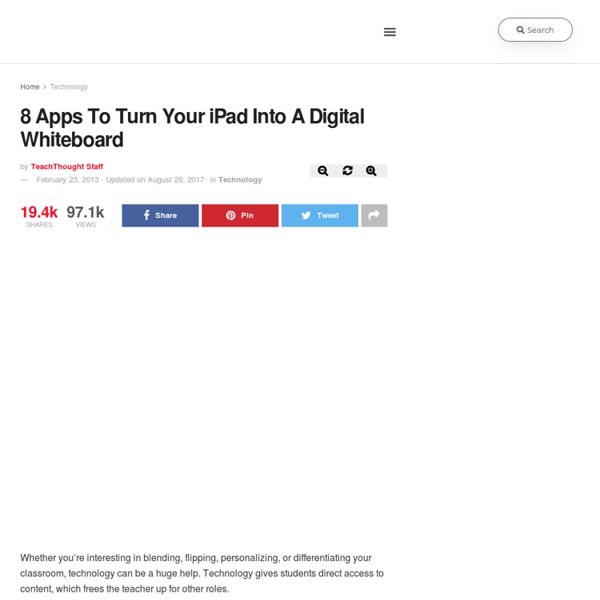
Examples of Formative Assessment When incorporated into classroom practice, the formative assessment process provides information needed to adjust teaching and learning while they are still happening. The process serves as practice for the student and a check for understanding during the learning process. The formative assessment process guides teachers in making decisions about future instruction. Here are a few examples that may be used in the classroom during the formative assessment process to collect evidence of student learning. Observations Questioning Discussion Exit/Admit Slips Learning/Response Logs Graphic Organizers Peer/Self Assessments Practice Presentations Visual Representations Kinesthetic Assessments Individual Whiteboards Laundry Day Four Corners Constructive Quizzes Think Pair Share Appointment Clock eHow: Types of Formative Assessment
Nouveau jeu Disney sur iPhone et iPad avec son Toy Story Smash-it. Une nouvelle app iOS de Disney débarque sur iPhone et iPad avec Toy Story Smash-it. Les 60 niveaux alternent entre jeux de réflexion et casse brique pour un prix de seulement 0,89€. C’est l’occasion de retrouver en 3D les personnages « Toy Story » et quelques heures de divertissements assurés. Lien AppStore Toy Story Smash-it pour iPhone et iPad Note AppStore: 1.79 EUR - version 1.2.2 - 47 Mo Taggé avec: disney, iPad, iPhone, Toy Story Kanex MeDrive – unlimited storage for the iPad? | PEorBust Kanex have recently released meDrive a little box of wizardry that allows you to expand your storage and create your own local cloud using external USB storage. I have manged to get my hands on a meDrive and here is my review. I started looking for a solution to my storage problem a couple of months ago when I realised that my iPad was starting to get a bit full. I have been using the 16gb iPad for over a year now and what with all of the keynotes and videos etc on it the storage was nearly full. I came across Kanex’s latest offering and straightaway it grabbed my attention. If the link on the picture is not working please follow this link instead : As you can see from the video I had absolutely no problems finding or using the meDrive. The MeDrive, being a cloud storage area, can also be accessed by OS X and Windows based products and though I have not tested it out yet (waiting for the school test for that!) Like this: Like Loading...
Répertoire des usages pédagogiques pour iPad - Documentation Toutes les disciplines + Ce sont des applications qui peuvent être utilisées dans toutes les matières afin de permettre à l'élève d'avoir des outils d'organisation, de prise de notes, de production, etc. Anglais + Cette section du répertoire présente les applications spécifiques à cette thématique. Arts + Cette section du répertoire présente les applications qui sont spécifiques à cette thématique. Elles permettent le développement des compétences en arts plastiques.
Dr. Rod Ellis: TESOL Written Corrective Feedback - matbury.com Professor Rod Ellis, gave a presentation which is available on YouTube.com. In it, he focuses on written corrective feedback. I’ve written a basic summary below. Get a drink, a snack, your notebook, make yourself comfortable and enjoy an allusive, informative explanation of the current state of affairs regarding written corrective feedback; the types and strategies, what we know, what we don’t know and what we should do. Running time: 1:09:08 Why do we give written corrective feedback? To enable learners to revise their own writing, i.e. produce a better second draftTo assist learner to acquire correct English A Typology of corrective feedback types Strategies for providing corrective feedbackHow learners respond to the feedback Written corrective feedback strategies 1. Advantage – Provides learners with explicit guidance about how to correct their errors. * The effect of focused written corrective feedback and language aptitude on ESL learners. 2. Advantages Disadvantages 4. 1. 2. 5. 6.
Comment transférer ses données d’un iPad vers un autre ? La petite histoire Cela fait maintenant environ 2 ans que j’ai acheté mon premier iPad, et ce blog aura 1 an dans quelques semaines (d’ailleurs si vous avez des idées pour célébrer ce bloganniversaire je suis preneuse). A l’époque, j’avais choisi un iPad 2, avec 32Go de mémoire et une connectique WIFI+3G. J’ai bien pensé à supprimer toute la musique, toutes les vidéos, toutes les photos… mais en fait je n’en ai pas, cela fait bien longtemps que mon iPad ne contient plus que des applications ! Chose faite depuis le week-end dernier, je viens donc d’investir dans un iPad 4 avec 128Go de mémoire, cette fois-ci je devrais avoir de la marge !! Une fois l’objet de mes désirs arrivé dans mon bureau le plus dur restait à faire : transférer tout le contenu de l’ancien iPad vers le nouveau. 1ère étape : Sauvegarder le contenu de l’ancien iPad Pour cela vous aurez besoin du câble de connexion et du logiciel iTunes sur votre ordinateur (Mac ou PC). 3ème étape : Vérifier que tout a bien été transféré
onswipe Turn your picture into Cartoon Using Choggers Chogger is an awesome comic strip building platform. It looks like Pixton and Make Beliefs but offers extra services. Choggers has a good editing tool that allows users to create their own cartoons out of imported photos. Users can even hook on their camera and snap images to edit on Chogger. There are also tools to help users start drawing their own images from scratch. It is indeed so much fun working on Chogger and students will definitely feel at ease using it. Some features of Chogger Here is a list of the main features that choggger offers to its users It is freeIt is easy and simply to useIt has a user friendly interfaceIt lets users create their own strips Users can either draw their images, import them or use their cameras to take someIt allows users to add different effect to their images such fading and outliningIt offers frames and lets users customize the look of their framesIt requires a sign upUsers can read comics made by others Head over to Chogger and give it a try
How to Record Screencast Videos on your iPad or iPhone This detailed guide describes the various options that will help you record movies (screencasts) of your iPad or iPhone screen. You can use it for capturing app demos, game walkthroughs and more. Whether you are an app developer building iOS apps and games or a tech blogger who likes to review such apps, what you definitely want is a screencasting tool that will help you easily record video demos, or screencast movies, of your mobile app. Now there are tons of screencasting apps available for your Windows or Mac desktop but if you wish to capture the screen of your iPad or iPhone, the scene is very disappointing. A search for “screen recorder” or “screencasting” shows zero results in the iTunes app store. That said, there are ways, or rather workarounds, by which you can capture the screen activity of your iPad or iPhone and convert that into a movie. Option 1. This is the quick solution. Option 2: Use Display Recorder to Capture your iPhone /iPad Screen
14 Ways To Store And Share Files On The iPad iPads are neat little devices that can pretty much do it all: play music, support interactive content, reshape how we think of textbooks, produce high-quality videos, and even take a step back and function as a good old-fashioned typewriter. The iPad does, however, have its share of flaws ranging from those hardware related (proprietary connections that work with Apple and only Apple products), to software (if you want an iPad, you must go through iTunes). And one of the educators’ biggest gripes with the iPad is its lack of storage space. While PCs and laptops are now measuring their size in terabytes, and Android tablets play nicely with PCs–offering drag-n-drop support and USB integration, among other supporting features, iPads have an uphill battle here. And worse, they come in flavors (e.g., 16-64 GB) that are now rivaled or surpassed by your average thumb drive. Identify Your Needs There are a variety of explanations here for why Apple knowingly went for such small storage spaces.
10 Awesome Web Tools Teachers should Be Using Educational Technology and Mobile Learning is back to you with another list of some great educational websites. We have meticulously handpicked this compilation and we want those of you who, because of their time constraints or any other reasons, could not keep up with the sweeping influx of the web tools to have a chance to get to know some useful tools to use both for their professional development and with their students as well. You can also check our archive for other compilations. Have a look at the list below and share with us your feedback 1- Stykz Stykz is a stickfigure animation program that was inspired by the popular Pivot Stickfigure Animator software. 2- Pic4Learning Pics4Learning is a safe, free image library for education. 3- PowerPoint Games As its name indicates, this website provides a wide range of games created by PowerPoint You can download the games and modify the template to suit your learning needs. 4- SuperKids 5-4Teachers 6- Badge Maker 8- Bubblesnaps 9- Fun Photo Box