Zoom
Trash
Related:


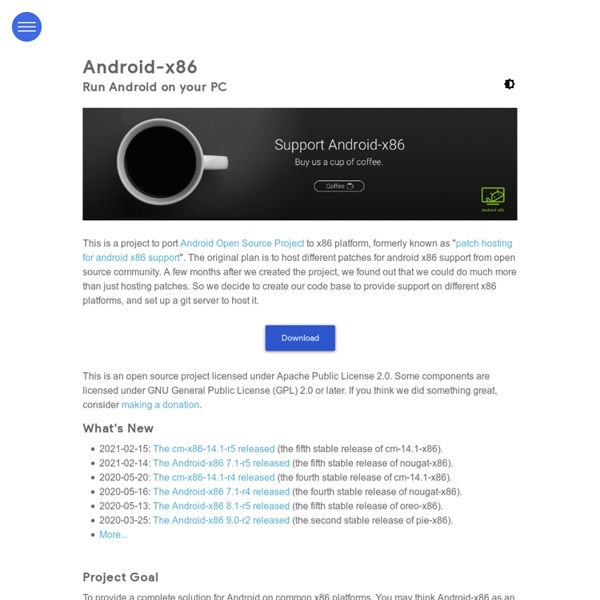
FUTURO We are living in an extremely exciting time in terms of science and technology. Things that have always been considered science fiction are becoming normal day-to-day components of our lives. And while we have been seeing invention after breakthrough over and over in the last couple of decades, this next ten years is going to blow everything else out of the water. The awesome thing about all these scientific discoveries it that they create technology that allows us to make more breakthroughs even faster. Our ability to innovate is increasing exponentially as the years go by. How to Install and Use Genymotion Android Emulator In Ubuntu Installing the Genymotion android emulator is not hard, but is not easy too. Before installing this useful software in your machine you need to sign up for an account on the genymotion.com website, but first let me introduce you guys to some features of the Genymotion software. Note: If you haven't red our article about Genymotion testing you should check it out before going any further.
SDK Before installing Android Studio or the standalone SDK tools, you must agree to the following terms and conditions. This is the Android Software Development Kit License Agreement 1. Introduction 1.1 The Android Software Development Kit (referred to in this License Agreement as the "SDK" and specifically including the Android system files, packaged APIs, and Google APIs add-ons) is licensed to you subject to the terms of this License Agreement. 2.
Inside A Cloud Computing Data Center « Data Center Knowledge The interior of a 40-foot container inside the new Microsoft Chicago data center, packed with servers on either side of a center aisle (click to see a larger version of this image). Most cloud computing data centers aren’t open for tours. Not to worry. Data Center Knowledge has put together virtual tours using photos and videos to bring you inside some of the world’s largest cloud computing data centers. SHR Project What is SHR ? SHR is a GNU/Linux based operating system for smartphones and similar mobile devices. It integrates various Free and Open Source Software projects into a versatile platform - flexible enough to run on a vast selection of mobile hardware such as the Openmoko Neo Freerunner, Goldelico OpenPhoenux (GTA04), Nokia N900 and more. The SHR build system is based on OpenEmbedded - well known from the Yocto project. For telephony, networking, etc. the freesmartphone.org framework is used. On top of that an easy to use graphical interface centered around the Enlightenment libraries is used to provide phone calls, messaging and pim.
Android-x86 I have been using android x86 for a while now, but it has really come on leaps and bounds. The current version, 7.1 r1 is the best version yet. I am using it as my daily driver on my Lenovo x230 laptop and it has been running fantastic. I am not missing Windows or even linux because android just runs so well. LUPA <form name="lst" id="lst" method="post" action=".. loupe.js 2.0 allows you to add photorealistic loupes (magnifier) to images on your webpages. The design is changeable by use of an image editing program. GNU/Linux Timeline After a short essay on methodology we’re curious to find out whether there are any master-snoops among our audience. We present exhibit M, a rare specimen we know nothing about but for the fact that it was compiled from bits of Gentoo. Hence we call publicly for any hints or leads regarding this elusive distribution! Meanwhile, a gentle reader has drawn to our attention the fact that Damn Vulnerable Linux is currently listed as a Slax derivate by the major pundit places, while it certainly boasted a Damn Small Linux pedigree in it’s very beginnings.
Get Source This page has (hopefully) the latest information about how to build Android for x86 platforms like Eee PC. The built images runs well on a real hardware as well as virtual machines (qemu or virtual box). Now it is very easy to compile Android for x86 platform from our git repositories. You need not to apply any patch. Just follow the below instructions.