


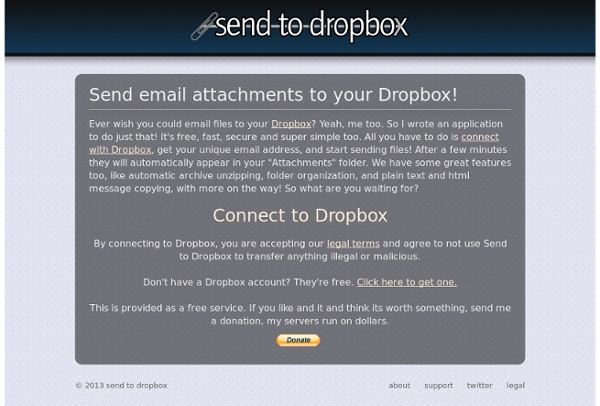
FileStork The 2012 Evernote Devcup Finalists At this time last year, we announced six awesome apps that were selected as finalists in our first-ever developer competition. Today, we’re excited to announce this year’s Devcup finalists, six great apps that are guaranteed to help you get more out of Evernote. The goal of Devcup is to find apps that our users will fall in love with, that push us to think about new ways of using Evernote, and that are beautifully designed and easy to use. Three weeks ago, the Devcup submission process was closed, and our team of judges began the challenging task of reviewing hundreds of apps with the goal of selecting five stellar finalists. EV - Brazil - watch the video Chances are you use Evernote on your smartphone, staying connected to your memories no matter where you are. EverClip - Hong Kong – watch the video Web clips are one of the most popular type of notes in Evernote. KustomNote - USA - watch the video Evernote’s unstructured nature is one of the things that makes it so powerful. Spotwish Go!
Wikis for Everyone - Wikispaces Review - Why You Should Use Dropbox Dropbox isn’t a new entrant to the backup and sync scene. It’s been sometime since it was introduced, and has already received rave reviews and accolades from various technology sites and journals. I knew about the tool since the day it came into existence. But the other day, I decided to finally check it out. So, if you are using any other backup and sync tool, or method, it’s time you keep it aside for a moment and take a look at some of the features of Dropbox , which, in my opinion, make it the best personal data backup and sync solution. Simplicity Yes, Dropbox’s simplicity, right from their site’s design to the way the tool works, is probably the most amazing feature. Multi-Platform Yes, it works on Windows, Mac, Linux, and even on mobile phones. No File Size Limits You can backup and sync files of any size and any type with Dropbox. Easily Share Data Privately or Publicly This is one of my favorite Dropbox features. Undelete files and Restore Previous Versions Work on Files Offline 1.
MailDrop Feeddler RSS Reader Looking for an RSS app for your iPhone and/or iPad? After a long search for my favorite RSS app myself, I settled with Feeddler (Pro) and have been satisfied since. Feeddler is Free and also comes with a Pro version that adds a number of features for $4.99. Feeddler (Free) Feeddler Pro ($4.99) If you’ve been looking, you probably stumbled across some major RSS apps such as the MobileRSS, Reeder, NetNewsWire, and more. The UI is simple and without bugs, and allows the user to sync seamlessly with their Google Reader accounts. It also provides a handsome way to share the RSS articles – I often share articles via e-mail and unlike many other RSS readers that only provide links in the body of the e-mail, Feeddler adds the entire article (all formatting included) into the body. Navigating through the articles is simple as well – just casually swipe your finger left or right, and you’ll see the next or previous article on the feed.
Collaborize Classroom | Online Education Technology for Teachers and Students 10+ Best Apps For Your Dropbox If you’ve been using Dropbox for a while, you may not have noticed that a whole ecosystem of applications have been built up to use the service. Over time, these apps have sprung up to fill all of the little holes Dropbox left unfilled. There are apps now for just about everything. It’s possible to sync Google Docs to Dropbox, automatically send Gmail attachments to Dropbox, play music in a browser from your Dropbox music files, encrypt your Dropbox, easily host a website or blog in Dropbox, collect URLs and web clippings to Dropbox and to automate file syncs between all of your social networks and Dropbox. You can even view all of your Dropbox files alongside your Google Docs, Box files and FTP files in the one web interface. If you want to know the best apps to do all of these things, then read on. 1. DropItToMe is a service which allows you to set up a URL specifically for your friends and clients to use for uploading things to your Dropbox. 2. 3. 4. 5. 6. 7. 8. 9. 10. More Links
Dropbox Forms Just follow the instructions below. If you're already a Jotform user, you can skip to step 2 and integrate your existing forms. 1.Create your Upload form Go to Jotform Form Builder and drag a File Upload field from the Form Tools menu to your workspace. 2.Setup your Dropbox From the same page, Click Integrations toolbar under Setup & Embed Tab, from the wizard select Dropbox Forms from the Most Popular list. 3.Manage your Integration After giving JotForm permissions. 4.Share! All that's left is to have your form on your web site. Scribblar - Free Interactive Online Whiteboard