


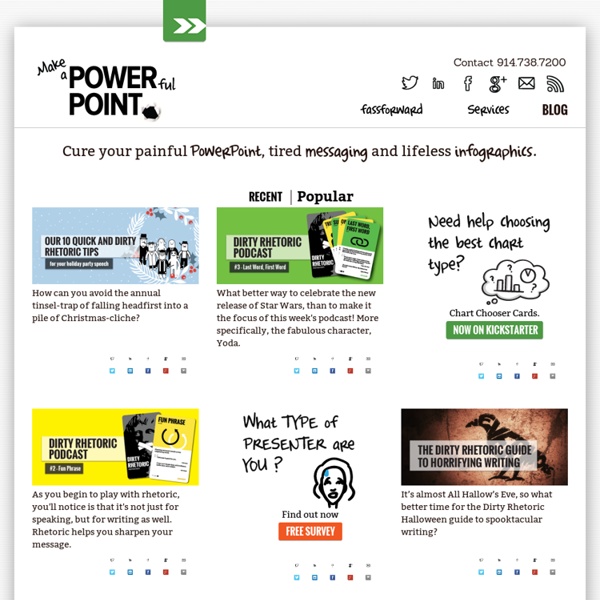
3: Creativity & Improvisation | Technology Entrepreneurship Date: Wednesday, October 1, 2014 Summary: Every entrepreneur faces endless challenges along the way. These problems never have one right answer, and often they have never been solved before. Term Project (Policy on Term Project Assignments) Please prepare a list of project ideas with your team. Quotes of the Day "Entrepreneurs are simply those who understand that there is little difference between obstacle and opportunity and are able to turn both to their advantage." Required Readings (Policy on Required Readings) Technology Ventures (Byers, Dorf, and Nelson): Chapters 5, 6, 7, and 8 (Textbook Highlights only)."
linkedin Just started a new business... what do you think? Convert PowerPoint to video (SWF – Flash movie format) Looking to expand the reach of your presentations? When you convert a PowerPoint file to video format, you can do a lot of things with it: Post it on your web sitePost it on YouTubeBurn it to a CD and send it to potential clientsPost it on your blog or Facebook There are several types of video formats. In this tip, I focus on Adobe’s SWF format. YouTube may complain if you use an SWF format that embeds a player button and other controls, but for other uses, the controls are great. To see the video, click here How do you convert PowerPoint to SWF? As far as I know, the best free tool is iSpring Free. When you install iSpring Free, you get a new tab in PowerPoint 2007 with the conversion tools. The Quick Publish button converts your presentation to SWF format in one click. Of course, you may need to set up your presentation appropriately first. The result is just 3 files: My HTML code, after editing, looks like this: Here’s what you need to do : The size of the movie may be too big.
Brain Fitness And Memory Programs, Brain Training - CogniFit E-learning: Un minuto de imágenes tiene el impacto de 1,8 millones de palabras - EAE La manida frase de “una imagen vale más que 1.000 palabras” es cierta. Si además esa imagen viene acompañada de muchas otras y se convierte en un vídeo el socorrido dicho no sólo no pierde certeza sino se actualiza en elevadas cifras. Sin ir más lejos, en la consultora estadounidense Forrester Research han llegado a la conclusión de que un minuto de vídeo equivale a nada menos que 1,8 millones de palabras. Los más prestigiosos centros de negocios, como EAE, han adaptado sus enseñanzas a las nuevas tecnologías y el uso del formato vídeo es hoy una de las herramientas con las que sus alumnos trabajas. Según los datos proporcionados por YouTube, un site en el que se suben nada menos que 100 horas de vídeo al minuto, existe un 40% más de probabilidades de que un alumno haga clic que un vídeo que un texto. Más datos. Se trata de una herramientas que amplía el trabajo de los profesores. Más información: Informe Visual Networking Index Informe Forrester Research ¿Te ha gustado el artículo?
How to Launch a Business Without Spending a Dime The biggest mistake I see first time entrepreneurs make is that they spend too much money. They rent an office or retail location, pay big incorporation fees, hire employees, and build an expensive website (just to name a few). And all before they’ve earned their first dollar! Each month their cash reserves get lower and lower while they struggle to make sales to cover their expenses. Eventually the fledgling business dies with no cash flow, leaving the owner hurt emotionally and financially. Luckily, it is possible (and actually quite simple) to start up a business without spending a dime. The first thing you’ve got to do is get past the idea of spending. You can spend money on all that stuff once you are bringing in revenue! Now to actually get started, here are 10 steps you can use to launch a new business, without spending a dime. Get an EIN at the IRS websiteThis one is specific to the USA, but all companies need an Employer Identification Number (EIN). Read full content
iSpring Free | Free PowerPoint to Flash Converter iSpring Free 6 Like professional iSpring products, iSpring Free converts even sophisticated presentations with animations, triggers, hyperlinks, audio and video fast and easy. With all PPT effects preserved. Why is it Free? iSpring Free is a quality product that performs PowerPoint to Flash conversion better than competitors who charge a fee. How It Works? Create Online Presentations 1. Develop E-Learning Courses 1. Which iSpring product is right for you? You can choose between the free and the full version of iSpring's PPT to Flash converter. Convert PowerPoint to Web with iSpring Products Convert PowerPoint to Flash Create SCORM-Compatible E-Learning Courses Convert PowerPoint to HTML5 Add Audio and Video Narrations Flexible Player, Optimized for Any Screen It has a very user-friendly, clutter-free, pleasing interface. — Hemant Damle I was attracted to iSpring for its versatility and ability to enable me to go beyond what I could have ever imagined. — Debbie L.
Rules of Thumb: Ingenious Hand-Held Digital Tape Measure & Dornob The history of measurement has come full circle, from body-based units to abstracted quantifiers … and now back again to the basics. From lengths and widths to volumes, this set of finger-mounted devices is designed to let the user measure anything, store that data, calculate results and more. Wooden sticks gave way to wood-and-metal rulers and measuring tapes, which in turn were replaced over time by higher-technology digital tools for fine-tuned measurements. Still, how often do you find yourself needing precision down to the very last millimeter or hundredth of an inch in daily life, as a designer or otherwise? Unlike other precursors, this set of miniature measurers works at essentially any scale – put them both on one hand for small distances, two hands for medium ones or trade them between two different people for longer requirements. The best of all worlds, this ‘smart finger’ concept by Choi Hyong-Suk,?
5 Habits of Truly Amazing Communicators When it comes to job coaching, almost every conversation I have with a client involves the topic of communication. The motives can vary widely: Some people want to be more assertive, others need help with conflict management, and still others find it hard to speak their minds in a group setting. As I reflect on all the conversations I have, I realize that most of the time, we’re not talking about complex ideas. So, since we could all use a good reminder, here are the top five things I help my clients with when it comes to communication. 1. Do you ever catch yourself saying things like, “I love that idea, but we need to do it differently?” As soon as you say the word “but,” the other person immediately forgets the part about you loving the idea. Instead, use “and:” “I love that idea, and I think a slightly different approach would be most effective.” Hear the difference? In her book Bossypants, Tina Fey breaks down the rules of improv. 2. 3. That’s not communication. 4. 5.
13 Creative Ways to Use QR Codes for Marketing In the same way that websites, then MySpace URLs, and more recently Facebook pages started appearing in TV, magazine and newspapers ads, we're starting to see more QR codes appear in traditional advertisements. QR codes have been spotted on direct mail pieces, movie posters, business cards and in Times Square. Whether they'll have the staying power of your website or of your MySpace page has yet to be determined, but while they still enjoy the buzz of the "next big thing," you can take advantage of QR codes in marketing your small business. What is a QR code? A QR code is a 2-D barcode that can be scanned by a smart phone's camera and transfer information. Based on the type of code it is, it might direct the viewer to a website, make a phone call, deliver a vCard or more. How can I market my small business with QR codes? Because of this, you need to determine if QR codes are a good fit for your business and your audience. QR Codes on business cards.
Sub-titling text add-in for Microsoft PowerPoint (STAMP) - PowerPoint The Subtitling text add-in for Microsoft PowerPoint lets you add closed captions to the video and audio files you include in your presentations. If you work with captioned video and audio files that already have Timed Text Markup (TTML) files associated with them, this add-in lets you import them directly into your presentation. If you don’t have a TTML file, you can add captions directly in your presentation. The STAMP add-in allows you to do the following: Import captions from a Timed Text Markup (TTML) file to create captions against an audio or video in the presentation. What do you want to do? Download and install STAMP The add-in is designed for PowerPoint 2010, and you must install the correct add-in for your version of Office (32-bit or 64-bit). Step 1: Confirm your version of Microsoft Office To check which version of Office you are using, and which installer you should download, do the following: In PowerPoint, click the File tab. Step 2: Download STAMP Step 3: Install STAMP Play