


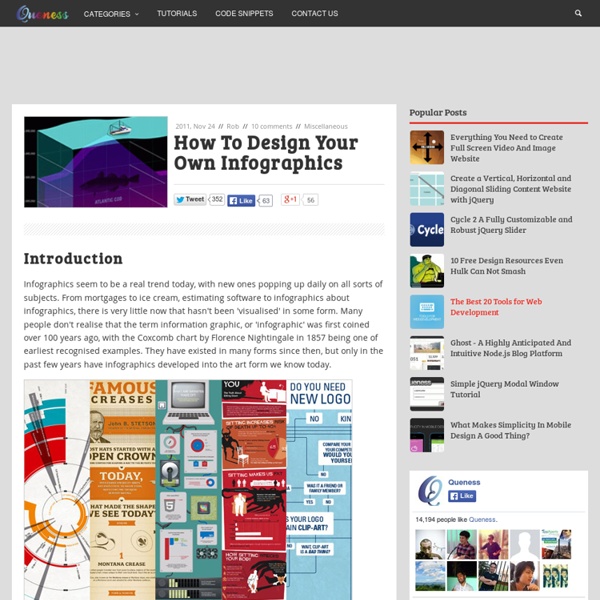
Quick Question | Naiku Get Quick QuestionTM today for FREE! Already have a Naiku account? No need to sign up here – Quick Question is included in Naiku Use Naiku’s Quick Question to poll your students and get immediate feedback – simply ask a question, and students respond using any web enabled device, such as a smartphone, tablet, netbook, or laptop. Similar to a student response system (‘clicker’) without the need for proprietary hardware! Quick Question works great as a classroom starter or exit tag – engage your classroom quickly and check the class for comprehension – in seconds. Further, overall class responses can be shared for discussion if you wish by showing on a projector, or sending directly to the participating student devices – a great way of facilitating smaller group discussion without distracting the whole class! Quick Question is always free for teachers.
How To Create Outstanding Modern Infographics In this tutorial you will learn that data doesn't have to be boring, it can be beautiful! Learn how to use various graph tools, illustration techniques and typography to make an accurate and inspiring infographic in Adobe Illustrator. Start by using the Rectangle Tool (M) to draw a shape. Give it a subtle radial gradient too. The entire design is based on a grid of four columns. Condense the shape so it fits within the left-most guide and centre guide. Move the shape over to the right and add another guide to the centre here. Using the Rectangle Tool (M) draw a thin white box on the centre line that will be the width of the gap between the columns. Repeat the process for the other columns with your final result being below. I like to place the most important graphics first and work-in the ancillary charts and graphs afterwards. Early on you can experiment with placing a main graphic that will help give the piece some visual interest. Give the circles a variety of gradients. That's it!
Educational Technology and Mobile Learning: Teachers Easy Guide to The Most Important Web Tools in Education When it comes to using web resources with our students, time plays a decisive role.It is next to impossible for a busy teacher restricted by curriculum constraints, day to day lesson preparations, assignment corrections, to mention but a few of his chores, to effectively search the web and find the adequate resources to share with his/ her students. Most people just do not have the time to learn all these technologies and some educators pick just one or two websites of interest and start exploring them. This is definitely not the right thing to do particularly if you want to leverage the huge potential of technology into your classroom.There is, however, a simple roudabout to this problem. Look for educational technology blogs ( such as the one you are reading now ) and subscribe to their feeds to stay updated about the latest web tools to use in your instruction. 1- A List of The Best Video Editing Tools for Teachers 2- A List of The Best Digital Story Telling Tools for Teachers
5 Incredible Tools To Create Your Own Infographics Telling something visually is a great way to reach the audience rather than telling something in plain text. In other way its the best way to say something in a clear cut way. Infographics (Information Graphics) aren’t created by everyone and certainly its restricted to designers who can create an infographics. But its not. There are many tools and resources available on the Internet, which actually helps you in creating your own infographics. I am not either good at creating an infographics but actually being a designer isn’t that hard to create an infographics. Here are some Incredible Infographics samples 1. 2. 3. Creately Creately has numerous diagrams to be added to the your own chart. Google Public Data Unlike the previous tool, Google Public Data isn’t a tool to create infographics but instead the information can be helpful to create an infographics. Tableau Tableau is a Windows based application used for creating great visualizations. Hohli
10 Excellent Alternatives to PowerPoint PowerPoint is absolutely one of the most popular presentation tool out there .I bet that the first presentation you have ever made was via PowerPoint, well at least that was the case with mine .There are, however, several other presentation tools that we can use as an alternative to PowerPoint and guess what ? they are way easier and simpler especially for use in education. I have handpicked some of such tools for you to check but you can also check this extensive list of some of the best presentation tools for teachers to explore more options. 1- Prezentit This is one of my favourite tools for creating presentations.It does not require any software download and all you need is a web browser. 2- Sliderocket Sliderocket is a great presentation tool that lets users easily create, collaborate and share stunning media-rich presentations. 3- SlideSix SlideSix is another great presenter application. 4- Vuvox You can use Vuvox to instantly produce dynamic interactive panoramas with hot-spots.
12 Steps To Creating a Successful Infographic 5 Great Sources For Free-To-Use Audio Clips & Sound Effects When I was 14 years old, I bought a CD full of sound effects. I paid good money for it, too. The CD included around 20-30 sound effects of everything from a baby crying to ocean waves, and I would pop it in my CD player and listen to the sound effects. That’s about all I could do with them, except for recording them onto a tape, maybe. If you like or need to use sound effects, things look quite different now. Below you will find 5 great resources where you’ll be able to find almost any sound effect you can think of, available for immediate listening and download. FindSounds FindSounds is a great source of free audio clips, and offers pretty much anything you can think of in terms of sound effects. If you’re looking for sound effects on your mobile device, you can try the mobile version of FindSounds, or the FindSounds Android app. FreeSound FreeSound is an online community dedicated to sound effects and audio clips. Sound Jay AudioMicro FreeSFX Could You Not Find What You’re Looking For?
Looking 4 data visualization: Infographics . Cool Infographics est le titre d'un livre à paraitre fin Octobre sur le sujet de l'infographie et de la data visualization. Ce livre est présenté comme un guide pour la réalisation d'infographie et de dataviz à destination des départements Marketing pour la publication de contenu web, de rapports annuels ou de présentations. . . . La science de l'infographieLes infographies en ligneInfographies & SEOLes CV en mode infographieInfographies & présentation BusinessTechniques de design (infographie & dataviz)Ressources (Software, Sources de données, etc.) . . . .
The Chat Slang Dictionary Apple Will Now Let Any Teacher Publish Content to iTunes U - Liz Gannes - Mobile Apple is upping its bid for its hot-selling iPad to be a teaching device, with an update today to its iTunes U app that allows any teacher to create a private course. The new features, aimed at K-12 teachers who use iPads in the classroom, allow teachers to create up to 12 private courses. Within each course, teachers can point students to curriculum across lots of different (mostly Apple-powered) media such as iBooks, textbooks, apps, videos and Pages and Keynote documents. The new iTunes U also includes a tool for students to take timestamped notes inside a video. Previously, teachers had to go through a verification process to add their lectures to Apple’s repository — which over the past six years has accumulated 500,000 audio and video files from 1,000 universities, with 700 million total downloads. The dedicated iTunes U app is just six months old; it has been downloaded 14 million times.
The Teacher's Visual Guide To Social Media What can social media do for you in your classroom? A lot, actually. The use of social media in formal learning environments is an exciting possibility for a variety of reasons, including authenticity of learning materials, widespread availability, low cost (assuming technology to access it is in place), and other potential, including higher-level thinking possibilities, many of which we outlined in our twitter spectrum. The following visual takes a look at facebook, twitter, wordpress, pinterest, and YouTube (a topic we also covered recently). From searching for relevant images on pinterest, Also interesting is the way this visual frames the use of social media in terms of three distinct functions–connect, curate, and notify–actions the learners would parallel in their own use in a classroom. Comments or suggestions below? Or do you?
Free Technology for Teachers Bloom's Taxonomy of Learning Domains Bloom's Taxonomy was created in 1956 under the leadership of educational psychologist Dr Benjamin Bloom in order to promote higher forms of thinking in education, such as analyzing and evaluating, rather than just remembering facts (rote learning). The Three Types of Learning The committee identified three domains of educational activities or learning (Bloom, 1956): Cognitive: mental skills (Knowledge) Affective: growth in feelings or emotional areas (Attitude or self) Psychomotor: manual or physical skills (Skills) Since the work was produced by higher education, the words tend to be a little bigger than we normally use. While the committee produced an elaborate compilation for the cognitive and affective domains, they omitted the psychomotor domain. This compilation divides the three domains into subdivisions, starting from the simplest behavior to the most complex. Cognitive Domain The cognitive domain involves knowledge and the development of intellectual skills (Bloom, 1956). Bloom B.