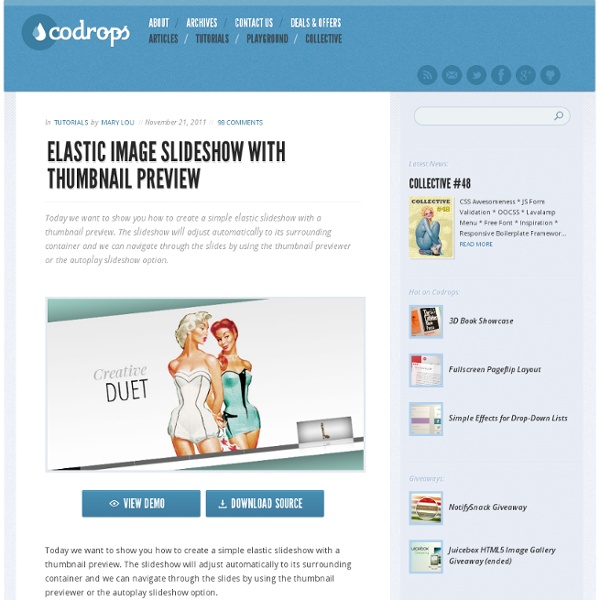jQuery JavaScript Simple FadeSlideShow by Pascal Bajorat
Fancybox - Fancy lightbox alternative
Les meilleures galeries photo jQuery
Image Flow Inspiré du cover flow d'apple. Gère les touches clavier et la molette. Space Gallery Passe à l'image suivante en cliquant dessus avec un fondu et agrandissement. Gallery View Nombreux paramètres, plusieurs affichages possibles : caroussel lighbox Easy Slider Une seule transition : glissement de l'image. Très simple, configurable par css Jquery Cycle De nombreuses transitions entre les photos, assez originales. SuperSized Plein écran JQZoom Zoom en déplaçant la souris CrossSlide Déplacements par zoom dans l'image ou kenburn + transitions par fondus HighSlide Ouvre la galerie dans une boite modale en cliquant sur une image. Très nombreux paramétrages : voir l'éditeur. Gère aussi toutes sortes de boite modale pour y afficher de l'innerHTML, ajax, iframe et flash. Photo Stack Affiche des catégories d'images, et quand on clique sur une ça ouvre le "paquet" d'images correspondante. Voir la démo Thumbnail-Scroller Pas de gestion d'agrandissement de la photo, il faut rajouter une floatbox. Voir la démo
Top 14 jQuery Photo Slideshow / Gallery Plugins | Chicago Web Design
jQuery is becoming present in more Web 2.0 sites. jQuery slideshows or galleries take a grouping of images and turn it into an flash-like image/photo gallery. Here is a list of top options available for your website’s photo gallery. Galleria Galleria – Galleria is javascript image gallery written as a plugin of jQuery. It uses simple html list to load the images on by one into a larger canvas. jQuery Multimedia Portfolio jQuery Multimedia Portfolio – Display your portfolio items in a horizontal gallery view. Space Gallery Space Gallery – Animate your images and display them as a gallery in space effect much like Apples time machine. Jquery Slider Gallery jQuery Slider Gallery – Rotate your images in similar effect as on Apple’s website. jQuery jsGallscroll Plugin jQuery jsGallscroll Plugin – jQuery Gallery Scroller (jqGalScroll) takes list of images and creates a smooth scrolling photo gallery scrolling vertically, horizontally, or diagonally. Jquery Cycle Plugin EO Gallery Slideviewer Pirobox
Pirobox Extended V.1.0. jQuery plugin
Hello and welcome, this is an advanced version of pirobox, I implemented a few things more than the previous version. One of the most important things is the ability to open any kind of files, from inLine content to the swf files, from simple images to pdf files. Other things are: automatic image resizing and drag and drop. Browser compatibility = FireFox 2+, Opera9.5+, Chrome, Safari (Mac/Windows),IE 7+. I really hope that my script Pirobox can be fun and usefull for you. Enjoy the code with jQuery Lorem ipsum dolor sit amet, consectetur adipisicing elit, sed do eiusmod tempor incididunt ut labore et dolore magna aliqua. Lorem ipsum dolor sit amet, consectetur adipisicing elit, sed do eiusmod tempor incididunt ut labore et dolore magna aliqua. Lorem ipsum dolor sit amet, consectetur adipisicing elit, sed do eiusmod tempor incididunt ut labore et dolore magna aliqua.
13 scripts gratuits pour créer sa galerie photo sur son site, avec captures et démos
Vous souhaitez créer simplement votre galerie photo sur votre site ? Voici une liste de scripts pour créer votre galerie photo en ligne. Pour chaque script, vous avez accès directement à une démonstration, pour vous aider au choix. - Zen photo : Un script simple, aux design et fonctionnalités proches de Flickr. Démonstration - Simple Viewer : Un script facile à utiliser, avec navigation en Flash. Démonstration - Flickr Viewer (Créez votre propre site web en utilisant les images de votre album Flickr) : La même chose que Simple Viewer, mais vos photos sont directement importées depuis votre compte Flickr. Démonstration - JAlbum (Créer sa galerie web avec JAlbum pour les nuls) : Un logiciel gratuit qui s'installe sur son ordinateur de bureau, et qui crée tous les fichiers de votre gallerie. Démonstration - Lumis Gallery (Créer son site avec Lumis Gallery et un compte Flickr) : Encore un script qui utilise directement les photos de votre compte Flickr. Démonstration - Coppermine : Démonstration - Qdig :
Apple Slideshow Gallery
via Ad Packs Apple-like GallerySlideshow View the original tutorial » This is a tutorialzine demo. The gallery features artwork from rambocre, pickupjojo and codenamebender