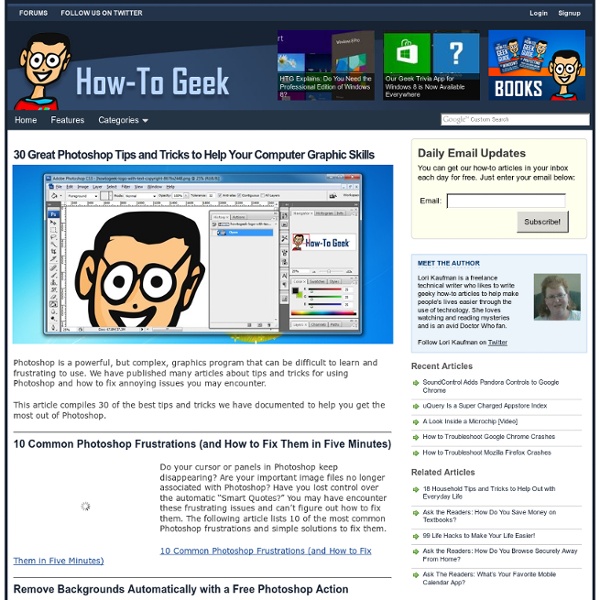20 Stunning Photoshop Tutorials Every Designer Needs » Photoshop, Resources » Design Festival
Photoshop tutorials are everywhere, but good Photoshop tutorials can be hard to find. Designers often have trouble finding enough time to design the many projects that come across their desks, which means they are usually short on the time needed to search for excellent tutorials to improve their skills. The goal of the following collection is to provide a shortcut to twenty tutorials that are worth your time. Keep exploring, though, and let me know about others that you have enjoyed! This roundup starts with the beautiful interesting stuff. My first reaction to any image that I admire is: “I can’t make that.” The image-in-smoke effect is another effect that was out of my league. Why is such a simple effect put down as number three? I’ll be honest. Simple to do, impressive to look at. You don’t have to work very hard to make some amazing watercolor portraits. Anybody can pixelate an image using tools built right into Photoshop. Grunge. Graffiti is art. I am a fan of folding real paper.
Create a Vintage Space Poster with Colorful Lights in Photoshop Tutorial
In this tutorial, I will show you how to create a stunning and high-impact retro-style poster that’s out of this world. I will walk you through the steps for creating an unique and detailed light streaks that give the poster its signature look. For this tutorial you need basic Photoshop knowledgeable, as we will work with basic Photoshop tools, like burn tool, brushes, filters and others. Program: Photoshop CS5Difficulty: BeginnerEstimated Completion Time: 30 Minutes Preview This is the poster that we are going to create. Step 1: Set up a new Photoshop document Create a new document in Photoshop (Ctrl/Cmd + N) using the settings from the following image. Then select the Paint Bucket Tool (G) and fill the background with black (#000000). Step 2: Add a color gradient to the background Double-click on the Background layer to unlock it. Then double-click on it again to open the Layer Styles window and use the settings from the following image to add a Gradient Overlay. Step 7: Creating the stars
Photoshop Tutorial: Color Balance Using Levels
Bair Art Edition's Tutorial on:Adjusting Color & ExposureIn Adobe Photoshop Solving Color and White Balance Problems: Using Levels Levels can be a useful tool for color correction in general, and is my favorite for correcting White Balance. For basic information on levels, and how to create a levels adjustment layer, see the Exposure Module: Using Levels. How the Channels Work In order to comprehend where you need to go with an image, and what channels you need to use in order to get there, you must first understand the relationship between RGB and CMYK color. In the levels control panel, you'll see a pull-down menu labeled "channel." In the RGB mode, we were using the graph to show how much of the image fell into the tonal ranges from pure black to pure white. In the Red channel it becomes "Cyan-point" to "Red-point" In the Green channel it becomes "Magenta-point to "Green-point" In the Blue channel it becomes "Yellow-point" to "Blue-point" Is this confusing? Correcting White Balance
30 Illustrator Video Tutorials Every Designer Should See
Join the mailing list to have every new post hand delivered to your email inbox. Every subscriber gets a FREE bundle of 40+ icons, vectors, brushes & textures!
Werk - Tim Green - Design & Illustration
Oil and Wax: Exploring Cold Wax Painting Techniques - Share ideas, tips, and new work with others using oil and cold wax medium.
How to Make Slicing Suck Less: Tips and Tricks for Slicing a PSD
I have a dirty little secret, I hate slicing Photoshop files. By that I don’t mean that I hate turning PSD comps into websites, I mean that I hate Photoshop’s slicing tools. The whole process makes my PSD look busy, cluttered and overly complicated so I usually skip it altogether and instead opt to manually crop and save out images individually as needed. In order to fight this tendency and attempt to see the true usefulness of Photoshop’s slicing tools, I embarked on a mission to learn all the intricacies of how slicing works. There are Three Types of Slices in Photoshop Three types of slices!? The three different kinds of slices are User Slices, Auto Slices and Layer Based Slices. As you know, to slice a PSD you start by grabbing the Slice Tool (C) and drawing a box around the area that you want to export as a standalone image. When you perform a slice, you should get something like the result seen below. What I’ve done here is draw a box around the logo at the top of the page.
Small Studio Apartment Design with lots of Cool Ideas
Like this article? Share it: For your daily dose of cool ideas, check out this small studio apartment design. It belongs to Swedish interior designer Jimmy Schonning. There are just so many great ideas and features in this studio, it seems that each time we look through the photos we discover something else. So let’s start with the color scheme first. Please Leave a Comment
SALVADOR MONTO intro
Outstanding Text Effects Tutorials in Illustrator
Jul 22 2011 Adobe Illustrator is a powerful tool that you can create fluffy, vague, sparkling, gelatinous, glossy, glittery, retro and revolutionary effects with. Creating a particular text effect in Illustrator is not that difficult now; thanks to the availability of huge number of tutorials that guide you through each step. Here we have gathered a collection of around 50 amazingly helpful tutorials that let you create breathtaking typographic effects in Illustrator. Some of them also use Photoshop to give the text effect its fully refined look. Text Effects in Illustrator Create a Poster Theme Illustration in IllustratorThis following tutorial lets you create beautiful poster theme illustrations simply, using Adobe Illustrator. How to Create a Neon Text Effect Using Adobe IllustratorCreate appealing and tempting neon text effects by using Gradient Mesh, 3D Modeling, Art Brushes and Transparency palette. You may also want to consider our previous posts: (rb)
Pictures
It’s just a very special kind of love… get your mind out of the gutter! Source: Molly Alice’s Art Blag I didn’t see the sign. Is there anything that they won’t blame Obama for? Clearly someone wanted to send a message… I hope she was listening… Via Imgur. I’m not saying that he’d stiff you, but I’d like a legally binding contract before I took his word that he’d pay out in the case of an accident.