


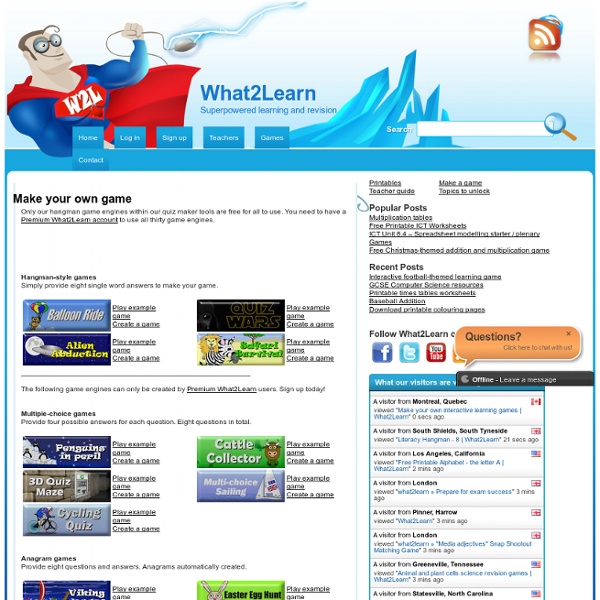
Create Educational Games for School to Play on PC, Laptop, iPad, Tablet and Mobile Review Game Zone is a cloud based review game creation site where teachers can make educational games directly from their browser. To create a game simply input the question data, type the answer choices and that's it! The games are automatically created in the cloud and provide interactive review of classroom topics. The content in the games is fully personalized and customized to suit your student's needs. You can even track your students progress and results within the games. Create School Games in the Following Formats These games are created in the cloud so you can access or edit them from anywhere in the world plus there are no downloads or installation required. In order to play these games the student must answer a question correct, when they do they get to play part of the game as a reward. Review Game Zone allows the collection of statistical information on student performance during game play on the site. What other Teachers are saying about the ReviewGameZone.com:
Hot Potatoes Home Page Create Create an app for free with AppShed, an intuitive and flexible tool that enables anyone to build content based web apps.Now you can have your own app on any smartphone (Apple iOS, Android, Blackberry and Windows 7).Step-by step instructions and interactive learning make app creation easy for complete beginners and experienced app developers alike. For education Engage your students in app creation and deliver cross-curricular learning in schools, colleges and university. Teachers - use app creation in curriculum-based activities. Students – combine app creation with your interests and hobbies. Find out more about AppShed Academy. For business Develop an app for your business to help expand your customer base and reap real commercial rewards. Begin your free business app now. Contact us TODAY to find abour our professional app-building service. For fun We make app creation accessible to everyone, no matter what your aspirations.
eXelearning! come creare Learning Object, e-learning, oggetti didattici con il software autore Open Source How to write your own EFL materials: Part One – Writing for different levels John Hughes has co-authored a number of titles for OUP including three levels in the Business Result series, Successful Meetings, and Successful Presentations. He will be giving a practical workshop on how to write materials at the upcoming BESIG conference in Bonn on 15th November. This is the first of two blog posts in which John explores three key areas which he believes underpin effective materials writing. If you want to write your own EFL materials, where do you begin? Let’s start with a question: What do most established EFL materials writers have in common? First of all, they’ve all taught for a number of years and they are fairly confident about what will and won’t work in the classroom. Finally, I think that all effective materials writers understand – either knowingly or unknowingly – how to write materials that are at the correct level, aimed at the appropriate context, and organised into a series of stages which flow to form a cohesive and complete lesson. Like this:
didapages Sì è vero, Didapages 1.1 non è un software opensource; il suo utilizzo è gratuito solo per l'uso educativo e non commerciale, però è comunque un programma utile e simpatico e per questo ho pensato di tradurlo. Ma andiamo con ordine: innanzitutto si tratta di un programma per Windows, si basa su Flash e permette di costruire facilmente dei libri interattivi e multimediali che possono essere utilizzati per l'autoformazione, l'insegnamento in classe o la formazione a distanza. L'autore è Carlo Guedes dell'associazione Fruits du savoir che cura anche la produzione e la distribuzione del programma. L'interfaccia è quella classica del libro, con le pagine che si sfogliano cliccando sull'angolino in basso a destra. Nei libri è possibile inserire elementi e file di diverso tipo: testi, immagini (jpeg), file audio (.mp3), video (.FLV, Flash Video) e animazioni Flash. La versione italiana di Didapages (4,22 Mb) si può scaricare a questo indirizzo: La versione originale in francese si trova qui errori
Spin Works 2.2 Turn text files into school worksheets - English Software Dual WIN/MAC CD SpinWorks turns any text file into worksheets - quickly, easily - in seconds! SpinWorks is an easy-to-use way of producing individualised worksheets for students who have specific literacy needs. Have you ever wanted to produce language worksheets for an individual student based on a special piece of text - a story that's on a CD, or perhaps a piece of their own work? SpinWorks enables teachers to print Cloze exercises, missing word exercises, vocabulary lists and much more with just a few mouse clicks. The exercises can be based on any text file. (SpinWorks also works with stories on the PM Story Books, Fitzroy Talking Readers and Spinout Stories CDs and any word processor file saved in "text" format.) Every worksheet can be previewed before printing. Facitities provided include: Sequencing sentences Cloze exercises Scrambled sentences Missing letter exercises Word square puzzles Word lists. Look at screen shots of Spin Works School Prices and Ordering Details Up to Top
Ambiente didattico digitale - Home 7 Apps To Turn Your iPad Into A Digital Whiteboard Whether you’re interesting in blending, flipping, personalizing, or differentiating your classroom, technology can be a huge help. Technology gives students direct access to content, which frees the teacher up for other roles. iPads function exceptionally well in this capacity, and one of their talents is to function as a digital whiteboard. Whether you want to lead an in-person class through the iPad screen, or you need remote access to eLearners or others in a school-to-school program, you’ve got options. Below are 8 apps (with various strengths and weaknesses–the only way to know if they truly fit your needs is to try them, unfortunately) that can help you blend and flip your classroom–or just give students more direct access to you, one another, and the content. 8 Apps To Turn Your iPad Into A Digital Whiteboard 1. Price: Free to try, $4.99 for full version 2. Price: Free More information from developer: “Educreations turns your iPad into a recordable whiteboard. 3. 4. Price $4.99 5. 6.
What is mOway | Moway mOway is an educational tool, a complete learning solution that brings technology close to educational centres. On top of that, mOway allows students to discover what Programming is with user-friendly and intuitive software that enables them to control the robot and its input and output devices, developing their own programs from the very beginning. Its goal is to be a practical tool inside the world of education. The major advantage is its fast learning curve. This robot helps to develop personal abilities as diverse as creativity, interest in further learning and teamwork. 1. This much intuitive software is based on flowcharts. 2. It allows a greater control over the robot to users with previous knowledge of the C language. You can find the necessary bookshops in the installation package in order to fully control the robot. 3. For users who prefer it, the assembly language allows a greater level of control over the robot.
Free internet audio mp3 player for personal websites| AudioPal Formazione a distanza - Fad - Corsi online - Elearning E-Learning Platform Easy to use LMS to manage, deliver and track ILT and WBT activities. Docebo allows organizations of all sizes to implement a cost-effective and features-rich LMS. Docebo is made available to our global clients in 30 languages. Explore Docebo Features Online Courses We design and develop pedagogically sound multilingual E-Learning courses, SCORM and Tin Can compliant. Discover our multimedia products Professional Services Docebo supports its customers throughout all the steps of their E-learning project. Get in touch with us! A solid track of experiences in key markets, such as: Energy, Oil and Gas Fashion and Luxury Financial services Healthcare and Pharma Retail services Automotive Manufacturing
Examples of Formative Assessment When incorporated into classroom practice, the formative assessment process provides information needed to adjust teaching and learning while they are still happening. The process serves as practice for the student and a check for understanding during the learning process. The formative assessment process guides teachers in making decisions about future instruction. Here are a few examples that may be used in the classroom during the formative assessment process to collect evidence of student learning. Observations Questioning Discussion Exit/Admit Slips Learning/Response Logs Graphic Organizers Peer/Self Assessments Practice Presentations Visual Representations Kinesthetic Assessments Individual Whiteboards Laundry Day Four Corners Constructive Quizzes Think Pair Share Appointment Clock eHow: Types of Formative Assessment
Viewer · Learning Designer Name Introducing coding Topic Learning to problem solve Learning time 2 hours Designed learning time 1 hour and 55 minutes Size of class Description An introduction to giving instructions to a program to create a design, using a simple programming language. Aims To introduce primary children to computing using a simple programmng tool to learn how to write clear instructions Outcomes Construct To construct a program to draw a given simple design Give feedback To give peer feedback on how to give better instructions Editor diana Derived from An Introduction to Computing by patricia At Home: Giving clear instructions 20 minutes) 0 Homework Imagine you have to send a text message to a child your age, who does not know much English. Resources linked: 0 In Class: Making instructions clear 30 minutes) 0 In pairs, look at your two messages. Create your own instructions 55 minutes) 0 Use the robot program to type in your instructions to make it draw the flag. Homework: Make your own flag 10 minutes)