


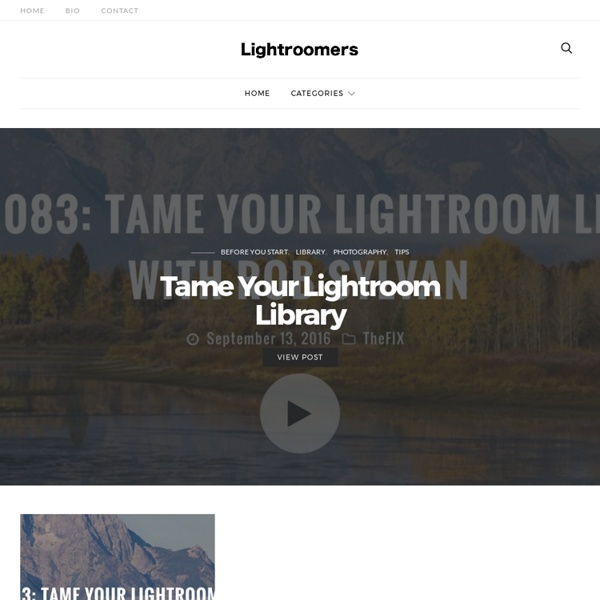
Lightroom Secrets Photoshop Insider Blog By Scott Kelby » Blog Archive » How to get Faster JPEG Exports from Lightroom My buddy Terry White turned me on to this technique that he picked up from Lloyd L. Chamber’s Macintosh Performance Guide (which is published online “for Digital Photographers & Performance Addicts”). Anyway, Lloyd did a really great article on Optimizing Lightroom, and within it he specifically tackled the problem of slow JPEG exporting from Lightroom (if you decide to export a couple of hundred Raw photos as JPEGs, I can tell you from experience; it takes a while). Anyway, after many hours of research (aided by his background as a longtime software engineer) he learned a way where you can just about cut the export time in half, by manually having Lightroom do multiple exports at the same time. So, if you have 210 Raw photos you want to export as JPEGs, rather than selecting all of them and hitting Export, instead you’d select 105 of them, set them to Export, then select the remaining 105 and then export those.
The Turning Gate — Adobe Lightroom Web Engines, Tutorials and Resources Julieanne Kost. Senior Digital Imaging Evangelist, Adobe Systems, Inc. Adobe Lightroom tutorials. DeHaze in Photoshop CC 2015 and Lightroom CC In this short tip, Julieanne demonstrates how the new Dehaze control in Lightroom CC and Phtooshop CC 2015 can help dramatically improve an image by removing haze or, add artistic atmosphere by adding haze. What's New in Lightroom CC: Hidden Gems Discover new features and enhancements Lightroom CC including faster performance, improved local adjustment tools, HTML 5 compatible web galleries, and more! Quick Tip: Panorama Merge Learn how easy it is to stitch together multiple files into a panorama that has all of the editing flexibility of a raw file.
LIghtroom PResets: The Ultimate Free Lightroom Preset List The power of presets. Mouse over for before image. Get Gavin’s Lightroom and Aperture presets on from seimeffects.com The Free Lightroom Presets Directory: by Gavin Seim. (Updated 10/07/2013) One of the most powerful features of Adobe Lightroom is presets. Top Free LR Preset picks… Seim Effects Free Lightroom Presets (LR4/5 Compatible). 6000+ Facebook Fans say it best – Seim Effects are the ultimate LR presets. More Free Presets Worth Noting: These may not be large sets but they may have potential… NEW – Photography Planet Presets: Not a lot here, but they give away a few presets from their collections (LR4/5 Compatible).F/stop Spot free presets. Other Random Presets: Some of these have obscure links, some with only 1 preset. Photo Focus preset: Look like just one here, but Scott posted a tone preset he made.Sean Mcgrath: Some paid effects in here, but on this page are plenty of freebies.Profi Presets: Various preset of the week posts here with free effects. LR4 Brushes… LR2-3 Brushes
Better Skies with Lightroom’s Graduated Filter Copyright 2009 Rob Sylvan – All Rights Reserved Guest Post by Rob Sylvan – Follow Lightroomers on Twitter Lightroom’s Graduated Filter is the perfect tool for giving your skies a quick boost in color, depth and contrast without effecting the area below the horizon. Here’s a workflow for better skies: 1. 2. 3. 4. 5. The area behind the point of your first click will have the full amount of settings applied, while the area in front of your cursor will have no settings applied. The dot, or pin, located on the center line is the axis around which the filter rotates. You can click and drag either of the outside lines to increase or decrease the graduated area, or click the center pin to reposition the filter at any time. Tip: You can hide the Graduated Filter lines by pressing H. 6. Optional: To add more color to the sky click the color swatch and choose a Hue and Saturation level that you find works with your photo. 7. 8. Like this: Like Loading... Related Building a Basic Filter Kit
Shoot for Success – Expose for Lightroom | X-Equals - image, workflow, technology, business Lightroom and Photoshop, along with the myriad of other photo editing tools at a photographer’s disposal, are all amazing tools. They allow us to manipulate our images in ways never before imaginable or extremely time consuming to perform. These applications allow us to take a good photo and create amazing art from it. However, these tools can only do so much. Photoshop is not a miracle worker, Lightroom cannot rescue every over or under exposed photo you may take. Many of us have become lackadaisical photographers; we let the camera do too much work for us. Our computer tools are only capable of so much, and all they can work with is the information that they are given. Oftentimes we find ourselves focusing on the computer side of our workflow. I myself have three distinct phases to my pre-processing workflow. “Fix it in post” is one of those cliché statements that many often use Phase 1 – Camera Preparation Set your camera to RAW mode – You are using Lightroom, right? Michael W.
Retouches locales Lightroom : ciel, exposition et effet polarisant Jan 07 2010 Lightroom a la réputation d'être un logiciel pensé pour les "photographes", dont l'ergonomie spécifique peut perturber au départ mais qui fait gagner un temps précieux dès que la période de prise en mains est terminée. Subsiste parfois le reproche de possibilités moins étendues qu'avec Photoshop et autres éditeurs bitmap, particulièrement l'absence de calques, mais il s'avère que les outils intégrés à Lightroom évitent souvent leur utilisation, sauf en cas des de montages complexes mais on sort alors du cadre purement photographique... Je vous propose donc une manipulation qui demande de passer par les calques sous Photoshop, procédure qui peut être assez longue alors qu'elle ne demande que quelques dizaines de secondes avec Lightroom : appliquer l'équivalent numérique d'un filtre gris dégradé, permettant de récupérer une exposition correcte du ciel lorsque celui-ci est beaucoup plus clair que le sol. Réglages de base à appliquer Le Filtre Gradué Le Pinceau de Réglage
50 Excellent Digital Photography Photoshop Tutorials | Tutorials Advertisement Adobe Photoshop is the industry standard for digital-image editing and graphics creation. Photoshop’s versatility makes it a popular choice among Web designers, graphic designers, digital media artists, print designers, photographers and other professionals in design and image-editing. Whether you’re designing a business card or website or digitally enhancing an image, you can rest assured that Photoshop will give you the necessary tools to get the job done. In this article, we focus on tutorials on digital photography. You’ll find an assortment of top-notch tutorials that deal with applying post-production techniques and effects, color correction, enhancement and photo retouching. Without further ado, we present you with 50 Excellent Photoshop Tutorials for Digital Photography. Photo Effects HDR-Style Results Using Layers in Photoshop1Learn how to achieve HDR results in Photoshop using bracketed exposures during the production process and then Photoshop layers afterwards.
Kelby TV Lightroom Killer Tips Kelby TV - Online Shows for Creative Professionals. The Previous Button and What It Does April 29, 2013 Lightroom Killer Tips Latest Update: APRIL 29, 2013 The Previous Button and What It Does Get your weekly dose of the coolest Adobe® Lightroom tutorials, tips, time-saving shortcuts, photographic inspiration, and undocumented tricks. Subscribe to RSS Open in iTunes show sponsors Lightroom Killer Tips Episodes (View All) View All © 2014 Kelby Media Group Terms of Use - Privacy PolicyAdobe and Photoshop are either trademarks or registered trademarks of Adobe Systems Incorporated
Vintage Preset kit for Lightroom – part 3/3 | PresetsHeaven Welcome back! So here comes the last one you’ve all been waiting for right? :-) If you’ve been following my previous posts in this series, you already know what’s coming here. It’s the final preset for the Vintage preset kit. Tonality YP Free Download (58512 Downloads) Purchase PRO presets Web Site Publisher Pro : Tim Armes révolutionne la création de galeries Web dans Lightroom ! Bonjour à tous, C’est avec beaucoup d’enthousiasme que j’ai rédigé ce texte. En effet, j’ai toujours eu des difficultés avec tout ce qui touche au Web, notamment la conception de sites, et c’est pour celà que je préfère utiliser des galeries clé en main, comme SmugMug. J’ai toujours fui le module Web et même les modèles de galeries TTG me paraissent effroyablement compliquées à utiliser. Pouvoir réaliser une galerie élégante, sans aucune connaissance particulière, restait-il du domaine de la fiction ? Eh bien pas du tout, et le dernier plug-in de Tim Armes le démontre de matière magistrale, au point qu’on peut même parler de révolution. Aucun autre moteur Web pour Lightroom ne vous permet de créer de galeries hiérarchiques à partir de collections ou d’ensembles de collections, et aucun ne vous autorise la mise à jour partielle du site, en ne transférant que les éléments modifiés. Voici la liste des avantages et des fonctions qui vous attendent : {*style:<i> </i>*} 6 Pages personnalisables.
Adobe TV Adobe Lightroom Adobe Photoshop Lightroom software is essential for today's digital photography workflow. Quickly import, process, manage, and showcase your images, from one shot to an entire shoot. Learn about the awesome Lens Correction feature in Adobe Lightroom 5 with Mikkel Aaland. Products covered: Learn how to seamlessly move images between Lightroom and Photoshop with the exact control that you need. Learn how to set up the import preferences in Lightroom and import select images from a compact flash card. In this episode of Adobe Creative Cloud TV, Terry White takes on the task of explaining and showing the differences between Adobe Bridge and Lightroom. Learn how to place photos into book designs. Learn how to apply changes to other photos in Adobe Lightroom 5 with Mikkel Aaland. In this episode of Creative Cloud TV, Terry White shows how to do a complete end-to-end non-destructive portrait retouch using just the Develop Module in the NEW Lightroom 5. Learn Lightroom 5
Créer un modèle IPTC de copyright Lightroom permet d’incruster un filigrane de copyright sous forme de texte ou de graphique dans toutes vos images, notamment grâce à l’éditeur de filigranes apparu avec la version 3.0. Néanmoins, l’utilité de l’incrustation se limite à la protection des images diffusées sur le Web ou tirées sur une feuille de papier. Les champs de métadonnées IPTC consituent un excellent moyen de renseigner vos fichiers avec votre copyright, vos conditions d’utilisation ainsi que vos coordonnées complètes. Le protocole IPTC, qui sert à véhiculer des informations sous forme de métadonnées accompagnant vos images, a été créé il y a plusieurs années pour répondre aux besoins du monde de l’édition et de la presse. Les champs IPTC sont lus par tous les logiciels de gestion et de traitement d’images dignes de ce nom, qu’il s’agisse de programmes de catalogage et de visionneuses comme Lightroom, Expression Media, Bridge, XnView, ACDSee , ainsi que des éditeurs comme Photoshop et autres.