


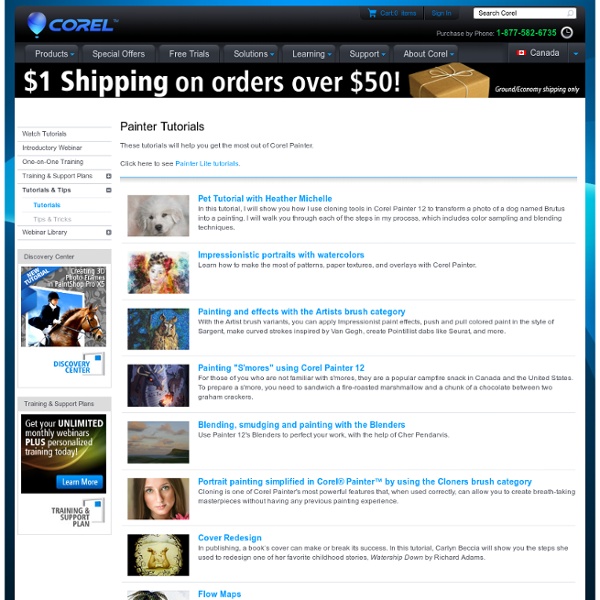
Démarrer et réaliser une illustration avec Painter 12 Je commence par chercher la forme de mon personnage en appuyant dans un premier temps très légèrement avec le stylet de ma Cintiq, puis progressivement, j’appuie de plus en plus pour « marquer » les traits essentiels de mon dessin. Quand vous réalisez un personnage, cherchez une pose dynamique (pensez aux « raccourcis », « plongées », « contre plongée » pour donner du mouvement à l’ensemble de votre dessin) – pour cela , jouez sur les volumes : un personnage est une marionnette dont les membres se résument à des formes géométriques simples. Chaque forme ou membre a sa propre direction dans l’espace. En d’autre termes : divisez votre dessin pour mieux régner !
Corel Painter Tutorials and Techniques for Creating Original Art and Effects Learn techniques for creating original art work and enhancing your work with special effects with these free online tutorials for Corel Painter. Real Watercolor Blending in PainterLearn how to blend watercolor using the Real watercolor brushes in Painter. Fall Watercolor Photo-Painting with Corel PainterLearn a simple watercolor effect using Corel Painter. Easter Egg and Chicks With Corel PainterFor this tutorial were going to learn how to make festive Easter eggs and chicks in Corel Painter. Understanding the New RealBristle Painting System in Corel Painter XThe RealBristle brush variants introduced in Painter X replicate the strokes you would come to expect if you were working with natural media paintbrushes. Using the Sketch Effect in your Creative ProcessIn this tutorial, we will take a look at the Sketch effect and how to apply it in your creative process. Painting With Impasto in Corel PainterImpasto is the classic technique of applying thick paint on a canvas to create depth.
options de personnalisation des palettes avec Painter 12 sur Tuto Ce tuto vidéo "Options de personnalisation des palettes avec Painter 12" fait partie d'une formation complète qui vous permettra de découvrir plus en profondeur Painter. Découvrez sans plus attendre la formation "Formation Corel Painter 12 : Les fondamentaux" dans laquelle vous retrouverez cette vidéo et tous les fichiers source utilisés par le formateur.Les fichiers source ne sont pas fournis dans les vidéos vendues à l'unité. Dans cette vidéo, vous apprendrez à personnaliser les palettes. Jetez un oeil à ces autres tuto Painter 12 Pour vous faire un avis, voici un extrait de quelques secondes. video2brain , Editeur pro Producteur de formations vidéo depuis 2002, video2brain est un des leaders européens sur le marché du e-learning. video2brain propose des formations vidéo, en ligne et sur DVD, sur les logiciels et les langages de programmation. video2brain est également le fournisseur officiel de tutoriels certifiés Adobe. Toutes les formations de Video2brain Lire les autres témoignages
Bob Ross techniques with Painter X? - PainterFactory.com Hi, You'll really need to test a number of brush variants to find one that does what you want. For now, I'll just give you some basic info: For blending, start with the Blenders variants and spend time experimenting, working on a copy of your image saved with a different file name. I'd probably use a larger brush size and maybe lower both Opacity and Bleed quite a bit. Unless you want the current Paper texture to show in the blending strokes, be sure not to select a brush variant that uses a Subcategory option containing the word "Grainy" in its name. Open the Brush Controls' palettes (Window > Brush Controls > Show General will open all Brush Controls palettes in a docked group).In the General palette, you'll find the Subcategory name. if it contains the word "Grainy" you can click the small arrow to the right to expand the drop down list and choose Soft Cover. To explain Resaturation and Bleed: Alternate Method: Welcome to The PainterFactory!
Promotional Video for Coloring using my Custom Palette, Corel Painter 12 (Digital Download) The Perspective Grid - Corel Painter Tutorial - Jacquelin Vanderwood February 15, 2004 Copyright 2004, Jacquelin Vanderwood, All Rights Reserved Attempt to use watercolor on Corel Painter 12 Painter 12 (Windows/Mac) Windows You will be downloading a 30-day, fully functional trial version of Painter X3. This trial is available in both 32-bit and 64-bit versions. If you are uncertain of whether your system is 32-bit or 64-bit, consult the documentation that was included with your computer or contact the hardware manufacturer. PLEASE NOTE: You must have a 32-bit system in order to run the 32-bit trial and a 64-bit system in order to run the 64-bit trial. Mac You will be downloading a 30-day, fully functional trial version of Painter X3. Running Mavericks? By downloading this trial product, you agree to receive marketing communications from us and/or our suppliers.
Corel Painter 12 : Les aquarelles Le grand vrac ! Painter Avant de commencer, je précise à nouveau que cette partie ne vous explique pas Painter, c’est à dire comment fonctionne le logiciel, mais elle vous informe de l’utilisation du stylet et des propriétés spécifiques de Painter destinées aux possesseurs de tablette graphique. Il est vrai que les liens entre Painter et une tablette graphique sont indissociables car l’utilisation du logiciel sans stylet est fortement limitée et n’a pas de sens, et d’un autre côté, c’est par ce logiciel que le stylet et la tablette graphique prouve une de ses raisons d’être, celle d’être considérée comme un outil de réalisation et un medium au même titre que de la peinture à l’huile sur une toile ou de l’aquarelle sur du papier. Pour les non connaisseurs, Painter est un logiciel qui imite les outils traditionnels de dessin. Painter et un tablette graphique sont vraiment indissociables et donc parler du stylet, c’est parler du logiciel en entier. La barre à Outils et la barre des propriétés - retour -