


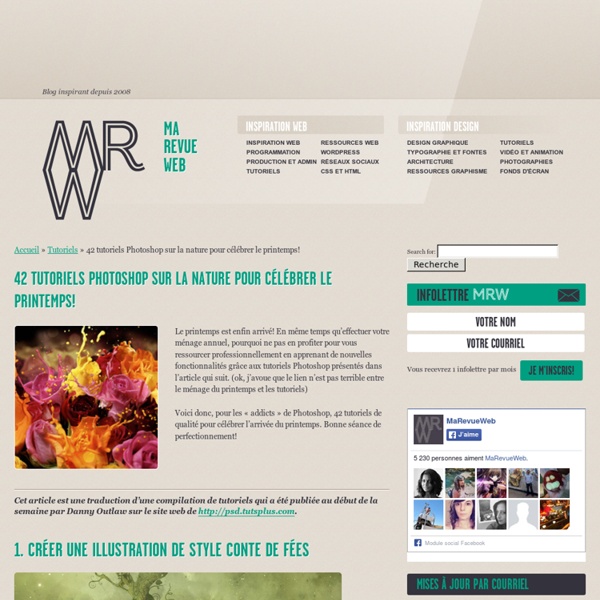
Photoshop: Kako pravilno koristiti dodge i burn alate na portretima | Cahayabox Pozdrav! Ako si prvi put ovdje, preporučamo RSS kanal kako bi uvijek bio u tijeku događaja. Potraži nas i na Fejsu i Twitteru . Sean Armenta obožava fotografiju. Što drugo zaključiti iz njegovih riječi: I love what I do. Isto tako voli podijeliti znanje pa nas uči novim stvarima. Ipak, ono što uvijek ostaje problem je da znamo pretjerati u svojim željama. Našli ste članak preko pojmova: kako posvijetliti fotografiju kako posvijetliti sliku u photoshopu kako posvijetliti sliku photoshop burn alat posvijetliti sliku kako posvijetliti slike posvijetliti sliku u photoshopu photoshop kako posvijetliti sliku kako sliku posvijetliti kako treba koristiti photoshop
12 Photoshop Light Effect Below are a few Photoshop light effect tutorials that have caught my eye while looking over the tutorial sites, for me these produce the best results while using brushes, blurs and other media such as textures to create a top quality effect. Create Awesome Abstract Nebula Circle Shape in Photoshop Covers using filters with textures such as the twirl filter and warp filter with a Nebula star texture making for impressive results. Create a Colorful Aged Poster With Special Lighting Effects You’ll learn how to use texture and adjustment layers to create an aging effect on a colorful abstract poster design. Create a Surreal Girl with a Raven Composition in Photoshop Tutorial Loads of great tricks in this tutorial. The Making of “Constant Slip” This is more a process description of making this illustration, than a detailed step by step how to, but is very detailed and can lead to some very creative ways of achieving light effects. Achieve Brilliant Lighting Effects in Photoshop Comments
TOUT PHOTOSHOP - TUTORIELS PHOTOSHOP CS5 Tutos Photoshop CS4 et Tutoriaux Photoshop CS3 Les Tutoriels Les tutoriels Photoshop sont là pour vous aider à utiliser les différentes fonctions, basiques ou avancées, de Photoshop CS5, Photoshop CS4 et Photoshop CS3. Les tutos Photoshop ou tutoriaux Photoshop s'adresse aussi bien aux débutants de Photoshop qu'aux experts ! Tutoriel Photoshop Photoshop est le site de retouche photo et de traitement d'image le plus populaire du moment. Puissant et développé il permet de réaliser de nombreuses opérations. Boutons et Icônes Créez le fond d'écran de toutes vos envies Effet de texte gravé Bouton de verre incrusté dans le metal Encadrement Créer un cadre ou un contour pour une image ou un logo Créer un cadre sur une bannière ou une signature Créer un kit graphique en quelques étapes Logo Reprduire le logo de Photoshop CS4 Créer le logo de M6 Reproduire le logo d'ATI Objets Créer un bloc de feuillets Post-It Créer une image effet glossy Créer un effet de goute d'eau qui tombe dans l'eau Retouche Photo Techniques Textures Typographies Vectorisation Web
TUTO . com : Tuto Photoshop, Flash, After Effects, Indesign Photo Manipulation avec Photoshop Photo manipulation avec Photoshop Voici un aperçu du résultat final Avant de commencer téléchargez le pack suivant, ouvrez un nouveau document de 1950x2800 pixels résolution 300Dpi couleurs RVB8bits. Importez l'image suivante dans votre document Créez un nouveau calque ( Ctrl+Shift+N ) et allez dans Menu > Filtre > Rendu > Nuage Changez son mode de fusion en Lumière crue Dupliquez le calque de l'image de votre arrière plan Ctrl+J (la première image que vous avez importée) puis allez dans Menu > Filtre > Atténuation > Flou radial Ensuite allez dans Menu > Filtre > Atténuation > Flou radial Changez son mode de fusion en lumière crue Dupliquez ce dernier (Ctrl+J) et changez son mode de fusion en Superposition. Créez un nouveau calque ( Ctrl+shift+N ), prenez l'outil pinceau (B) et dessinez avec les deux couleurs suivantes #0f0401, #230b02 sur les zones clairs de votre image. Changez son mode de fusion en Densité linéaire + et réduisez son opacité à 77% Et voilà le résultat final
Draw a Roll of Camera Film in Photoshop Icon design can be a lot of fun. In this tutorial we will demonstrate how to create a roll of camera film using Photoshop. Let's get started! Step 1 Before we start, take a look to the layer setup. Step 2 Creating the basic shape. Step 3 Now apply the following the layer style. Step 4 Take a feathered Brush, Command/Ctrl + click on the layer thumbnail of 'Body'. Step 5 Use the same technique for next step. Step 6 I've used same technique again but this time, using black and also set layer blending mode to overlay and opacity to 42%. Step 7 Using above techniques I've added more light and dark portions. Step 8 Create a new layer named 'Orange'. Step 9 Command/Ctrl + click on the layer thumbnail of 'Orange', create a new layer. Step 10 Create next shape using Pen tool and fill it with white color. Step 11 Again take pen tool and create the shape described below. Step 12 Take Pen tool and create the shape described below. Step 13 Using previous techniques I've added more lights on the object. Step 14
creative attractive tuts These handy tutorials are so creative and attractive,tutorials are basically used for your guidance which helps you for create effects in different pictures which you can see in our post.Please let us know if you like our post through comments. Aquatic Sounds Magical Scenes Coffee Shop Menu Design Instruct Magical Four Piece Stardust Incredible Typographic Vector Butterfly Retro look Jungle 3D Shakespeare Text Illustration Light Effect Wallpaper Blend a Planet Funky Perspective Spoiled Princess Fashion Enhance Photos With a Pen Tablet Slick 3D Ice Text Effect Space Rocket Fantasy “Mother Nature” 3D Text Shatter Effect Dark, Post-Apocalyptic City Stylish Mail Robust 3D Letter Design Vector Collegiate Notebook About Author admin
Tuto Photoshop Un petit effet amusant et simple à créer, que nous allons voir avec ce tuto. Ouvrez la photo suivante sous photoshop : Ensuite, cliquez sur l’outil pinceau, choisissez la forme diffuse 2, et indiquez une taille de 15 pixels. Puis cochez la case « pression du stylet ». Ensuite, créez un nouveau calque afin que nos effets ne soient pas directement appliqués sur la photo et que vous puissiez les modifier par la suite. Appuyez sur la touche « I » pour faire apparaître l’outil pipette, puis cliquez sur l’hélice orange afin de récupérer sa couleur. Maintenant faites un clic droit, et cliquez sur Contour du tracé, une nouvelle fenêtre s’ouvre, choisissez « Forme » dans le menu déroulant, cochez la case « Simuler la pression » et cliquez sur ok. Voici votre premier filet. Il vous suffit alors de répéter l’opération, choisissez une nouvelle couleur avec l’outil pipette (touche I) puis avec l’outil plume (touche P) dessinez votre forme, et faites un contour du tracé. Rating: 5.5/ (2 votes cast)
Super Fast – Speed Lighting Effect Take an image of a fireworks display and turn it into an intense sensation of speed. Manipulate natural lighting to fill a motion filled scene. Use masks to blend the effect over a car image to make the car appear to be in motion. This tutorial shows you exactly what to do. Let's get moving. Final Image Preview Before we get started, let's take a look at the image we'll be creating. Step 1 First, you'll need two stock images for this tutorial, one of the car, and the other is of fireworks. Start off by duplicating your background layer. Step 2 Using the Dodge and Burn Tools with soft round brushes around 150–200px in size, with the Dodge Tool set to Highlights, the Exposure at 45-50%, the Burn Tool set to Highlights, and with the Exposure set to about 85-90%, start dodging and burning certain parts of the image. You should decide what you find adequate. Step 3 Now open up the fireworks image. Step 4 Step 5 Step 6 Go back to your "light" layer. Step 7 Add a new layer below the "light" layer.
Une touche d'encre dans le webdesign - webdesign Le Blog Du Webdesign fait un tour d'horizon sur l'utilisation de la peinture et des effets d'encres dans le domaine du design. Vous découvrirez des projets uniques autour du webdesign, du motion design et du graphisme. La peinture est l'une des premières expressions graphiques utilisées pour exprimer ses envies et ses sentiments. Depuis toujours les artistes s'en sont servis pour donner vie à leurs créations. Découvrez aujourd'hui l'utilisation des effets d'encres générés par la peinture dans les différents domaines du design ! Dans le domaine du webdesign, nous trouvons peu de sites qui s'appuient sur un design autour de la peinture. Voici une petite liste de sites qui utilisent des effets d'encres et de peintures pour leur webdesign. Labuat - Soy tu aire Julian Wilson Bigcartel.com Toggle.uk Nic Louw Diogo Montes Imoments.org Siete De Febrero Aujourd'hui, nous trouvons de plus en plus de vidéos réalisées avec des effets d'encres, elles se propagent comme une nouvelle tendance. UniSa Cube conseil