


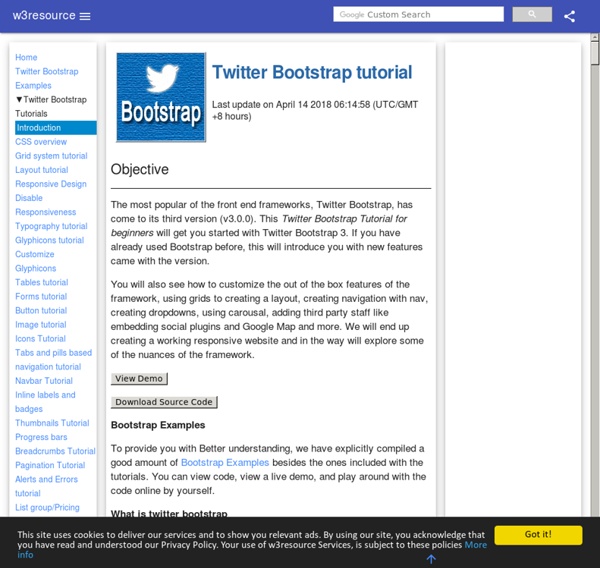
Twitter Bootstrap Grid System tutorial Twitter Bootstrap Grid System tutorial has average rating 7 out of 10. Total 513 users rated. <<PreviousNext>> Introduction In this tutorial, you will learn how to use Twitter Bootstrap to create a Grid System. As you may know, in graphics design, a Grid system is a two dimensional structure made up of horizontal and vertical axes having intersecting areas, useful for structuring content. Explaining it in a simple way, in web design, we create rows and columns using HTML and CSS to achieve a grid. As of Version 2.3.2, Twitter Bootstrap offers two types of Grids. There is also a fluid grid system. It would be great if you have downloaded the Latest Bootstrap files from " Getting started with default Grid Let's start with a basic HTML and we will see how to apply default grid on that. <! <! Bootstrap uses CSS class "row" for creating horizontal rows and CSS class "spanx" (where value of x is 1 through 12) for creating vertical columns. <!
Displaying Icons with Fonts and Data- Attributes Traditionally, bitmap formats such as PNG have been the standard way of delivering iconography on websites. They’re quick and easy, and it also ensures they’re as pixel crisp as possible. Bitmaps have two drawbacks, however: multiple HTTP requests, affecting the page’s loading performance; and a lack of scalability, noticeable when the page is zoomed or viewed on a screen with a high pixel density, such as the iPhone 4 and 4S. The requests problem is normally solved by using CSS sprites, combining the icon set into one (physically) large image file and showing the relevant portion via background-position. The rise and adoption of web fonts have given us another alternative. That’s not all though: Browser support: Unlike a lot of new shiny techniques, they have been supported by Internet Explorer since version 4, and, of course, by all modern browsers. As with all formats though, it’s not without its disadvantages: Our simple markup looks like this: Note the multiple class attributes.
PEAR - PHP Extension and Application Repository The 20 best tools for data visualization | Design tools It's often said that data is the new world currency, and the web is the exchange bureau through which it's traded. As consumers, we're positively swimming in data; it's everywhere from labels on food packaging design to World Health Organisation reports. As a result, for the designer it's becoming increasingly difficult to present data in a way that stands out from the mass of competing data streams. Get Adobe Creative Cloud One of the best ways to get your message across is to use a visualization to quickly draw attention to the key messages, and by presenting data visually it's also possible to uncover surprising patterns and observations that wouldn't be apparent from looking at stats alone. As author, data journalist and information designer David McCandless said in his TED talk: "By visualizing information, we turn it into a landscape that you can explore with your eyes, a sort of information map. There are many different ways of telling a story, but everything starts with an idea.
Why Every New Website Will Use Bootstrap | minimaxir So, I decided to spruce up the blog a little bit. The old WordPress theme I had used, Graphene, had a lot of useful functionality, such as a featured post slider and a topbar for placing social media buttons, but the theme itself didn’t make the blog look unique. Even with a few CSS tweaks to add custom styling, such as forcing the titles of blog posts to be in all-capital letters, (which makes users more likely to click them!), it still looked very generic. When building a personal brand, generic is never good. Therefore, I resolved to develop and design a unique WordPress blog theme effectively from scratch, in order to ensure that my blog had a truly distinctive look and functionality. About Bootstrap However, Bootstrap’s strength lies in the additional CSS styles that are included for free, including animated buttons, icons, static navigation bars, and image thumbnails, all of which are staples of the design of modern startups (because they’re classy!). Bootstrap on Minimaxir
Twitter Bootstrap Typography tutorial Twitter Bootstrap Typography tutorial has average rating 8 out of 10. Total 110 users rated. <<PreviousNext>> Introduction In this tutorial, you will learn how to use Twitter Bootstrap toolkit to create headings, paragraphs, lists and other inline elements. Explanation Form line number 286 to line number 515 of bootstrap.css of Twitter Bootstrap Version 2.0 contains styles for Typography. Example of Typography with Twitter Bootstrap <! <! We have modified h1, h2, div.container-fluid div.sidebar, .content selectors of the default css. Output View Online View the above example in a different browser window You may download all the HTML, CSS, JS and image files used in our tutorials here.
How to Make Your Site Look Half-Decent in Half an Hour Programmers like me are often intimidated by design – but a little effort can give a huge return on investment. Here are one coder’s tips for making any site quickly look more professional. I am a programmer. I am not a designer. I have a degree in computer science, and I don’t mind Comic Sans. But although I am a programmer, I want to make my sites look attractive. For a very long time after I became a programmer, I was scared of design. But a little while ago, I decided to do my best to hack what it took to make my own projects look vaguely attractive. If I hadn’t figured out some basic design shortcuts, it’s unlikely that a weekend hack of mine would have ended up on page three of the Daily Mail. So, if you are a developer, my Christmas present to you is this: my own collection of hacks that, used rightly, can make your personal programming projects look professional, quickly. One thing to note about these tips, though. With that, on to the tools… 1. 2. 3. …and this to custom.css: 4.
Web Style Sheets A CSS file can be created and edited “by hand,” i.e., with a text editor, but you can also write a program in ECMAscript, Java or some other language, that manipulates a style sheet. This is in fact so common, that there are software libraries of useful functions available. To help in porting such program & libraries to different computer platforms, W3C has developed a specification called CSS-DOM, that defines a set of functions that all such libraries must provide. The CSS Document Object Model is an API (Abstract Programming Interface) for manipulating CSS (and to a certain extent also other style languages) from within a program. An API is the specification of a software library. You can see it as a manual: it describes the functions and their parameters, but doesn't contain the actual code. There are several CSS-DOM libraries available, for different platforms. SAC (Simple API for CSS) is a complement to the CSS-DOM. The CSS-DOM is a W3C Recommendation.
A Tour Through the Visualization Zoo Jeffrey Heer, Michael Bostock, and Vadim Ogievetsky Stanford University Introduction Thanks to advances in sensing, networking, and data management, our society is producing digital information at an astonishing rate. According to one estimate, in 2010 alone we will generate 1,200 exabytes — 60 million times the Library of Congress. Within this deluge of data lies a wealth of valuable information on how we conduct our businesses, governments, and personal lives. The goal of visualization is to aid our understanding of data by leveraging the human visual system's highly-tuned ability to see patterns, spot trends, and identify outliers. Creating a visualization requires a number of nuanced judgments. In this article, we provide a brief tour through the "visualization zoo," showcasing techniques for visualizing and interacting with diverse data sets. Each visualization is accompanied by an interactive example: click the image to load the full visualization. Time-Series Data Index Charts Maps
Twitter Bootstrap 101: Introduction Twitter's Bootstrap is an excellent set of carefully crafted user interface elements, layouts, and javascript tools, freely available to use in your next web design project. This video series aims to introduce you to Bootstrap; taking you all the way from downloading the resources, to building a complete Bootstrap-based website. When Mark Otto (@mdo) and Jacob Thornton (@fat) released Twitter Bootstrap to the world in August 2011, their announcement explained what its value would be: empowering front-end developers to kickstart projects more efficiently and effectively. The Bootstrap stylesheet provides an easy-to-implement 960 grid for efficient layout, as well as expertly crafted styles for typography, navigation, tables, forms, buttons, and more. Together, these interface elements provide all the trappings of a standards compliant, user-friendly, professionally built HTML5 website, right out of the box. And yet none of it gets in the way of further customization.