


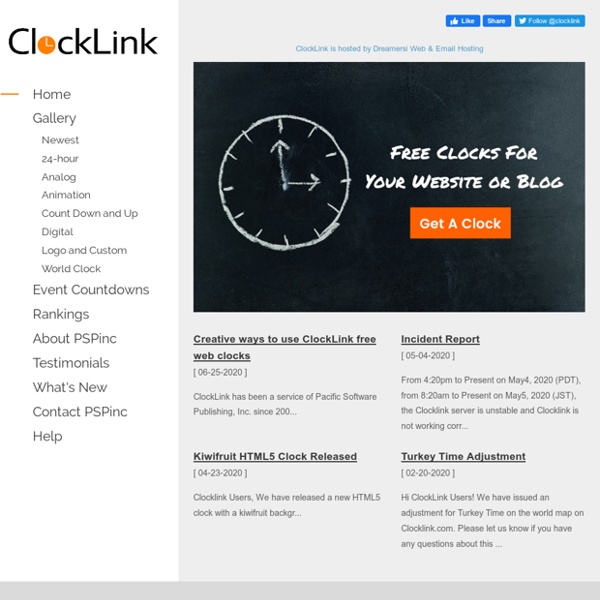
101 Awesome Free Blogger Templates. Blog Amuki is one of the most astounding Blogger based designs I have ever seen! I was awestruck to discover this hugely talented designer has released some Blogger templates for free! This is the first template by Amuki, which features a very interesting effect to hide the sidebar. Be sure to check out the demo to see this effect in action! View Demo | Download Papeles y Color Paper Wall Originally designed for Wordpress by Indezigner, this theme has been converted for Blogger three times, by BloggerThemes, Blogger FAQs and Deluxe Templates. View Demo | Download from BloggerThemes | Download from Blogger FAQs | Download from Deluxe Templates Showcase This is a perfect template for anyone wishing to showcase images/templates and the like using Blogger. Created by the talented Dante araujo, this showcase-style design works almost right out of the box and even includes javascript-based summaries so that text is hidden on non-item pages. View Demo | Download Showcase Blogger Template Eden's Garden
30+ Free and Inspiring Blogger Templates Showcasing the designs of Blogger template designers has been a regular feature on Blogger Buster. Each time I compile a collection of Blogger templates, I am fascinated to see the variety of free designs available. But after seeing some of the free designs available in 2012, this time I'm truly awed. Having discovered (and of course, bookmarked) some truly amazing Blogger template designers, I present more than 30 of my favourite templates for 2012 with full template screenshots and links to the designers' sites. P.S. 1. A clean minimalist template which is customizable through the Blogger Template Designer. Demo | Download 2. Designed by Compartdisimo, this is a stunning template in which images are automatically transformed to be circular in appearance. Demo | Download 3. A stunning design by Loefa-Cebook which includes an integrated slider on the home page. Demo | Download 4. Demo | Download 5. Demo | Download 6. Uses a photo image as a background to generate this striking effect. 7. 8.
Blogger Templates, WordPress Themes, Tricks, Tools, News *Cute n Cool* Blog Stuff Elegia's Background Garden The Cutest Blog on the Block - Free Blog Backgrounds, layouts and more! Adding Contact Form on Blogger or Blogspot blogs with Google Form » mayvelous Author: May (27 votes, average: 4.89 out of 5) Loading ... 19Feb I fell in love with Google Forms for quite some time now. Last weekend while I was changing Zatlite’s blog template, I thought of adding a contact page for him. Google Forms are just so easy to create and everything can be done in your google account. Go to New > Form (or) From Template option,Enter form title and brief description, then add your form fields; make some required fields. Once you’ve created your form, you need to know when the user submit to your form as soon as the submission is done. Ofcos’ the bad side of having Google form is that, you can’t style the text-boxes, the width are all the same. If you want those contact forms with CAPTCHA then try those two mentioned above. A few more idea to make good use of Google Form is that, having a post suggestion form on your side bar or a small site survey form etc. There you have it, give it a try won’t you?.
How to Put an Order Form or Buy Now Button on Your Website Using PayPal Add a Single Product Shopping Cart by Christopher Heng, thesitewizard.com If you are planning to set up an online shop, ie, a website to sell a product or a service, where the payment is a simple one-time charge, this article describes how you can add a "Buy Now" button that leads to a secure order form so that your visitors can purchase your product/service. They can use a credit or debit card for the purchase, as well as any other payment method that PayPal supports. Preliminary Things to Note This article deals with how you can accomplish the task using a payment gateway called PayPal. For those who are not sure what a payment gateway is, please see the introductory article How to Accept Credit Cards on Your Website. Step by Step Guide to Creating an Order Button (Buy Now Button) Note that the description of the web pages on the PayPal site given below were correct at the time I checked them out. Log into your PayPal account. (Not all settings appear to be changeable. Conclusion
Adding Your Signature Here's the scoop on easy HTML tips, SEO (search engine optimization) and all news on technical features and softwares! The topic for today is: adding your signature at the end of a post! There's many ways, but i'm gonna show you the easier one with the help of My Live Signature to host it for you and you don't even have to register or so:)Go on their website and click "Don't want to register? Then you can choose from 120 fonts .. so i choose one random one: Then the size of it: Then choose the colors for the font and for the background(it can even be transparent): Then the angle for the signature: Then hit next and you're pretty much done with creating it:) Then click the "use this signature" link, then "generate HTML code" and you will be given two codes there, for handwritten signature or for a mix of info with signature; i choose the handwritten signature and here's the code that was given: Hit save and you're done.Hope it helped!!
Vintage Wanna Bee: HOW TO: Make your own BLOG BUTTON! Ever wonder how to make your own blog button!? Here's a short tutorial, inculding the code for your button!!! First, you'll need to edit a picture to make your button. Some free online photo editing sites are: I would make your button 125x125 or 150x150 After you have your button picture made, you will need a "direct link" for your picture. To do this, you will need to upload your picture on a image hosting site. I use: Once your photo is uploaded, you will be able to get a direct link to your picture... Now all that's left is entering the direct link to your picture and your web address in the CODE: THIS IS WHERE THE CODE FOR YOU WEBSITE GOES" target="_blank" title="Button">THIS IS WHERE YOU PUT YOUR PHOTO LINK" /> Now, that's just the code for your button if you would like to add the box underneath your button so others can grab it, here's the code: <center><a href=" So, if you want both an example of your button, and the code box, just put both the codes in! go to DESIGN... There you go!