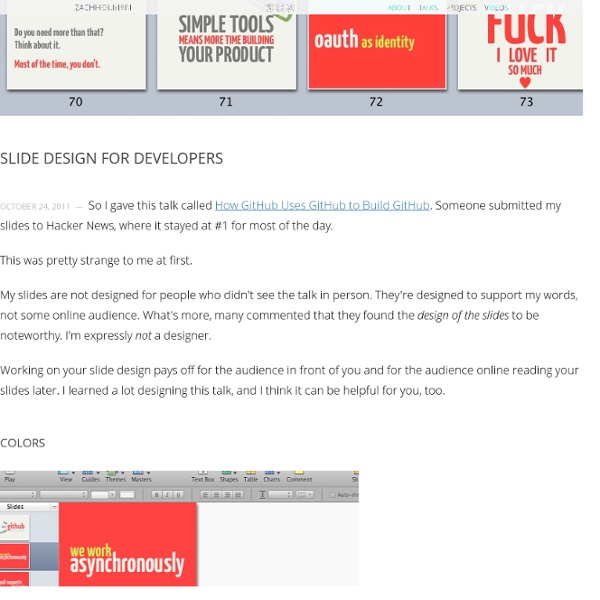Quick Practical, Tactical Tips for Presentations
In the past I’ve given some tips for handling meetings effectively, covering topics like: - How not to let your meeting go down a rat hole; - Dealing with the elephant in the room; - Dealing with skeletons in your closet; - How to make meetings discussions, not “pitches” - A tale of two pitches (I eventually invested in the first company that pitched) Today’s post is a subtle one about positioning yourself in a presentation. This might be a VC meeting but also might just be a sales or biz dev meeting. It’s any meeting where you are in a small room and are being called on to present on some form of overhead slides 1. If you look at Diagram A above you’ll see that the presenters are sitting at the opposite end of the table from where the screen is. If you look at Diagram B you’ll see that the people you’re presenting to can look you in the eyes and glance up at the screen. 2. I’ve lately been attending meetings with our shareholders (called LPs or limited partners). 3. 4. 5. 6.
Swiss Group Wants to Banish PowerPoint
While most people might not love using Microsoft's PowerPoint to create presentations, at least one person is taking his distaste for the software to a global level. Matthias Poehm, a former software engineer-turned-public speaking trainer has started -- yes -- the Anti-PowerPoint Party (APPP) earlier this month. Headquartered in Bonstetten, Switzerland, the APPP calls itself an "international movement" that intends to "decrease the number of boring presentations worldwide." The goal is to make it so that people who don't want to use PowerPoint "will not have to justify themselves in the future," it says. Right. While an APPP representative didn't immediately return an email seeking comment, the statistics above seem to originate from Poehm's book, "The PowerPoint Fallacy." If this doesn't seem wacky enough, the group says it also wants to participate in the Swiss national elections in October and become the country's fourth-largest political party. Keep it short. Don't be long-winded.
How to create a visualization
Over the last few years I’ve created a few popular visualizations, a lot of duds, and I’ve learned a few lessons along the way. For my latest analysis of where Facebook users go on vacation, I decided to document the steps I follow to build my visualizations . It’s a very rough guide, these are just stages I’ve learned to follow by trial and error, but following these guidelines is a good way to start if you’re looking to create your first visualization. Play with your data I was lucky enough to spend a few hours with Andreas Weigend recently, head of the Stanford Social Data lab. He has nine rules of data, and the first is “Start with the problem, not the data.” In my case, we have a Cassandra cluster with information on more than 350 million photos shared on Facebook. Click to enlarge. I was chatting with my colleague Chris Raynor about this, and he asked me if we could tell where all the visitors to those places were coming from. Pick a question Sketch out your presentation Related:
Do's and Dont's of Making Awesome Diagrams for Slides
Yeah. I do loads of slide decks each year for several companies and there are two types of decks I do a lot. One is the presentation. The trouble is when I run into people who I can't convince there should be a difference. A coworker refers to them as textbombs, or in particularly egregious cases, text WMDs. Anybody help me? They are loose terms, so I'm sure they're called other things as well. An infodeck is a slide deck that is not meant to be presented to an audience.
How Can I Make My PowerPoint Presentations Amazing?
7 Steps to Giving a Killer PowerPoint Presentation
Widely accepted as the most useful and accessible way to create visual aids ready to share with an audience, PowerPoint presentations are often poorly constructed making them boring and arduous to sit through. With so many uses and tools to help you give a fantastic presentation every time, it’s frustrating to see so many bad examples. Some sources claim that up to 50% of presentations are ineffective. A well-designed slideshow allows the presenter to maintain eye contact with the audience, creating an engaging experience for all involved. On the flip side, garish colour schemes, incorrect font sizes and poor image selection can turn your points from being clear to confusing. 1. Ok, so this one is obvious but you’ll be surprised how many people dive straight into creating a presentation without setting a plan and laying out the groundwork. Ask yourself what the key messages are that you want to get across to your audience. 2. The best slideshow presentations carry a theme throughout. 3.
Organize your slides into sections - PowerPoint
In this article: Overview of sections Have you ever gotten lost in a giant presentation when the slide titles and numbers start blurring together, and navigating through the presentation becomes impossible? You simply lose track of where you are! In Microsoft PowerPoint 2010, you can use the new Sections feature to organize your slides, much like you would use folders to organize your files. While you can view sections in either Slide Sorter view or Normal view, Slide Sorter view tends to be more helpful when you want to organize and sort your slides into logical categories that you have defined. Below is an example of how you can view sections in Normal view: And, below is an example of how you can view sections in Slide Sorter view: Shows the selected section in the slide deck Another section in the slide deck Top of Page Add and name a section In either Normal view or Slide Sorter view, right-click between the two slides where you want to add a section. Rename a section Remove a section
PowerPoint 2013: See What's Coming with Presenter View | MS PowerPoint hints, tips, tutorials & discussion
One of the most common questions in PowerPoint training is “how can I see something different on my screen to the audience?” The answer is complicated and involves multiple graphics card outputs. The Presenter View was added in 2010 but has really come into it’s own in PowerPoint 2013. In Presenter View you can see the current slide as well as the next slide and your notes on your monitor whilst the audience only sees the current slide. There’s a whole bunch of other tools underneath the main thumbnail, such as being able to zoom into slides to add emphasis, display a laser pointer to draw attention, and jump around the presentation without the delegates seeing what you’re doing. How to: The Presenter View will be used by default.
It Turns Out You Can Make Pretty Charts in Excel
Whenever we make graphs using Excel, they turn out pretty ugly. But, actually Excel charts don't have to be ugly. While the default options provided by Excel are downright hideous, you can clean them up with a few tricks. You can check out a primer to making your charts more appealing here. Here's the before and after of the same chart. The first version is the default version that Excel gives you. For those of you under the age of 15 that prefer seeing things in GIF format, here are some tips from Darkhorse Analytics that show the general process of making your charts look presentable. To get occasional notifications when we write blog posts, sign up for our email list.