


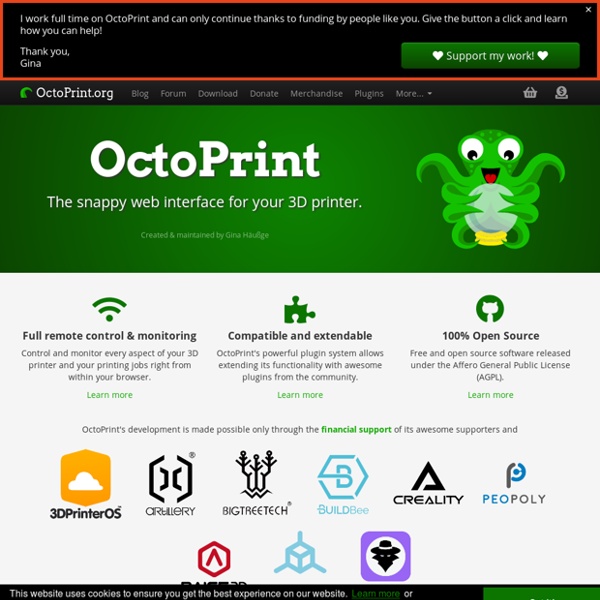
Makerbot Smart Extruder+ The Smart Extruder+ has double the warranty fo it's predecessor (6 months, rather than the 3 month warranty of the original Smart Extruder), the testing of the Smart Extruder+ proved that the extruder delivers dependable and consistent performance and will help you to produce excellent 3D models using the MakerBot PLA filament. The Smart Extruder+ has been built with improved components and features an enhanced sensor system ensuring that the printing prcoess is simple and reliable. For new customers, the Smart Extruder+ is available with a 50% discount when bought with a new MakerBot 5th Generation Printer (Replicator Desktop, Replicator Mini, Replicator Z18). For existing customers, the Smart Extruder+ is also available with a 50% discount for every 5th generation printer already owned. Just contact us with the serial number of the printer you already own, we will respond shortly after with a discount code for the Extruder. SKU: Smart Extruder+ (Z18) MP07376
LiIon/LiPoly Backpack Add-On for Pro Trinket/ItsyBitsy ID: 2124 - $4.95 If you have an ItsyBitsy or Pro Trinket you probably know it's the perfect little size for a portable project. This LiPoly backpack makes it really easy to do! Instead of wiring 2 or 3 boards together to make a charging system, this little PCB sits on top of the PCB and allows a LiPoly/LiIon battery to plug in. When the Pro Trinket or ItsyBitsy USB port is powered, the battery is recharged automatically. ITopie iTopie Release status: Working Introduction The iTopie is a derivative of the very popular Prusa i3, the main purpose of this new machine is to save assembly time, especially for workshops. The second goal is to increase rigidity. 100% MDF structure seems to be the best solution, rigid, cheap, no vibration and if we accept that a 3D printer is a CNC with an extruder, then this machine becomes more self-replicant. Note: The plastic parts of the X and Z axes are compatible with the Prusa i3.
HalloWing M4 Express - ORANGE HALLOWEEN EDITION! ID: 4300 - $39.95 This is Hallowing..this is Hallowing... Hallowing! Hallowing! Following up on 2018's most-successful-skull-shaped development board, we UPPED our -skull-shaped development board game, and re-spinned (re-spun?) the HalloWing M0 into the HalloWing M4 with MORE of everything that makes this the spoooookiest dev board. New! spoolWorks Scaffold - 1.75mm - 500g Scaffold is a water-soluble and break-away support filament that actually works. Scaffold offers total design freedom, helping you to create complex geometries and complete functioning mechanisms in a single print (with no worries about overhangs!). Part of E3D’s spoolWorks range, Scaffold works best with our Edge and PLA filaments. For a complete overview of Scaffold and what makes it so special, please see our blog. Features:
The Raspberry Pi makes a great USB webcam for $100 There are many Raspberry Pi projects where I spend a few hours (or dozens of hours) building something with a Pi, and realize at the end that not only could I have purchased an off-the-shelf product to do the same thing for half the component cost, but it would work better too. But this is not one of those projects: The Raspberry Pi and its HQ camera make a surprisingly potent webcam, and if you want to cover the basics, and rival the image quality of all but the highest-end dedicated webcams, you can do it for under $100. Above is a single frame from a recording I did with the HQ Camera on my Raspberry Pi Zero W connected as a standard USB webcam using the Camera app on Windows 10 on my Dell laptop. That particular Dell laptop is the infamous XPS model with a 'nose cam'—a camera placed in the most unfortunate location: under the screen, so it looks straight up your nostrils at a low angle:
CNC Panel Joinery Notebook I’ve been collecting clever ways of slotting flat stock together since I first read Nomadic Furniture back in 1999, well before the advent of the accessible hobby-class CNC tools that today make manufacturing parts like these pretty easy. Now, the world is full of people designing models, project enclosures, sculpture, furniture, and all kinds of other cool stuff to be assembled from parts made on laser cutters and CNC routers. I keep expecting a definitive book or website to emerge that covers the “bag of tricks” in an organized way, but so far, I haven’t found it. Maybe this article can serve as a jumping-off point. In any case, I think it’s time to share my notebook of CNC panel joinery.
CNC Software for Sale Step 34 - Software Toolchain Part 1 - Mach 3 Installation Now we come to the software section of this tutorial series. What's a software toolchain anyhow? Well, my fine feathered machinist... Beginner's Guide to Building Things With V-Slot Aluminum Extrusion Advertisement Building things with metal isn’t as hard as you’d think: V-slot and T-slot aluminum extrusions make it simple to build structural frames. Join me as I talk you through what it is and how you can get started with the stuff to build something amazing. What Is Aluminum Extrusion? Aluminum extrusion is aluminum that has been extruded through a funny shaped hole called a die.