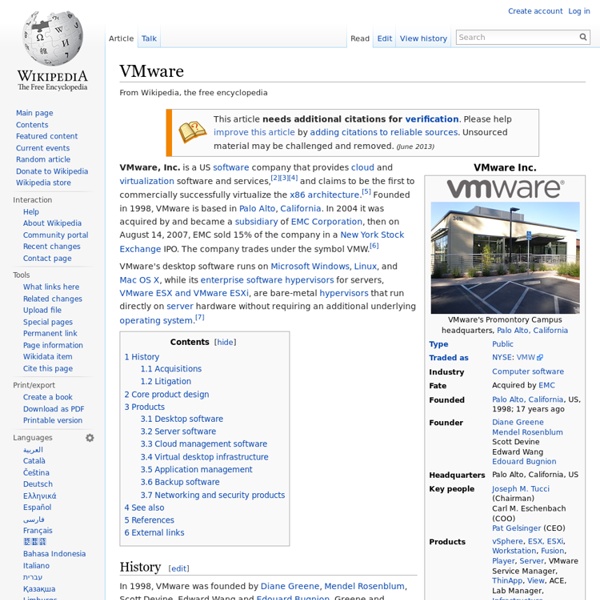VMware
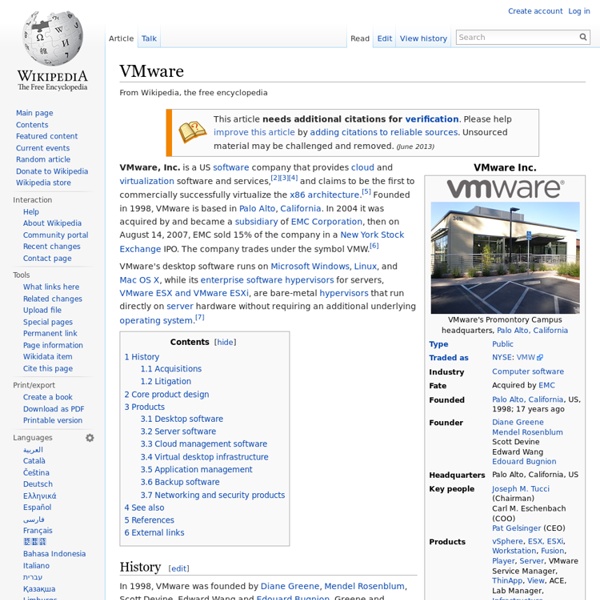
Install Windows 7 in VMware Virtual Machine
Important Information The Elder Geek sites contain many articles and suggestions for modifying the Windows operating system. I've tried these tweaks and tips on many systems. Copyright © 2002/2003/2004/2005/2006/2007/2008/2009/2010/2011/2012/2013, Jim Foley/The Elder Geek, All Rights Reserved Worldwide Reproduction, in any form, of information on this site is prohibited without express written permission.
How to Install VMware Workstation and Create a Virtual Machine on Your PC
Edit Article Two Parts:Install VMware WorkstationAdd Virtual MachinesCommunity Q&A VMware Workstation is a computer emulator. It allows you to create virtual machines in which you can install operating systems as if they were physical machines. You might want to emulate an operating system because you want to run a program that isn't compatible with the host operating system (the operating system that you are installing VMware Workstation on), or because you want to test malware without putting an actual computer at risk. This article shows you how to install VMware Workstation 11 and create or open a virtual machine. Steps Part 1 Install VMware Workstation Download the Setup File <img alt="Image titled Download 10.png" src=" width="728" height="312" class="whcdn">3Download VMware Workstation. Set Up a Typical VMware Workstation Installation Set Up a Custom VMware Workstation Installation (advanced) Part 2 Tips
VMware
CoreOS is currently in heavy development and actively being tested. These instructions will walk you through running CoreOS on VMware Fusion or ESXi. If you are familiar with another VMware product you can use these instructions as a starting point. Running the VM These steps will download the VMware image and extract the zip file. Choosing a Channel CoreOS is released into alpha and beta channels. The channel is selected based on the URL below. This is a rough sketch that should work on OSX and Linux: curl -LO unzip coreos_production_vmware_insecure.zip -d coreos_production_vmware_insecure cd coreos_production_vmware_insecure open coreos_production_vmware_insecure.vmx To deploy on an ESXi/vSphere host, convert the VM to OVF cd coreos_developer_vmware_insecure mkdir coreos ovftool coreos_production_vmware_insecure.vmx coreos/coreos.insecure.ovf The above step creates the following files in .. Cloud-Config
Related:
Related: