


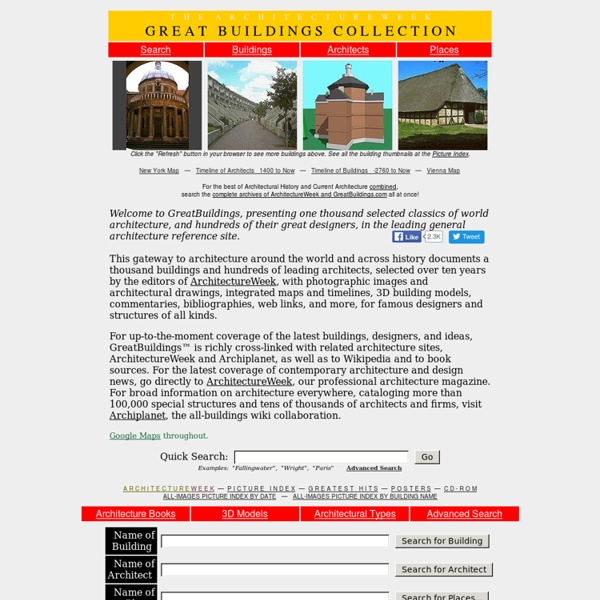
10.5.3 Common input element attributes 4.10.5.3 Common input element attributes These attributes only apply to an input element if its type attribute is in a state whose definition declares that the attribute applies. When an attribute doesn't apply to an input element, user agents must ignore the attribute, regardless of the requirements and definitions below. 4.10.5.3.1 The maxlength and minlength attributes The maxlength attribute, when it applies, is a form control maxlength attribute controlled by the input element's dirty value flag. minlength attribute, when it applies, is a form control minlength attribute controlled by the input element's dirty value flag. If the input element has a maximum allowed value length, then the code-unit length of the value of the element's value attribute must be equal to or less than the element's maximum allowed value length. <label>What are you doing? Here, a password is given a minimum length: 4.10.5.3.2 The size attribute size 4.10.5.3.3 The readonly attribute readonly required required multiple .
Flat UI and Forms This article is about two important four-letter words that start with “F”: “flat” and “form.” Though some decry flat user interfaces as pure fashion, or the obvious response to skeuomorphic trends, many designers have embraced the flat approach because the reduction in visual styling (such as gradients, drop shadows, and borders) creates interfaces that seem simpler and cleaner. The problem is that most flat UIs are built with a focus on the provision of content, with transactional components (i.e., forms) receiving very little attention. What happens when flat and forms collide? User experiences can, and often do, suffer. Forms matter#section1 When I say forms, I mean any interaction in which information is exchanged to receive a product or a service. User needs for the design of forms can differ greatly from user needs for the design of content, as summarized in the table below. Foremost, forms are about task completion. Flat equals less information#section2 Fixing fields#section5
Install the Compass Stylesheet Authoring Framework Installing Ruby Compass runs on any computer that has ruby installed. For more advanced users you may want to install rvm. Setting up the ruby environment $ gem update --system$ gem install compass Looking for the next release's preview version? To install the preview version of Compass: gem install compass --pre Tell us about your project and we'll help you get it set up: I would like to set up my project named with starter stylesheets. Thanks. Terminal newbies, read the Designer’s Guide to the OSX Command Prompt first! $ gem install compass $ compass create <myproject> Note: Values indicated by <> are placeholders. Note: $ is a placeholder for your terminal's prompt. Then follow the instructions that compass provides in the output. Hate the Command Line? Try one of these Community supported GUI applications: Next Steps
The Designer’s Guide to the OSX Command Prompt The command prompt. Once the lofty domain of that guy you know with the computer science degree. Now more and more the every day domain of the hacker web designer. Perhaps you’ve mastered a little Javascript or PHP, but you are realizing that the cool kids are playing around with stuff that is only accessible to people who are comfortable with the command prompt. Or, perhaps you are just interested in upping your game. Whatever the case, I’m here to help. First things first: launching terminal The command prompt1 application on OSX is called Terminal. Applications → Utilities → Terminal Here’s a screenshot of my Finder window showing the Terminal application and the path that I took to get to it in the status bar at the bottom: Once you get there, double-click the Terminal icon to launch it. Dressing it up a bit: Terminal themes When you first open Terminal on OSX, you’ll find it a stark barren white place. Let’s dress it up a bit so that it feels like home. Terminal → Preferences pwd ls cd ~ cat
Sass - Syntactically Awesome Stylesheets Before you can use Sass, you need to set it up on your project. If you want to just browse here, go ahead, but we recommend you go install Sass first. Go here if you want to learn how to get everything set up. Preprocessing CSS on its own can be fun, but stylesheets are getting larger, more complex, and harder to maintain. Once you start tinkering with Sass, it will take your preprocessed Sass file and save it as a normal CSS file that you can use in your website. The most direct way to make this happen is in your terminal. You can also watch individual files or directories with the --watch flag. sass --watch input.scss output.css You can watch and output to directories by using folder paths as your input and output, and separating them with a colon. sass --watch app/sass:public/stylesheets Sass would watch all files in the app/sass folder for changes, and compile CSS to the public/stylesheets folder. 💡 Fun fact: Sass has two syntaxes! Variables SCSS Syntax Sass Syntax CSS Output Nesting Partials
Apple's Cell Phone Screen Resolution by Brand and Model For best result, the size (dimension) of cell phone wallpaper must match the size of cell phone screen. Whenever the wallpaper dimension is too large for the screen, it will be automatically resized by your cell phone. This automatic resizing usually results in a poor image display quality. On the other hand, if the wallpaper dimension is too small for the screen, the picture will not cover all of your screen. Why would you display small picture if your mobile phone can display a larger one? Bigger picture means clearer picture, right? Below is a list of Apple cell phone screen resolution, sorted by model.Use this list as a guide on choosing the right size of cartoon photo wallpaper for your Apple cell phone. (If you need to know which cell phones have certain screen resolution, there is also a list of cell phone screen resolution, sorted by size available) Disclaimer:
Breve manuale di educazione del Cliente L’importanza di essere onesto. L’educazione del cliente alla comunicazione: strategia in 4 atti. Un cliente, in generale, sa di aver bisogno di un’agenzia o di freelance esperti quando si rende conto dell’importanza della comunicazione per la sua azienda. L’obiettivo che spera di raggiungere attraverso questa scelta generalmente è una maggiore visibilità: farsi conoscere da un pubblico più vasto per ampliare il volume d’affari. Ogni professionista della comunicazione, dal momento in cui acquisisce il lavoro, deve percorrere due strade parallele: creare una strategia efficace ed “educare” il cliente, cioè spiegargli le regole del gioco e perché deve seguirle. Ecco dunque un breve vademecum per semplificare il lavoro pedagogico, il cui titolo, preso in prestito dal buon vecchio Oscar Wilde, riassume perfettamente i concetti. Atto I Una questione di fiducia. Spesso, il cliente tenta di imporre le proprie idee, che poi si basano sulle azioni dei suoi “antagonisti”. Atto II Promesse da marinaio?
Fluid Grids Early last year, I worked on the redesign of a rather content-heavy website. Design requirements were fairly light: the client asked us to keep the organization’s existing logo and to improve the dense typography and increase legibility. So, early on in the design process, we spent a sizable amount of time planning a well-defined grid for a library of content modules. Article Continues Below Over the past few years, this sort of thinking has become more common. However, our client had one last, heart-stopping requirement: the design had to be fluid and resize with the browser window. Minimum screen resolution: a little white lie#section1 Instead of exploring the benefits of flexible web design, we rely on a little white lie: “minimum screen resolution.” Of course, when I was coding the site, I didn’t have the luxury of writing a diatribe on the evils of fixed-width design. As it turns out, it’s simply a matter of context. Do I really have to thank IE for this? With ems, it’s easily done.
Fluid Images — Unstoppable Robot Ninja (Hello! If you think this article’s interesting, you might check out my ALA article on responsive web design.) I’ve always hated publishing. To wit: One of the really solid criticisms lobbied against my Fluid Grids article for ALA was that all of my examples were pretty text-heavy. In Which “Looking Across the Pond for Help” Is a Pretty Decent Answer, As It Turns Out Since I started mucking around with this whole “stylesheets” thing, Richard Rutter has been one of those CSS giants on whose shoulders I frequently stand. A few years back, Richard published a brilliant series of experiments with max-width and images, which I pored over when I was first working on this blog. This solved the problem beautifully. And as it turns out, this works just fine for most embedded videos, too: So while this is shaping up nicely, we’re not quite done. As it turns out, not quite. But first, the bad news: as far as I can tell, we have to write off Firefox 2 and below. Sadly, it also caused another bug.
Introduction To The Basics Of After Effects Scripting To go along with our recent tutorial about script development workflow , we will go over the basic concepts and good practices necessary to start writing After Effects scripts. We will go over usual After Effects actions such as: creating a project, creating a composition, creating a layer, creating shapes, adding effects, changing values and expressions, using text and fonts, adding keyframes, using functions, etc. Writing Your First Script As stated in the After Effects Sublime Text build package installation and usage tutorial, scripts are files which use the Adobe ExtendScript language. Scripts use the Adobe ExtendScript language, which is an extended form of JavaScript used by several Adobe applications such as Photoshop, Illustrator, and InDesign This tutorial will go over the basic concepts and good practices necessary to start writing After Effects scripts. Creating Our First Composition We’ll start off by using the method of the object and wrapping it between curly brackets. The if and
SVG animations, CSS Animations, CSS Transitions | Web Platform Team Blog Recently there was a discussion in the SVG working group how SVG Animations (based on SMIL Animations), CSS3 Animations and CSS3 Transitions contribute to the animation sandwich model for SVG presentation attributes. SVG presentation attributes First, what are SVG presentation attributes? In SVG, a subset of all CSS properties can be set by SVG attributes. Examples of these attributes are fill, stroke, font-size or filter. specifies the fill CSS property on the rect element. A list of all SVG presentation attributes can be found in the SVG 1.1 specification. Presentation attributes contribute to CSS cascading as shown in the graphic above. or Settings on one style override settings of previous styles in the CSS cascade. Animation of presentation attributes But presentation attributes have another benefit. The animation sandwich model The following example demonstrates how two animations on the same attribute affect the value of the attribute itself: Combining CSS Animations with SVG Animations
SVG Essentials/Animating and Scripting SVG From WikiContent Up to this point we have produced static images; once constructed, they never change. In this chapter, we will examine two methods of making graphic images move. In Chapter 10 we suggested that filters should be used as a means to enhance a graphic's message, not as an end in themselves. In this chapter, our message is the animation, so most of our examples will be remarkably free of any content. Animation Basics The animation features of SVG are based on the World Wide Web Consortium's Synchronized Multimedia Integration Language Level 2 (SMIL2) specification Example 11-1. <rect x="10" y="10" width="200" height="20" stroke="black" fill="none"> [1] <animate [2] attributeName="width" [3] attributeType="XML" [4] from="200" to="20" [5] begin="0s" dur="5s" [6] fill="freeze" /> [7] </rect> [8] [1] A <rect> element without the ending />. [2] Begin specification of animation [3] Specify the attribute whose value should change over time. Figure 11-1.