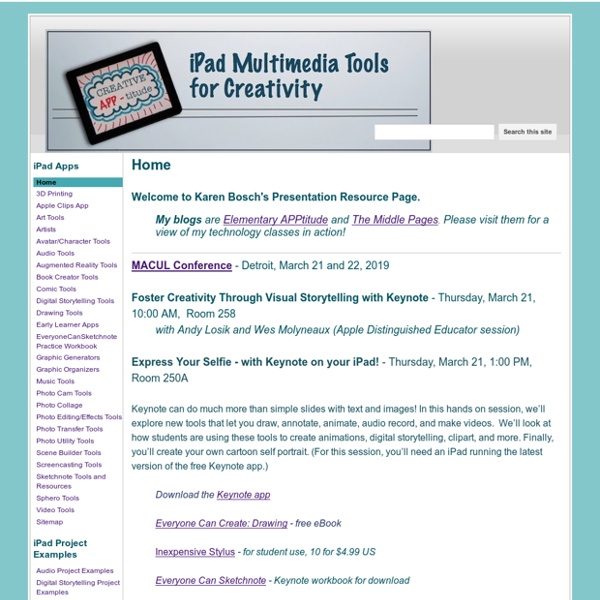Bloom's Taxonomy for The iPad
Langwitches has recently updated his phenomenal post on the The iPad Apps for Bloom Taxonomy. This post has an awesome aggregation of iPad apps organized according to Blooms HOTS ( Higher Order Thinking Skills). If you are a teacher or educator and have not yet read about Bloom's Taxonomy then let me tell you that you are missing out on a great resource of educational insight. As for the the apps Langwitches has suggested for each skill, you will find almost half of them are not free but they are not expensive anyway.
100 Essential iPad Tips and Tricks
Change the way the default apps and the operating system behave, to make them suit your particular needs. You’ll also discover ways to squeeze more functionality out of the default apps. The guys over at tcgeeks.com have put together another great article on the iPad. Where many articles before have focused on the settings and technical aspects of getting the most from your iPad, this article is really about customising your ipad. The iPad is an incredibly versatile device that can enhance your life in many different ways but all iPads behave identically when you first get them out of the box. That’s no reason for us to use our gadgets in the same way as everyone else. 01 Which Direction Am I Travelling In? When using the Maps app, you can see your current position on the map as a blue dot. 02 Share Your Location If you want to rendezvous with a friend, tap the ‘i’ icon by the pin that indicates your current location. 03 Drop a Pin 04 Get Bus Times 05 Instant Traffic Repport
LearningApps.org - interaktive und multimediale Lernbausteine
iPad Apps and Bloom’s Taxonomy
I felt it was worthwhile to update the Top Post (over 25,000 views) on Langwitches: Bloom’s Taxonomy for iPads I have added links to each app represented on the visual. Remember: Exhibit memory of previously-learned materials by recalling facts, terms, basic concepts and answers. describenamefindnamelisttell Suggested apps: Understand: Demonstrative understanding of facts and ideas by being able to: explaincomparediscusspredicttranslateoutlinerestate Suggested Apps: Apply: Using new knowledge. showcompleteuseexamineillustrateclassifysolve Analyze: Examine and break information into parts by identifying motives or causes. compareexamineexplainidentifycategorizecontrastinvestigate Evaluate: Present and defend opinions by making judgments about information, validity of ideas or quality of work based on a set of criteria justifyassessprioritizerecommendratedecidechoose Suggested Apps Create: planinventcomposedesignconstructimagine Related Bloom's Taxonomy and iPad Apps 21. In "Featured Carousel" 7. 29.
EdTech Workshop: 5 Ways I'm Using Apps in the Classroom
As I'm wrapping up week #2 teaching language arts in a 4/5 1:1 iPad environment, I thought I would try a "5 ways..." type of post. One of my many goals this year is to be a better sharer, so I am pushing myself to blog each week and to try different styles of writing. Let me know what you think, please! 1. We have experimented, thus far, with three apps for student blogging: Wordpress, Chrome and Safari. I'm amazed at how quickly the students are beginning to fluently use multiple apps to achieve a task. Note: Our student bloggers would love to connect with other student bloggers, and we would welcome readers and comments. 2. After carefully reviewing the features of Class Dojo, I decided against using it for behavior management. 3. The camera is a no-brainer. 4. I put Words With Friends on our app list, thinking that we would use it as part of Daily 5 word work. 5. What are students actually learning?
10 extremely awesome iPad tips and tricks | 11 of 11
As you're most likely aware of, there are some default apps on the iPad that are there to stay. They can't be deleted, but they can all be moved into a group... that is, all but one: Newsstand. Yes, this annoying app (to me, at least) is never used by many iPad users, yet Apple's made it such that you cannot delete it or even put it in a group. Fortunately, there's a bit of a workaround for placing it in a group, though doing as such will make Newsstand lose functionality until removing it from the group (which doesn't matter, because you want it gone in the first place). Here's what you do: From your home screen, long-press an app to get the apps to jiggle. Since I don't ever use any of the default apps (outside of the App Store, iTunes, and Game Center), I have an app group titled "Default Apps." Need gadgets or gift ideas?
YouTube Capture- Practical iPad App for Teachers
YouTube Capture is definitely a must have iPad app for teachers and students. This app is developed by Google and, unlike the basic YouTube app, YouTube Capture allows users to record videos and upload them instantly and right from their iPad or phones and Instagram. Some of the fantastic features that distinguish YouTube Capture from the rest of crowd is the fact that it allows users to make use of YouTube’s stabilization, trimming, and automatic colour correction features – something that other video upload apps don’t. Another perk is the time limit which isn’t just a few seconds.
Could Doceri be the IWB killer?
Just before Xmas I reviewed a potential IWB killer app called Idea Flight. This was the first of a batch of iPad apps that I have found which attempt to replace the need for an IWB. Idea Flight attempted this by enabling the networking of groups of iPads and one of the primary criticisms that readers pointed out with this system is that it was limited to contexts in which students all had iPads. Doceri takes a very different approach though. The iPad app has all the normal software installed that would expect with your IWB, so you can use different modes such as a whiteboard mode that enables you to write on the board from your iPad using your finger or an additional stylus, or surf the internet and interact with the computer native software, or you can mix the two modes and annotate over web pages or software based applications. Here are just a few of the features of the Doceri app shown as iPad screen grabs. You can call up an onscreen keyboard for text input. What I like about Doceri
Projecting Your iPad Wirelessly - Without an Apple TV
Important update: May 6, 2012 - Mirror to your Windows PC as well Shortly after the release of Relection a second mirroring solution called AirPlay was released - available at Reflection and Airplay both allow mirroring of an iOS device to a Mac. Many site members had asked about a solution that would allow mirroring to a Windows PC. In its latest update, Airplay has now added a version that will allow mirroring to a PC as well. When iOS 5 was released many of us were thrilled with its ability to allow projection (mirroring) of your iPad to a projector using Airplay and Apple TV. A wonderful new app called Reflection has just been released. Run the Reflection app on your MacBook and then switch to your iPad. Once you select your MacBook, you can now display your iPad on the laptop screen (as seen below ... and please don't remind me how many emails I still need to open...). When to use Reflection rather than an Apple TV: Sam Gliksman samgliksman@gmail.com