


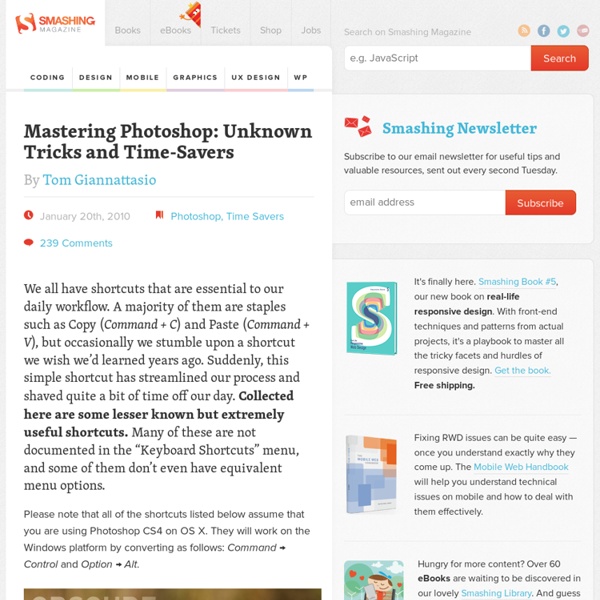
Blog Create a Quick and Easy 3D Type Effect Clean and modern 3D type is a cool effect, and it’s surprisingly quick and easy to create. With the combination of Photoshop and Illustrator, this effect is can be created in minutes. Let’s take a look at how it’s done. Create a Painted Portrait Effect in Illustrator Using the Bristle Brush In the past, when I wanted to create a paint-like effect, I always opened Photoshop and relied on the trusty old bitmap graphic. Illustrator Quick Tip: Create Decorative Swirls in Minutes Using the Width Tool I’ve always been a huge fan of Si Scott. 5 Simple Tricks to Enhance Your Textures in Photoshop I take a lot of texture photos. Photoshop Quick Tip: Improving Workflow Using Auto-Select There is a tool in Photoshop that I use so often that I don’t even think about it. Create an Easy Stitched Fabric Type Style in Photoshop Stitched fabric type can add a realistic element to your designs. Illustrator Quick Tip: Embellish a Script Font Using the Trim Pathfinder
30 Fresh FreeFonts for Designers “Since typography is a communication method that utilizes a gathering of related subjects and methodologies that includes sociology, linguistics, psychology, aesthetics, and so much more – we aim to educate that there is no single approach within typography that applies to everything.” Shelley Gruendler The purpose of this post was to provide you with an incredible selection of fonts that are completely free and don’t have ridicules prices ranging in the hundreds. These font designers below simply love sharing their work with others, which is something that we value here on Dizorb especially when the work is astonishing. Show some love to the designers of these fonts by leaving a comment below and telling us which ones are your favorites. A Collection of 27 High Quality Free Fonts 25 New High Quality Free Fonts
50 Mac Apps With Well Designed & Sexy Interfaces « SUBERAPPS November 19th, 2009 50 Mac Apps With Well Designed & Sexy Interfaces Ever since the roundup of 21+ essential iPhone apps with sexy interfaces crashed my hosting server (!), I understand how much people love roundups of well designed apps. This post is a round up of 50 handpicked Mac apps that have either well designed or have really sexy interfaces or both! They’re not arranged in any order, just random. I know it’s a giant list to digest, so bookmark this for future reference! Pixelmator [$59 | Website] Pixelmator is a great alternative to Photoshop, low memory footprint and extremely beautiful. Tapedeck [$25 | Website] TapeDeck is a powerful and fun new audio recorder for Mac OS X Leopard. Snowtape [$29 | Website] Snowtape lets you listen to radio stations and record them live. Delibar [$18 | Website] I have a review for Delibar coming up next week, so stay tuned! CleanMyMac [$29.95 lifetime or $14.95 6 month license | Website] Swatch [$4.95 | Website] Snippet [$12.95 | Website] Anxiety Capo Bodega Blogo
Photoshop, Illustrator, Indesign - magazine for Photoshop users and professionals Minimal graphic design: 20 great posters - FrancescoMugnai.com - Graphic Design Inspiration and Web Design Trends Mac OS X keyboard shortcuts To use a keyboard shortcut you press a modifier key with a character key. For example, pressing the Command key (it has a symbol) and then the "c" key copies whatever is currently selected (text, graphics, and so forth) into the Clipboard. This is also known as the Command-C keyboard shortcut. A modifier key is a part of many keyboard shortcuts. Here are the modifier key symbols you may see in OS X menus: Startup shortcuts Press the key or key combination until the expected function occurs/appears (for example, hold Option during startup until Startup Manager appears). Sleep and shut down shortcuts Finder keyboard shortcuts Application and other OS X shortcuts Note: Some applications may not support all of the following application key combinations. *Note: If no text is selected, the extension begins at the insertion point. Universal Access - VoiceOver keyboard commands For information about VoiceOver key combination differences in Mac OS X v10.6, see this article. Full keyboard access
Tutorials Photoshop Silver Text Tutorial Posted on February 2nd, 2010 under Tutorials Read more… Photoshop Tutorials you should see… Posted on June 27th, 2008 under Digital Art, Resources Every once and while I start searching for new tutorials to improve my Photoshop skills and techniques. Aqua Tutorial Posted on June 25th, 2008 under Digital Art Hi there fellow readers.
Before & After, How to design cool stuff Create an Unbelievable Surreal Abstract Artwork with Photoshop In this Surreal Photoshop tutorial, you’ll see how to create an incredible surreal abstract artwork with stylistic influences from traditional artistic masters combined with modern, digital and 3D techniques. You’ll see how to analyze a light source and identify where to place highlights and shadows, as well as how to use the pen tool, burn tool, dodge tool, liquify tool and others. Additionally, you’ll see how to implement a stylistic concept and execute an image around a specific theme, as well as working with depth of field and other ideas. Let’s get started! Tools Used: PhotoshopA few stock imagesWacom tablet (not required) Final Image Preview: Step 1: Document setup and Beginning manipulation So first off you will need to find a stock image for the background. My stock image is from Shutterstock and looks like the below screenshot. Once you have your background image its time to take a look at it and figure out your light source. My isolated face looks like the below image.
Sanborn Fire Insurance Map Typography Title pages, headings and letterforms clipped, cropped and isolatedfrom maps and map publications issued between about 1880 and 1920. "D. A. Sanborn, a young surveyor from Somerville, Massachusetts, was engaged in 1866 by the Aetna Insurance Company to prepare insurance maps for several cities in Tennessee. [..] Before working for Aetna, Sanborn conducted surveys and compiled an atlas of the city of Boston titled 'Insurance Map of Boston, Volume 1, 1867'. [..] Albany, Georgia - April, 1920 Allentown, Pennsylvania - March 1885 Allentown, Pennsylvania - 1897 Allentown, Pennsylvania - October, 1891 Allentown, Pennsylvania - 1911 Ansonia, Connecticut - 1884[example full map] Aspen, Colorado - February, 1893 Boston, Massachusetts - 1867 Brunswick, Georgia - July, 1920 Charlottesville, Virginia - October, 1907 Cincinnati, Ohio - 1904 Colorado Springs, Colorado - 1907 Columbia, South Carolina - June, 1919 Cripple Creek*, Colorado - December, 1908 Denver, Colorado - 1887 Frankfort, Kentucky - September, 1907
Adobe Photoshop Tutorials – Best Of - Smashing Magazine Create a Spectacular Flaming Meteor Effect on Text Take typography one step further by having text falling from the sky in a burning inferno. Yes, this is the text-on-fire tutorial to end all tutorials. It uses a little Illustrator for the text and a lot of Photoshop to burn up the screen! In previous tutorials you've seen two smoke effects that I've created, but let's face it, you can't have smoke without a fire somewhere. It's always a good idea to keep your eyes open for inspiration for effects and designs no matter what you are doing. Step 1 First create a new document and fill it with a dark grey. Step 2 Create a new layer, call it "Clouds," and using the Lasso Tool (L), make a selection similar to the one I've shown below. Set your background color to a 50% grey and the foreground to a dark grey. This layer will be on top of the others. Step 3 Create another layer and repeat Step 2, but this time just change the background color from 50% gray to a blue or green color. Step 4 Now we'll switch to Adobe Illustrator to create some text.
Creating a Typographic Wallpaper After writing my previous tutorial here about Creating a Zune in Photoshop, several viewers asked if I’d share how I created the wallpaper graphic. In this tutorial, you’ll learn how to make something similar, and it’s quite easy! What is Typography? In order to create a typographic wallpaper, it would make sense to know a bit about Typography in the first place. This is by no means an in depth look at typography. Step 1 – Creating the Background The background of our wallpaper is going to help set the mood. Create a new document with the dimensions you desire. Step 2 – Setting Our Text Boundary Since I want my text to be in the shape of a 9 (in relation to 2009 and Tutorial9), the easiest way to achieve the shape is going to be to create a large 9 and then use it to place our other text. Step 3 – Placing the Type Now that we have our boundary area, we are ready to start adding our type. We also need to think of how different we want the type to appear. Step 4 – Coloring the Text
Sites Tutorial (45) Photoshop Adobe Photoshop is the most popular program, when it comes to graphic design. Great tutorials always become handy – You can look how other designers get his job done, and there are tons of different ways how to do the same job. I saw many people creating different tops with different kind of tutorials, but I wanted to do something different and summarize different Photoshop tutorial sites. 1.PSDtuts The biggest Photoshop TOP tutorial site created to showcase and publish different tutorials. 2. Huge list of tutorials, every new tutorial site or creator submit his articles here, so if You know this site, You can easily follow all newest tutorials not only Photoshop – also CSS, 3dsMax, Flash, Illustrator etc. 3. Awesome tutorial site, offering very unique Photoshop tutorials. 4. One more great site maintained by Ross Aitken, pretty new one but already offer many great quality tutorials and articles. 5. Also very new site keeping updated very regularly with tutorials, interviews,freebies. 7. 8.