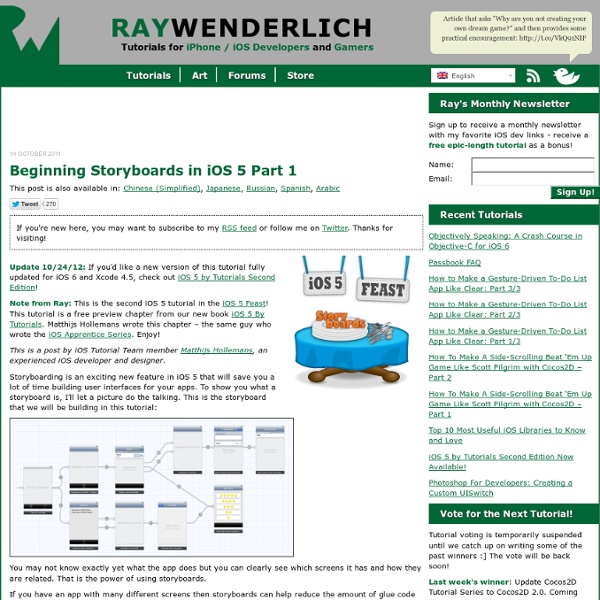Beginning Storyboards in iOS 5
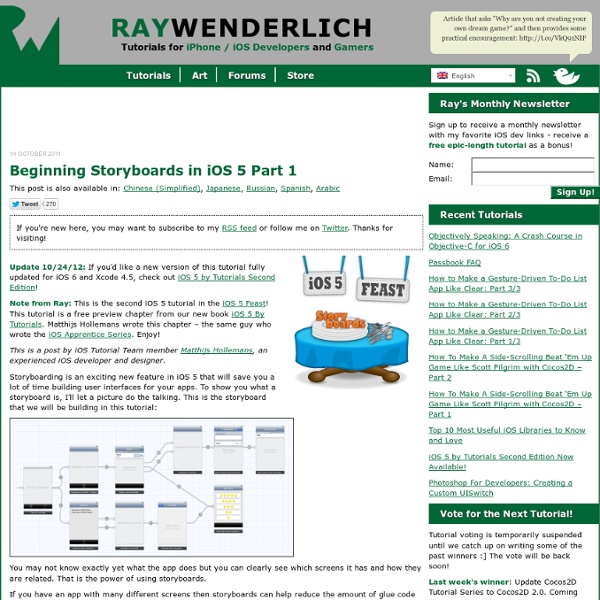
Storyboard
Background Info (Not Necessary Reading): I read a 500 page book on Objective-C on Saturday and so I thought I was ready to start programming iPhone apps, so then I looked at a ton of books and tried to do the step-by-step tutorials but none of them made any sense since Apple has updated all of their development tools and there are a lot of new features that have made things in the past irrelevant. For example, XIB files were not automatically generated in the newest version of XCode, so it was a struggle to get even a simple program running. I didn't even know how to design a user interface, so being confused I naturally Googled the file in XCode that I didn't know what is was (storyboard) and I saw that it was Apple's new way to design user interfaces. Background Info (Required): Interface builder is a user interface design tool in XCode 4 where you can drag and drop objects from the side bar, and have them saved in a XIB (pronounced "zib") or a NIB file. From Apple's Website: Tutorial
iphone - What's the best way to validate currency input in UITextField
ARC
By Paul on September 7th, 2011 in TechnobabbleTags: arc, development, iOS, ios5, xcode Automatic Reference Counting (ARC) largely removes the burden of manual memory management, not to mention the chore of tracking down bugs caused by leaking or over-released objects! Despite its awesomeness, ARC does not let you ignore memory management altogether. This post covers the following key aspects of ARC to help you get up and running quickly. Reference Counted Memory: Quick RevisionHow Automatic Reference Counting WorksEnabling ARC in Your ProjectNew Rules Enforced by ARCARC Qualifiers – Declared PropertiesARC Qualifiers – Regular VariablesMigrating Existing Projects to ARCIncluding Code that is not ARC CompliantShould I Use ARC? What Has Changed? In the time before ARC, you had to manually retain/release/autorelease objects to ensure they would “stick around” for as long as you needed them. Let’s start at the beginning … Reference Counted Memory: Quick Review Enabling ARC in Your Project 1. 2. 3.
iphone - Changing Tint / Background color of UITabBar
iOS 5
iOS 7 SDK and Xcode 5 To build your apps for iOS 7, make sure your devices are running iOS 7 and your Mac has Xcode 5 with iOS 7 SDK installed. If you don’t have the latest release of Xcode, you can download it from the Mac App Store. Xcode Release Notes A7 and 64-bit iPhone 5s, iPad Air, and iPad mini with Retina display are powered by Apple’s next generation A7 chip, making them the world’s first mobile devices with 64-bit desktop-class architecture for blazing fast performance in the palm of your hand. OpenGL ES 3 You can now create apps and games that look and perform better than ever with built in support for the latest version of OpenGL ES, version 3. M7 and Core Motion Leveraging the new M7 motion coprocessor, the Core Motion framework is updated to support step counting and motion tracking. Core Motion Framework Reference User Interface Elevate the content of your apps and make your user interface come alive on iOS 7. Designing Great Apps AirDrop What’s New in iOS 7 Multitasking Games
Create an IBDesignable UIView subclass with code from an XIB file in Xcode 6 — iPhoneDev.tv
You can create a custom UIView subclass and load the interface from an XIB file. In Xcode 6, you can also go a step further and provide design time visualization and customization in Xcode’s Attributes Inspector. This is a big deal if you’ve ever loaded an XIB file from code and attached it to a user interface. In the past, you could block out the colors of the UI, but you could never see the composition. You also couldn’t change any of the parameters at design time within your main Storyboard or XIB file. These are the steps to making a custom UIView that is designable within Xcode: Note If you leverage any image assets, you’ll want to make sure they are in the same bundle as the custom view. In the following steps I will visually show and explain what you'll need to do to create an IBDesignable and IBInspectable UIView that you can reuse in your iPhone apps. The first thing you'll need is a new user interface file called an XIB or .xib or nib file.
Deprecated UIViewController Methods
A Boolean value indicating whether the view should underlap the status bar. (Deprecated in iOS 7.0.) Discussion When a view controller presents its view, it normally shrinks that view so that its frame does not overlap the device’s status bar. If this property is YES, the view is not resized in a way that would cause it to underlap a tab bar but is resized to underlap translucent toolbars. The default value of this property is NO, which causes the view to be laid out so it does not underlap the status bar.
Related:
Related: