Zoom
Trash
Related: Google


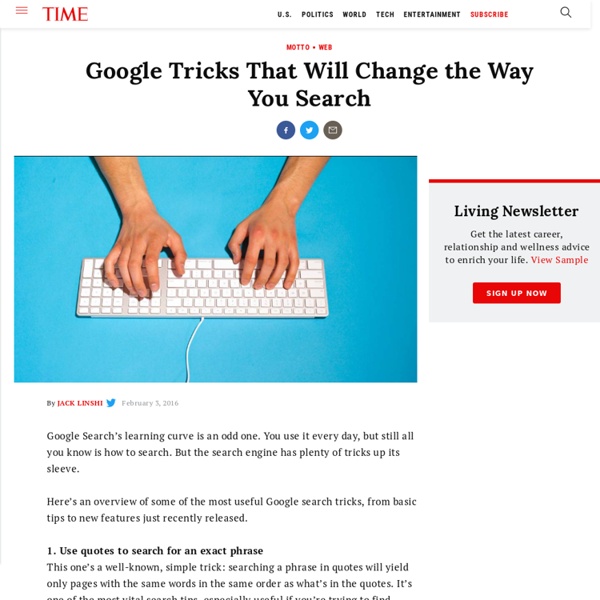
Exploring Google Essentials for Students We Don't Know What We Don't Know? This fall we rolled out almost 4,000 Chromebooks for the first time. Our students have been engaged in G Suite for more than 5 years, but Chromebooks were new for most. How do we help all of our students explore the power of Chromebooks and G Suite? We knew that our students all have different experiences with Chrome and G Suite for Educations. Curious? This tutorial is designed to help you explore the features and functions of a Chromebook for learning. This tutorial is designed to help you explore the features and organization of Google Classroom. The tutorial is designed to help you explore the features and organization of Google Drive. The tutorial is designed to help you explore the features and power of Google Keep. Questions or ideas?
How to Search on Google: 31 Google Advanced Search Tips If you’re like me, you probably use Google many times a day. But chances are, unless you're a technology geek, you probably still use Google in its simplest form. If your current use of Google is limited to typing in a few words and changing your query until you find what you’re looking for, I’m here to tell you that there’s a better way -- and it’s not hard to learn. On the other hand, even if you are a technology geek and can use Google like the best of them already, I still suggest you bookmark this article of Google advanced search tips. Then, you’ll then have the tips on hand when you're ready to pull your hair out in frustration watching a neophyte repeatedly type in basic queries in a desperate attempt to find something. ⬇ Download Now: SEO Starter Pack [Free Kit] The following Google advanced search tips are based on my own experience and things that I actually find useful. Here's an overview of some of the most useful Google search tricks. 1. Example Search: "inbound marketing" 2.
35 razones para tener Google for Education en tu centro educativo – Alejandro... La empresa Google pone a disposición de los centros educativos, de forma gratuita, una excelente colección de aplicaciones para los profesores y alumnos. Toda la información en: Razones por las que me gustan: Son gratuitas para el centro educativo, profesores y alumnos.La gestión de las cuentas las realiza el propio centro, pudiendo dar de alta y de baja y gestionar contraseñas de forma rápida.La primera creación de usuarios se puede hacer de forma masiva con los datos que residan en la plataforma del centro.Favorecen la colaboración, las metodologías activas, la creación de productos de calidad por parte de los alumnos.Son seguras: las cuentas y datos no residen en un servidor propio sino en los de Google. Todas estas aplicaciones pueden convivir con otros entornos que utilice el centro (Moodle, plataformas…). Me gusta: Me gusta Cargando...
10 Great Tools to Integrate with your Google Docs Since Google officially changed Google Docs name to Google Drive and a number of updates have been introduced to improve its overall performance. One very recent update is an increase of cloud storage capacity to 15GB usable across Gmail, Drive, and Google Plus. It is quite obvious that Google is trying to outsmart its immediate competitor Dropbox and I think Google is successful in its strategy so far. To make Google Drive stand out from the crowd, Google opened it to apps developers and allowed users to select from a wide variety of web apps to integrate into their Google Drive accounts. I have curated for you some interesting apps that are integrated into Google Drive and which you can install right from your Google Drive interface. This is how o install any of the apps below into your Google drive : Head over to your Google Drive, click on create, then click on " connect more apps", then type in its name in the search pane and click on " connect " 1- WeVideo 2- PicMonkey 4- Lucid Chart
7 Back to School Updates for Google's Applied Digital Skills Curriculum Several months ago I shared a post on Google Applied Digital Skills curriculum. For those not familiar, it is a totally free, online curriculum, with engaging videos and practical projects that teach technology, life, and job skills to students (middle and high school) as well as adult learners. Since that time Google has continued to expand and improve the program with lots of new content and features for the new school year. In this blog post we will take a look at the new curriculum units they have rolled out, as well as the new options and improvements to the system, including Google Classroom integration and more. If you have not taken advantage of this awesome free curriculum for your students, there is no better time than now. Update #1 - Seven New Curriculum Units Applied Digital Skills already had over 90 hours of content when I last wrote about it. Here is a quick overview of the new units: 1) Create A Resume In Google Docs 2) Research And Organize Information About Colleges
The Critical Thinking Skills Cheatsheet Critical thinking skills truly matter in learning. Why? Because they are life skills we use every day of our lives. Everything from our work to our recreational pursuits, and all that’s in between, employs these unique and valuable abilities. Consciously developing them takes thought-provoking discussion and equally thought-provoking questions to get it going. It’s a simple infographic offering questions that work to develop critical thinking on any given topic. How Does It Work? Critical thinking is thinking on purpose. The Critical Thinking Skills Cheatsheet includes categories for Who, What, Where, When, Why, and How. In these questions you’ll find great potential conversation starters and fillers. Critical Thinking Skills Cheatsheet for Printing You can grab an 11x17 PDF file of the Critical Thinking Skills Cheatsheet for quick and easy printing. We really hope you enjoy this cheatsheet.
10 Ways to "Googlfy" Your Classroom By Bethany Petty Google has taken the world of educational technology by storm with its fantastic suite of tools for the classroom. These tools provide seemingly endless possibilities for teachers to enhance the learning environment and increase student engagement. More: 10 Ways to Save Time Grading With Google 1) Actively read a primary source (Docs) Google Docs has come such a long way since I was originally introduced to it in college. Students highlight certain parts of the text they find interesting, important, or confusing. 2) Create a collaborative presentation (Slides) Watching students collaborate on a project together is always exciting for us teachers. To learn more about the Explore feature, check out my article on it. 3) Go on a Field Trip (Google Earth) I absolutely love taking my students of field trips with Google Earth. Through Google Earth, we can tour the beautiful gardens and elaborate rooms of Versailles. More: 10 Ways to Use Google Maps in the Classroom This.
edutopia University Park Campus School (UPCS) uses low-stakes writing every day and in every subject to foster student voice, self-confidence, and critical thinking skills. Low-stakes writing is a tool to help students build comfort with sharing and developing their thoughts through writing. A defining element of low-stakes writing is how it's graded -- the grade doesn't carry a lot of weight. "The most important thing about it for me is that it's not censored, and it's not too highly structured," explains James Kobialka, a UPCS seventh-grade science teacher. Low-stakes writing: Increases students' comfort with expressing their ideas and empowers student voice Creates more investment and ownership in student learning Prepares students for high-stakes writing and testing Is adaptable for any subject Allows for differentiation UPCS offers only honors curriculum. When students write a high-stakes essay or take their high-stakes exams, they're prepared. Strategy 1: Grade Low-Stakes Writing Simply
10 Ways to Use Google Maps in the Classroom By Jessica Sanders Google Maps is a great free tool for teachers to engage students. They’ll love mapping major novel moments, guessing locations based on clues, and investigating cities around the world. More: 20 Best Google Education Resources Create a Custom Map Have students create their own custom Google Map. Add all locations on the map you want to visit.Add all locations on the map you’ve been to before.Game: I say a city; you pin the location the map.Game: I say a geographical monument; you pin the location on the map. Students can add notes as well. Investigate the Modern Version of an Ancient World Investigate the modern cities that bloomed from ancient worlds. Pin Point a Book’s Setting If the book your students are reading takes place in an actual city, state or country, head to the map, where students can walk the streets and get a real-life feel of the setting, while giving it perspective in terms of the rest of the country or world. Use Detective Skills Go On a Scavenger Hunt
Google 12 Google Sheets Add-Ons to Streamline Reporting Google Sheets can be used for a lot more than just storing and organizing your data. With the right add-ons, you can streamline your reporting process, collect big-picture data predictions and analysis, and even send emails -- all from your spreadsheets. Before we dive into the 12 Google Sheet add-ons, here’s a brief overview on how to download a Google Sheets add-on: 1. Open new or existing google spreadsheet 2. 3. 4. 4. 5. 6. Important note: You’ll only see these add-ons on a desktop, they don’t work on mobile. Now that we’ve got that covered, here are 12 Google Sheet add-ons that can streamline your entire reporting process. Email 1.autoCrat: When you’ve finalized a spreadsheet and want to send it to someone else, this add-on enables you to merge your spreadsheet data into a document and email your data as either an attachment. Image credit to autoCrat add-on. Image credit to Yet Another Mail Merge add-on. 3.Gmail Scheduler: Gmail Scheduler allows you to schedule emails for later. 4. 5.
Handy Google Services and Apps It's Google's world, we're just teaching in it. Now, we can use it a little more easily. With classes, homework, and projects–not to mention your social life–time is truly at a premium for all teachers, so why not take advantage of the wide world that Google for teachers has to offer? From super-effective search tricks to Google for teachers tools to tricks and tips for using Gmail, Google Docs, and Google Calendar, these Google for teacherstricks will surely save you some precious time when using technology in the classroom. Google for Teachers Search Tricks These search tricks can save you time when researching online for your next project or just to find out what time it is across the world, so start using these right away. Convert units. Google for Teachers From Google Scholar that returns only results from scholarly literature to learning more about computer science, these Google items will help you at school. Google Scholar. Using Google Docs in the Classroom 22. 23. 24. 25. 26. 27.
7 Must Have Google Docs Add-ons for Teachers Google Docs is a popular tool among teachers and students and several of you use it in their daily instruction. It offers a number of interesting features that allow users to easily create and share documents. It also supports collaborative team work and enables users to collectively work on the same document, exchange feedback and edit each other’s work in real-time. There are tons of other important features that make Google Docs a must have tool in your instructional digital toolkit. We have covered several of them in previous posts here in EdTech and mLearning. Google Docs add-ons are third party applications that you install on Google Docs to empower it with extra functionalities.