


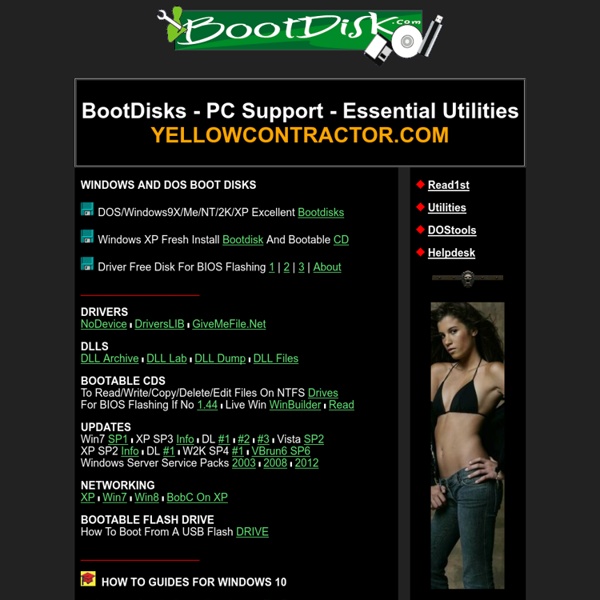
Random stuff from Patrick Crispen 15 Online Tools that You Will Come to Love as a Tech | EmergingTechs.com I have compiled a list of 15 free online tools that will help you greatly as a tech. I’m sure that there are other good ones that I have left out so please feel free to post the ones that you like as well. IPTools offers a wide variety of online networking tools. With this site you can look up IP address information, check spam databases, run pings, run traceroutes, lookup WHOIS information and much more. BugMeNot allows you to find and share logins for sites that require you to register. SpeedTest.net allows you to test your Internet connection speed. Del.icio.us is a social bookmarking site that allows you to bookmark sites and view them from any computer. Omnidrive is an online storage service that allows you to upload large files, access them from any computer, and share them with other people. 10 Minute Mail allows you to create temporary email addresses that expire after 10 minutes. Free Password GeneratorFree Password Generator generates very strong and unique passwords.
The 50 Best Ways to Disable Built-in Windows Features You Don’t Want Over the years, we’ve written about loads of ways to disable features, tweak things that don’t work the way you want, and remove other things entirely. Here’s the list of the 50 best ways to do just that. Just in case you missed some of our recent roundup articles, here’s a couple of roundups of our very best articles for you to check out: If you’ve already been through those, keep reading for how to disable loads of Windows features you might not want. Disable Context Menu Items After you start installing a bunch of software, you’ll notice your context menu starts filling up with more and more items, becoming bloated, slow, and even more annoying—it starts taking up the whole screen. You’ll probably notice that the first article is an in-depth guide to help you get rid of just about any item, whereas the rest are more specific for some of the more annoying items. How to Disable Caps Lock Key in Windows 7 or Vista How to Disable Caps Lock Key in Windows 7 or Vista
Roundup: 15 Must-Have Free Software Programs for Your PC Over the last three years, the writers here at MakeUseOf have profiled thousands of software apps on the website. With all these thousands being presented to you, it’s hard to decide which apps to use and which ones to discard. To make it easier for you, we have managed to compile a list of the top 15 absolute must-have tools for everyday tasks. These are the essential programs that we recommend you install and keep on your arsenal. 1. Firefox / Chrome (Web Browser) 2. 1. Both Firefox and Google Chrome are excellent browsers. You can see all add-ons for Firefox at 10 Cool Extensions for Google Chrome 10 Cool Extensions for Google Chrome Read More 2. AVG Free Anti-Virus is the most popular free anti-virus software in the world. Most of the MakeUseOf authors use AVG and we highly recommend it to others. For those of you who frequently shop online and do regular online banking, AVG recommends AVG Internet Security. Download AVG Free (Platform: Windows only) 3. 4.
Old Versions of Windows Software - OldVersion.com 150 Best Windows Applications Of Year 2010 [Editor's Pick] AddictiveTips is popular for covering the latest and greatest desktop applications, having one of the largest collection of Windows freeware reviews on the web. Now that 2010 has come to an end, we take a look back at the best 150 applications. We plan to cover more topics in 2011, including Cloud OS, Mobile (Android, WP7, iOS), Mac, and much more, apart from extensive Windows coverage. The AddictiveTips team wishes you a very Happy New Year! Without further ado, here are the best 150 desktop applications (in order from January to December) that we covered in 2010. 1. 2. 3. 4. 5. iBin (Recover files from USB Drive) 6. 7. To download from Grooveshark and SoundCloud, give SciLor’s Grooveshark Downloader and SoundCloud Downloader a shot. 8. 9. ei.cfg Removal Utility (Create Windows 7 Universal DVD by removing Versions) 10. 11. 12. 13. 14. 15. 16. 17. 18. Also check out Moo0 File Shredder. 19. 20. 21. 22. 23. Also check out 7sDocs. 24. 25. 26. 27. 28. 29. Another similar tool is WindowsMaster.
Security & Hacking Blog Downloadable Computer Repair CDs One of our Technibble forum members, PcTek9, and a handful of other Technibble members have compiled a large list of CDs for various computer repair tasks. In this list, the following types of CD are available for download: Antivirus Boot CDs, Recovery Disks, Hardware Diagnostic Boot CDs, Network Testing/Monitoring, Data Recovery Boot CDs and Special Purpose CDs. Some of these are free to download, some are not. Be sure to read the EULA for the CD’s you download and the applications you use to make sure you are allowed to use them in the manner you plan to use them in. Many of the CDs contain a variety of different programs and some of the applications are free to use as you please, but some of them disallow commercial use. So be sure to read and abide by the EULA for whatever you use. Also, some of these CD’s may set off an antivirus false positive due to their virus removal, password cracking, system file changing nature. Creating Multiboot CDs
Howtos, Rants, and Reviews Facebook reviled their new profile and look yesterday and I think people are really going to like it. The problem is it's going to take a couple weeks for the changes to make it the general public. If you are as impatient as I am then you don't want to wait for it roll out slowly over the next couple weeks. Well you don't have to you can enable it now. No one other than other developers will be able to see it, everyone else will just see your old profile. In order to get the new profile look and timeline feature you have to be a developer, which isn't that big of deal really. I'm not going to explain it all in writing because I have a video that shows you how to do it and a picture is worth a thousand words am I right? At Facebook's F8 conference today they have revealed what the new profile will look like. The Timeline is really a place for you to curate your profile and show what's important to you. For more information on the changes coming to Facebook see the F8 video. YoYo.com
5 FREE Programs to make your computer (slightly) easier to use and look cool(ish) This is a neat little gizmo that sits on any side of the screen. In its original format, I found it slightly obtrusive (it covered up the tool bars). I used these solutions. Make it too small to obstruct the toolbars (I did this) Put it at the left of the screen (the right has the scroll bar) Set it to 'Pop up on Mousover' in the dock settings. Some other similar programs are: Objectdock download Mobydock download Y'z dock download Rk launcher download Xwindows dock download Orbit dock download All of these are perfectly good, but again, I prefer Rocketdock. You can download Rocketdock here.
Best Places to Get Free Books – The Ultimate Guide When we were reviewing 10 of the best online resources for free books, we had a LOT of readers chime in with their own favorites as well. Thank you for all your helpful contributions! In fact, we had so many suggestions, we have enough to compile a huge list from them, so here they are in no particular order: ManyBooks – Free eBooks for your PDA, iPod, or eBook reader – Thanks Tony Bryan & abben BookCrossing – Where real books are released into the wild to be found by others – Thanks EngtechLibraryElf – The perfect companion to a public library system – Thanks EngtechScribd – Open library to publish and discover documents online – Thanks CincauHangus Word Public Library – 400,000 PDF ebooks for download – Thanks EllenFree Tech Books – Free computer science and engineering books (+ lecture notes) – Thanks EllenBookins – Swap real books with other readers – Thanks Jimbob WellToldTales – Free short story podcasts (like audiobooks, but shorter) – Thanks Kevin C. Google+
The 33 Essential Free Utilities for Every New PC The Windows ecosystem is filled with more programs than we will ever need. But while you know to install essential programs like Firefox and Steam onto every new PC, there are plenty of core utilities you should install before downloading any application software. We pick out the 33 most useful utilities that enhance the Windows operating system. Think you have every utility to bend Windows to your wishes? Cobian Backup After recommending SyncBack SE in our last app roundup, our readers turned us onto Cobian, an independently-developed backup utility that is as elegant as it is powerful. Executor / Launchy It you want to rid Desktop icons once and for all, consider using Executor, a powerful visual implementation of the Run command. CCleaner It’s easily the most popular registry-cleaning utility; though CCleaner will also purge your system of unwanted temporary files, memory dumps, and even system restore points. Dropbox Belvedere