


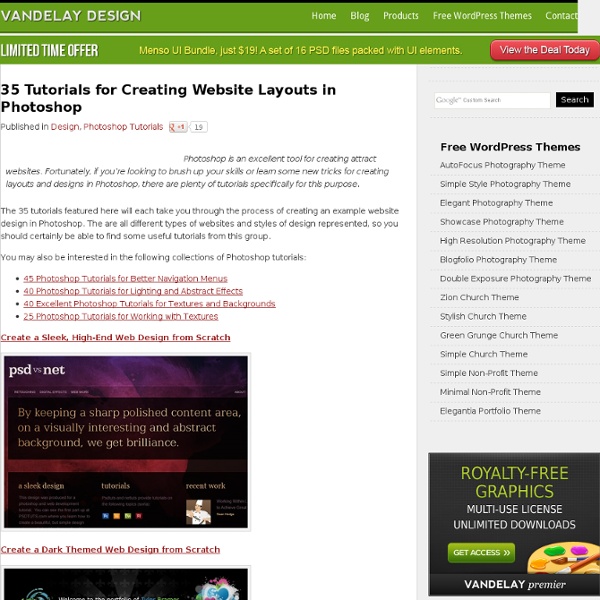
27 Best Photoshop Web Layout Design Tutorials to Design Decent Web Layouts at DzineBlog Learn how to earn $125 or more per hour as a freelancer - Click Here Looking for hosting?. We recommend MediaTemple for web hosting. For beginner web designers – design tutorials really help to understand the basic knowledge about web design! Design a cool Photography Portfolio Design A Grungy Website Design In Photoshop Design a High End Webdesign From Scratch Design Your Own Personal Portfolio Page In Photoshop Design a cool Portfolio Web Layout Urban Layout Design in Photoshop Design a Funky website Design in Photoshop Design a personal portfolio Site in Photoshop Designing a Dating Agency Website in Photoshop Music Band Website Designing a Clean Photo Portfolio Site In Photoshop Cool Dark website Design Dark Themed Website From Scratch 3d Studio Design In photoshop Design a Cartoon Grunge Web layout in Photoshop Design a Hand Drawn style Website in Photoshop Design a Cool Photo Portfolio Tutozor Web2.0 Re-Design Tutorial Webstudio Layout Design Real estate Template Design Dark Portfolio Layout
Tutorial: Web 2.0 Logo Reflection in Vector format with Illustra If our freebies have benefited you personally or have helped you earn a profit please consider donating via paypal. Donate Now You will probably find dozens, if not hundreds of tutorials on how to do this in Photoshop, but I’m going to show you how to do it in Illustrator (vector). The advantage? You can scale it up for a roadside billboard if you like. This tutorial was actually requested by a BittBox reader, Mr.Byte, and his idea instantly caught my attention. To get started, Open your vector logo in Illustrator. This is what it looks like selected: First, make a duplicate of your logo by holding the “option/alt” AND “shift” keys, drag down, and release. Reflect the duplicated logo by right clicking (control + click: Mac) and selceting Transform > Reflect. When reflecting, choose the “Horizontal” axis. You should see your reflected logo similar to this: Now move your reflected logo up to meet the bottom of the original. Select your original logo and “lock” it.
Effective Twitter Backgrounds: Examples and Current Practices - Advertisement Smashing Magazine has been on Twitter for about a year now (@smashingmag1), and it turned out to be a great medium to communicate with our audience, build connections, discuss design-related topics and give away some nice prizes. However, even a year later, we still don’t have a Twitter background page and now is a good time to change that. So because we decided to create our own Twitter page, we wanted to first find out how other designers do it and what tips and techniques they use to create a truly outstanding, beautiful Twitter page. Your profile page is the only place on Twitter where you get opportunity to showcase your visual brand and possibly communicate additional information that can last longer than a tweet. Primary focus of this article is to explore various techniques to create unique, memorable and effective Twitter profile pages. Twitter Profile Page Other things that you should keep in mind: Tips & Techniques Merge Background With Timeline / Sidebar @benek20
How to Design a Clean Business Website with Photoshop The focus of this template is on a design agency that offers a range of web-based services. The primary aim of the page we’re designing, therefore, is to promote what the business does and what services they provide. This is the first part of a tutorial on building a clean business website. This first part will focus on creating the design in Photoshop, and in the second part, will focus on converting the PSD outcome to a working XHTML template. "Clean Business Website" Series Final Result Here’s a screenshot of the design we’ll be creating. Overview In this tutorial, I’m going to assume that you have a basic understanding of Photoshop and know how to do basic tasks such as adding text, drawing shapes, and resizing/rotating objects. My goal in this walkthrough is to show that you don’t always need lots of fancy effects in a design to make a nice-looking template. The design we’re going to build has a header that contains the name of the company and the navigation area. Create the Document
14 Most Usefull design cheat sheets and coding cheat sheets | de This agreement regarding a domain rental or purchase plan (the "Agreement") is made as of the time you click the box marked "OK" or "I Accept" during the checkout process (the "Effective Date") and is by and between Epik, Inc, a Washington Corporation ("Epik"), and the party making such click or selection ("You"). NOW THEREFORE, in consideration of the mutual covenants, and agreements set forth in this Agreement, and other good and valuable consideration, the receipt and sufficiency of which are hereby acknowledged, each of the parties to this Agreement (each a "Party," and together the "Parties") agrees as follows: 1. Rental / Financing Plan: Domain, Payments, and Term. By clicking the box marked "OK" or "I Accept" You are agreeing to enter into this Agreement and to be bound by all of the terms and conditions specified herein. 2. Until the domain is purchased by you, you agree that the Domain is not owned by you. 3. 4. 5. 6.
Web Layouts | Cool Layouts | Website Layouts How to create a colorful business web layout | Ultimate Designer Toolkit How to Create a Colorful Business Layout – Tutorial Already a member? This step by step tutorial will teach you how to create a colorful business layout. If you’re a member, you can download the PSD Layout for this tutorial at the bottom of the page. Before I begin this tutorial, I want to tell you about our 60,000+ premium design items package, which you will be able to download instantly and use in your own or client designs. Now to begin this tutorial, we will need to create a new document. I will select Rectangle Tool, and i will make a big gray shape. Then for this shape i will add the following layer styles. In the middle of the previous shape i will add another one but this time i will use Rounded Rectangle Tool. Also for this image i will add some layer styles. Under the big image with this nice colorful layout i will create 4 different shapes. Then for this layer i will change the blending mode to overlay, and in the same time i will change the opacity to 50% Download the PSD below.
To Serif or Sans-Serif, That is The Question - Flash Web Design Posted by Amit Goyal on 12/25/2009 in Fonts, Tutorials | ∞ If you’ve ever had trouble choosing between the time-honored and the modern, you’ve come to the right place. Even though a web developer has a limited number of font choices to choose from, ill-thought font selections often cancel out all the hard work that goes into a site’s design. The following tutorial guides you through the various font-choices available, anti-aliasing, and some general type-related tips that, I can assure, you’ll consider in your next web project. If you’re a complete virgin to typography, I suggest you flick through this one before continuing on. Serifs & Sans-Serifs The text on the left is in the popular sans-serif font face Verdana, the text on the bottom left’s in the ubiquitous serif face of Times New Roman. I want you notice the rendering of the two typefaces. Before we dissect anti-aliasing, here’s a darker variation to concrete my point. Anti-Aliasing So what does this mean for a font-face? Arial Georgia
10 Rock Solid Website Layout Examples Keeping It Simple Page layout is equal parts art and science. Creating something that’s visually attractive and unique takes an artist’s eye. However, there are several very easy to follow guidelines that you can use to create solid layouts that work for any number of cases. These principles include choosing and sticking to an alignment, structuring your whitespace properly and highlighting important elements through size, positioning, etc. Designers often stress out far too much about the layout process. In this article we’re going to take a look at ten very common layouts that you can find on countless sites across the web. If you’re a web designer, bookmark this page and come back the next time you get stuck laying out a page. Three Boxes This is probably the most simple layout on the list. The three boxes layout features one main graphic area followed by two smaller boxes underneath. This design is ideal for a portfolio page or anything that needs to show off a few sample graphics.