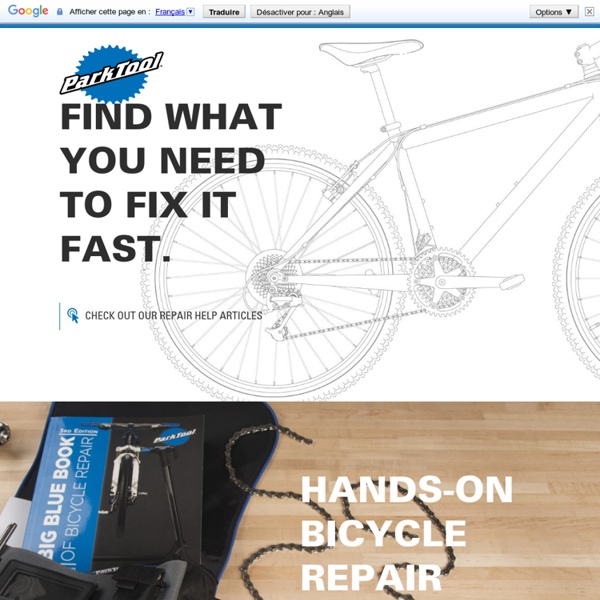Park Tool Co. » Park Tool Co.
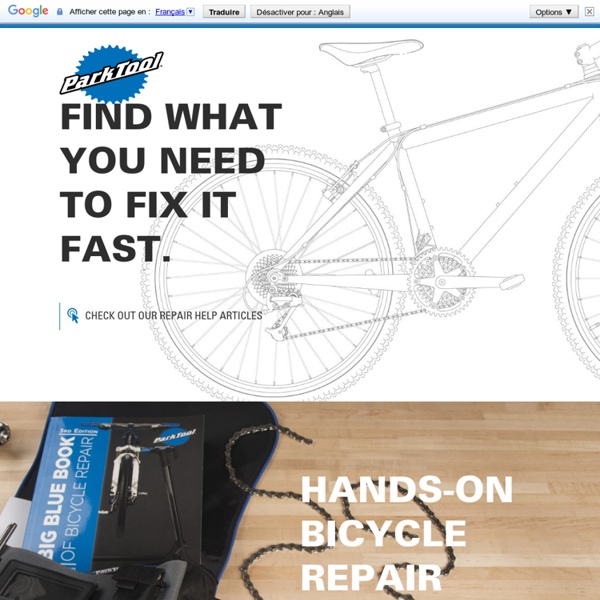
Louisville Bicycle Club - Home
Bike24 - Online Shop
Center for Appropriate Transport » 455 W 1st Ave. Eugene, OR 97401
TWO n FRO
Rules of the Road - Bicycle Laws & Road Rules - LouisvilleKy.gov
The operation of a bicycle in the City of Louisville is governed by several state and local regulations: the Kentucky Revised Statutes (KRS), the Kentucky Administrative Regulations (KAR) of the Transportation Cabinet, and the Ordinances of Louisville-Jefferson County Metro Government. This page will summarize the rights and responsibilities of bicyclists as defined in these regulations, and is not intended as a comprehensive reference guide. Links to the full-text of the regulations are included on this page; please follow them for complete reference information.Note: For information about laws pertaining to mopeds, go here and review Chapter 71: Traffic Laws. (Mopeds are covered in section 71.25.) State Regulations: The Kentucky Revised Statues (KRS 189.287) give the Transportation Cabinet the right to "promulgate bicycle safety regulations and standards." You MUST use a front light when riding at night or whenever it is darker than usual (i.e. when it is heavily overcast).
Chopperdome
cartky.org | transportation news from outside the box
Ichi Bike
Scheller's Fitness & Cycling Louisville, Lexington, Clarksville: Trek, Gary Fisher, Electra, True, Octane, Life Fitness-
En selle Marcel
Bike Depot - Louisville Kentucky
18 Velo Vintage
Bicycle Tutor - Bike Repair Video Tutorials
Vintage Cycles
Related:
Related: