


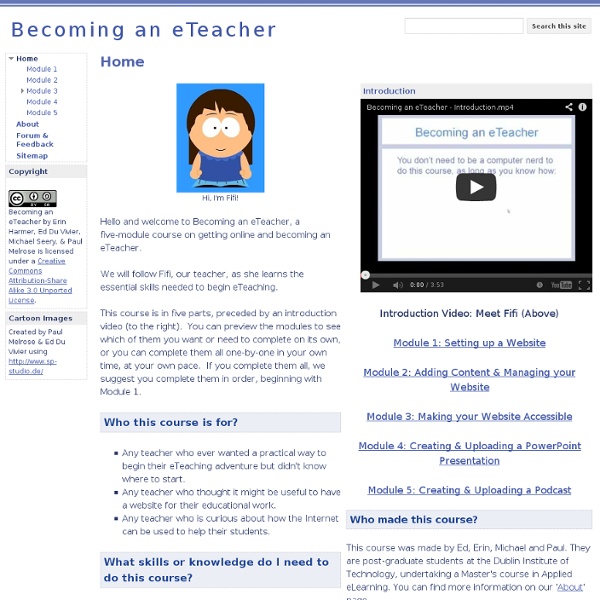
How Technology Can Improve Learner-Centered Teaching For faculty looking to create a more learner-centered environment there are always a few bumps in the road. First they need to get used to no longer being the “sage on the stage” and then there’s the adjustment period for students who aren’t used to being active participants in their learning. In many ways, technology can help pave the way for both faculty and students, but only if the instructor “is adept at creating a course that capitalizes on the pedagogical benefits that technology facilitates in helping students meet the desired learning outcomes for the course,” said Ike Shibley, associate professor of chemistry at Penn State – Berks. In other words, technology for the sake of technology is never good. In the recent online seminar Learner-Centered Technology: Aligning Tools with Learning Goals, Shibley provided a roadmap for matching technological tools to course learning outcomes. Here are some of the ways technology can help satisfy the goals of a learner-centered classroom: 1.
50 really useful iPad tips and tricks With great new features like two video cameras, a faster processor and a Retina display, the new iPad is the world's best tablet device. It's also fully capable of running the latest version of Apple's iOS operating system and great apps like iMovie and GarageBand. Here we present 50 really useful iPad tips. We cover everything from customising your Home screen through to getting more from built-in apps like Mail and Safari. 10 best tablet PCs in the world today The vast majority of these tips will also work on the original iPad and iPad 2, so owners of any generation of iPad shouldn't feel neglected. For 50 more iPad tips, check out a new iPad app called 100 Tricks & Tips for iPad 2, brought to you by our colleagues on MacFormat. 1. iOS now supports folders. Your iPad will create a folder with both the apps in. 2. Double-clicking the Home button shows you all the apps that are running on your iPad in a bar along the bottom of the screen. 3. 4. 5. 6. 7. The iPad supports a VPN connection.
How to Add Typing Shortcuts to Your iPad: Make Abbreviations for Common Phrases All of us have phrases we use frequently when writing. For example, I often type “iPad Academy” or “Thanks for contacting me” in my email messages. If you have phrases you type repeatedly, you can create shortcuts (abbreviations) for these phrases. When you create the shortcut, take care to select a series of characters that isn’t an actual word. Kim, a member of my online iPad Academy Master Class, offered this tip after viewing my Keyboard Settings video lesson.