


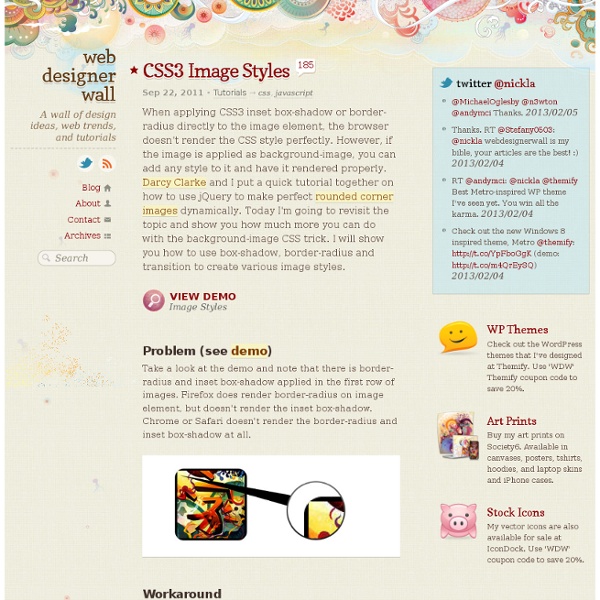
CSS: Elastic Videos While I was coding the Elemin Theme (a responsive WordPress theme that I recently designed), one of the challenges that I faced was to make the embedded videos elastic. Using the max-width:100% and height:auto trick works with native HTML5 video tag, but it doesn't work with embed code using iframe or object tag. After hours of experimenting and Googling, I finally found a trick on how to achieve this. If you are creating a responsive design, this simple CSS trick will come in handy. View the final demo and resize your browser window to see it in action. View Demo Elastic Videos Elastic HTML5 Videos (demo) With HTML5 video element, you can easily make it elastic by using the max-width:100% trick (see elastic HTML5 video demo). Elastic Object & Iframe Embedded Videos (demo) The trick is very simple. How to Create Fixed Width & Elastic To restrict the width of the video, an additional <div> wrapper is required. Compatibility Credits This trick was found on tjkdesign.com.
Blur Menu with CSS3 Transitions There are so many great things we can do with the additional properties and possibilities that CSS3 brings along. Today I want to show you how to experiment with text shadows and with transitions in order to achieve a blur effect that we'll apply to a menu on hovering over the elements. The main idea is to blur the other items while enhancing the one we are currently hovering. View demo Download source There are so many great things we can do with the additional properties and possibilities that CSS3 brings along. The images in the demos are by fabulous Mark Sebastian and they are licensed under the Attribution-ShareAlike 2.0 Generic (CC BY-SA 2.0) License. Please note that this will only work properly in modern browsers and unfortunately Internet Explorer does not belong to that category yet since it does not support transitions (and many other suggested CSS3 properties that others do support). The Markup Let’s create the HTML structure for our menu first. Now we’ll add some style!
Musings on the Relationship Between Grids and Guides Though it has been around for years in print design, the concept of working on the grid has become really popular in web design in recent times, especially with the success and availability of CSS frameworks like the 960 Grid System. Many tutorials and articles that I have seen make explicit use if grids, even going so far as to specifically recommend the use of one particular system. Musings on the Relationship Between Grids and Guides That’s great. Though certainly not a necessity, using a grid in web design is a great way to establish a strong, underlying structure that provides consistent, visual unity between the elements in a design. Personally, I’ve been used the 960 Grid System in several designs, and will be using some form of grid in the upcoming redesign of this very blog. As great as grids are, however, I do think that it’s important to distinguish them from another useful layout tool: guides. Grids A grid breaks space or time into regular units. Guides A common web grid
Responsive Design with CSS3 Media Queries Screen resolution nowsaday ranges from 320px (iPhone) to 2560px (large monitor) or even higher. Users no longer just browse the web with desktop computers. Users now use mobile phones, small notebooks, tablet devices such as iPad or Playbook to access the web. So the traditional fixed width design doesn't work any more. View Demo Responsive Design Download Demo ZIP See It in Action First Before you start, check the final demo to see how it looks like. More Examples If you want to see more examples, check out the following WordPress themes that I designed with media queries: Tisa, Elemin, Suco, iTheme2, Funki, Minblr, and Wumblr. Overview The page's container has a width of 980px which is optimized for any resolution wider than 1024px. HTML Code I'm not going to go through the details of the HTML code. HTML5.js Note that I use HTML5 markup in my demo. Reset HTML5 Elements to Block The following CSS will reset the HTML5 elements (article, aside, figure, header, footer, etc.) to block element.
postcard from Paris – css3 keyframes animations in use | PeHaa Blog postcard from Paris – css3 keyframes animations in use I decided to explore the area of css3 keyframes animations. The idea was simple – to create a sort of virtual postcard. I live in Paris so obviously I send you my greetings from Paris :). Click here or on the image to view the animation demo. The css3 animations are supported by : Chrome 2+, Safari 4+, Firefox 5+, iOS Safari 3.2+ and Android 2.1+ (source Smashing Magazine). The html structure is very simple : We will use the following images (I will discuss the sparkling effect a little bit later) Let’s start to complete the css stylesheet : Animating clouds To animate the three layers of clouds independently we use the following keyframes. This way we have defined the property of background-position for the beginning, middle and end of our animation. to associate the animations with the proper elements and to define the duration, timing-function and iteration count, respectively (I use the shorthand notation). Animating phare light
Maximize the Use of Hover Usually, we create hover effects by changing: font color, font styles, border styles, background, and etc. But there are a lot more that we can do with hover. We can use hover to beautify design, minimize clutter, and display additional information. In this article, I'm going to provide various examples of websites that maximize the use of hover. 1. I use hover to beautify the layout of IconDock. 2. QBN makes its layout look cleaner by hiding the extra buttons on default. Gucci puts focus on their product images by hiding the variations. 3. Coda combines CSS and Javascript to create a beautiful tooltip. On Best Web Gallery, I use jQuery to display a larger image of the screencap. Tutorials Image Hover (see demo) The following CSS tutorial imitates the hover effect as seen on the Gucci and QBN site. Animated Hover (see demo) The following demo use jQuery to animate the <em> text when you hover the link, as seen on the Coda site. jQuery Tooltip
HTML5 Grayscale Image Hover Once upon a time, grayscale image has to be manually converted in order to be displayed on the web. Now with HTML5 canvas, images can be manipulated into grayscale without having to use image editing software. I've put together a demo to show you how to use HTML5 & jQuery to dynamically clone color images into grayscale (see demo). View Demo HTML5 Grayscale The Purpose This demo is intented to show you how to make a grayscale/color image hover effect with HTML5 and jQuery. jQuery Code The jQuery code below will look for the target images and generate a grayscale version. How to use it To apply this to your site: include a copy of jquery.js paste the code as shown above set the target image (eg: .post-img, img, .gallery img, etc.) you may change the animation speed (ie. 1000 = 1 second) Compatibility It works with any browser that support HTML5 and Javascript such as Chrome, Safari, and Firefox. Credits
15 Fresh and Powerful CSS3 Tutorials CSS3 is here, it’s fun, and allows us to evolve the look of the web as we go. Features like gradients, drop shadows, rounded corners, animations, and opacity are giving us the promise of more fun. In this post we’ve collected some new and brilliant tutorials that will help you in mastering your CSS3 skills. We’ll create a document icon with pure CSS3. When applying CSS3 inset box-shadow or border-radius directly to the image element, the browser doesn’t render the CSS style perfectly. There are so many great things we can do with the additional properties and possibilities that CSS3 brings along. Designing a table is a challenge. During this tutorial we’re going to use CSS3 to create ticket-like tags, without relying on any images. We are going to create some thumbnail hover effects with CSS3 transitions. See how easy is to create a spinning rays animation with a bit of CSS. Still hyped by the possibilities of CSS3, we want to share some CSS3 button experiments with you.
CSS3 Transitions And Transforms From Scratch There are some amazing examples of CSS transforms and transitions, and whilst you may be blown away by them, there's a good chance that you're also overwhelmed and a bit intimidated! This tutorial will take you back to the very basics. We're going to create some fundamental CSS3 transitional movements, step by step. A Quick Note on Browser Support: Support across browsers is already pretty reasonable. The Axes and Grid To help understand the movement easily we'll be working on an axis grid (which you'll probably recognize from basic math). The only (crucial) difference is that on our axis the -y value is above the x axis, whilst it would ordinarily be below it. Note: I'm going to assume that you're already familiar with HTML and CSS file structure. 1: Horizontal Movement The first movement we'll demonstrate is "horizontal"; we'll animate the object to move to the right and to the left. Moving to the Right Open your favorite Text Editor and enter the following html markup, then save the file.
A Colorful Clock With CSS & jQuery Martin Angelov The first wave of Christmas holidays passed and we are looking forward to New Year’s Eve for a fresh start at all those things we failed to do the last 12 months. And in the mood of the upcoming holiday, this week we are going to make a colorful jQuery & CSS clock, which will help you keep track of those precious last seconds of the year. This is also the first tutorial that features our first very own jQuery plug-in – tzineClock (soon to be released officially in a post of its own). Go ahead, download the demo files and continue with step one. Step 1 – XHTML As usual, we start with the XHTML markup. This saves us from having to manually type similar blocks of code for each one of the dials (there are three of them, one for the hours, the minutes and the seconds). Lets take a look at the XHTML that is inserted by jQuery: jquery.tzineClock.js This code is contained in jquery.tzineClock/jquery.tzineClock.js. Lets continue with the next step. A Colorful jQuery & CSS Clock Step 2 – CSS