


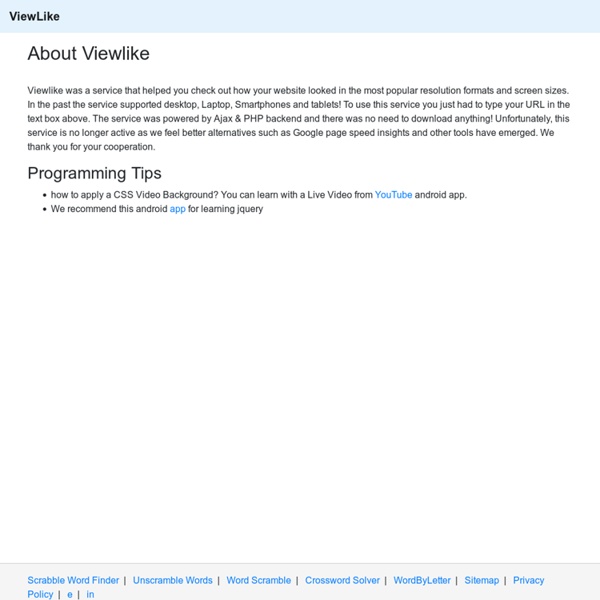
Browser Display Statistics Minisite Design | Ecover Design | Minisite Graphics | Ebook Cover Resolution Test Banner Design from $20 - Animated Web Banners AnyBrowser.com - Your Source for Browser Compatibility Verification Creating a Favicon Languages: English • 日本語 • (Add your language) A favicon (short for "favorite icon") is an icon associated with a website or webpage intended to be used when you bookmark the web page. Web browsers use them in the URL bar, on tabs, and elsewhere to help identify a website visually. Also, it is used as application icon of mobile device. A favicon is typically a graphic 16 x 16 pixels square and is saved as favicon.ico in the root directory of your server. WordPress Version 4.3 or later WordPress Version 4.3 implemented Site Icon feature that enables favicon in your web site. Follow the below steps to set favicon in your site. Prepare image file. Creating a Favicon A favicon can be created using any graphics/image editing software, such as GIMP, that allows the saving of .ico files. The image should be clear and is usually designed to match your site's image and/or content, a big task for something so small. To prepare the image to be saved as favicon.ico: Installing a Favicon in WordPress
Zen Cart integration « N0T a Blog Introduction WordPress is an extremely powerful open source blogging package. Not only it is free, it has a vibrant community of users and plug-in developers. Zen Cart is an open source shopping cart. Due to its flexible template system it is shaping up to overtake most other non-commercial carts. I use WordPress as a micro-CMS. Unfortunately, there is no fully functional WordPress shopping cart plug-in. Since both WordPress and Zen Cart are nicely striuctured and written in PHP, they should work together, right? If you are just looking for a good general approach / laundry list of issues to consider in a similar project, read this excellent post and download this PDF. Implemented on Zen Cart 1.3.7WordPress 2.0 The Challenge The existing integration has some important limitations: What I want: Now, this is a tall order, so I am going to relax the rules a bit: There is no requirement to integrate each and every feature of Zen Cart – just the ones I need. The plan Here is what it boiled down to:
How Much Should A Web Site Cost? Get an Instant Website Quote with Our Web Design Calculator Determining how much a web site should cost is one of the most frequently asked but rarely answered questions in the web design world. Even now, with millions of websites online, there exists no magic formula for calculating either the cost of a new web site or the cost of a redesign. But why not? Questions about website design cost are common online, but very few people are prepared to answer, even when it comes to professional web design prices. For this article, the WebpageFX team of professional web designers, developers, and SEO specialists have worked together to examine some of the most important factors that go into a web design quote. It can still be a challenge to nail down a specific professional website cost. Our website cost calculator can help you determine how much you should expect to pay for a site with the functions and features you want. What is the Average Website Cost in 2015? Try the Calculator Domain Name
Painting angel wings in GIMP This tutorial explains using Smudge tool to paint angle-like wings in GIMP. No filters (like Gaussian blur) are required for postprocessing, albeit you can try adjust the result. Here is the sequence of steps. 1. 2. 3. 4. Continue to smudge until you see something like on the picture below. 5. 6. Select Smudge tool (S) again. 7. 8. Was it useful?
User Experience Design June 21, 2004 I've been practicing information architecture since 1994, and from Gopher to Google have seen dramatic changes in the landscape of organization, search and retrieval. Through these ten tempestuous years, I've found the infamous three circle diagram to be a great tool for explaining how and why we must strike a unique balance on each project between business goals and context, user needs and behavior, and the available mix of content. Figure 1. While this diagram was conceived with IA in mind, it's equally useful for explaining UX. Facets of the User Experience When I broadened my interest from IA to UX, I found the need for a new diagram to illustrate the facets of user experience - especially to help clients understand why they must move beyond usability - and so with a little help from my friends developed the user experience honeycomb. Figure 2. Here's how I explain each facet or quality of the user experience: Useful. A Different Way of Seeing A Big Hive
Widget Logic Visual Control, limit, and restrict what webpages widgets are shown on - point and click visual display. Replaces original widget logic plugin because anyone can use it easily without knowing any code or template tags, "it just works". UPDATE - now contains ability to visually add widget limitations or exceptions for display OR the ability to add conditional tag code (for advanced users). The original Widget Logic plugin is very useful because it allows you to restrict the display of widgets to specific pages using WordPress "conditional tags". Another Plugin by: Total Bounty Marketplace WordPress is now used by nearly 70 million websites worldwide and the majority of those website owners are non-technical people. You can select to restrict view of widgets to the homepage, specific posts or pages, tags or categories, author pages, etc. Here's a video tutorial: Post plugins questions and comments in the forum: Widget Logic Visual Forum