


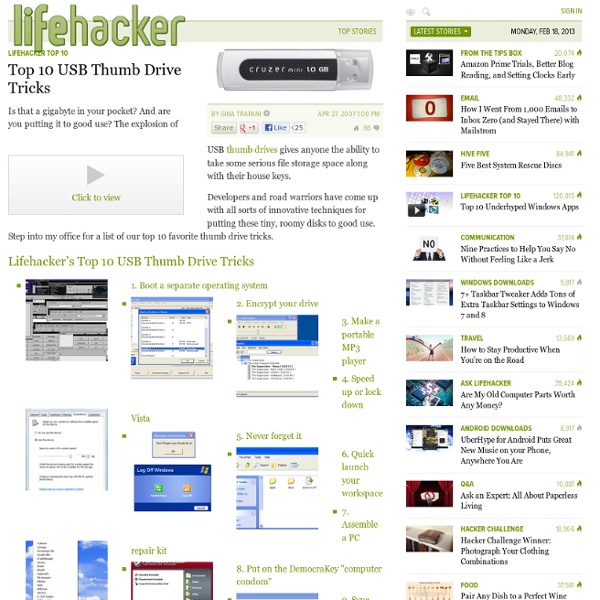
How to Fix Your Relatives' Terrible Computer HOLY CRAP. Windows CDs are possibly the most dangerous things a person could get their hands on. I work in a computer repair shop and a good percentage of the system problems we have are caused by morons that installed Windows OVER their recovery partition (I mean, yes, into an ~8gb partition, with their original Windows inactive in the big 150gb partition next to it that they're unaware of), or tried "repairing" it with an old XP Pro Corp CD they had laying around. And here, this article is saying to just "run it, erase partitions, let it do its thing"?! Without any regard to what type (home/pro, oem/retail) the disc is? Rule of thumb: ALL SYSTEMS have a recovery partition, with few exceptions. But to tell people to just grab a Windows CD?
» 55 Portable Apps for Making a USB Super Stick » USB Powered Gadgets and more.. Update: This post has been amazing and generated a lot of interest. To make things easier, I have compiled a USB Super Stick for you. If you are interested in a 1GB drive with all the apps [below] for $20 – shoot me an email: gmo<at> USB flash is not (yet) a portable PC whereby any USB KVM monitor is your work station – but it will get there. When building your Super Stick there are numerous programs designed to run specifically from a USB drive. System Utilities Currports [47 KB | Freeware | Win 2000/XP/2003/Vista] If you need to know what’s running on your computer and where, CurrPorts can be useful. Sponsored: Nexcopy offers USB Copy Protection. Security avast! Productivity IZArc2Go [3.19 MB | Freeware | Win 2000/XP/2003] IZArc is a great addition to any USB drive. Readers/Editors FoxIt PDF Reader [1.83 MB | Freeware | Win 98/ME/2000/XP] For those who are fed up with Adobe Reader, FoxIt can be a great alternative and one that you can easily carry around with you. Email Chat Browser
MountableHDFS [machine1] ~ > df -kh /export/hdfs/ Filesystem Size Used Avail Use% Mounted on fuse 4.1P 642T 3.5P 21% /export/hdfs [machine1] ~ > ls /export/hdfs/ home tmp Trash user usr var These projects (enumerated below) allow HDFS to be mounted (on most flavors of Unix) as a standard file system using the mount command. Once mounted, the user can operate on an instance of hdfs using standard Unix utilities such as 'ls', 'cd', 'cp', 'mkdir', 'find', 'grep', or use standard Posix libraries like open, write, read, close from C, C++, Python, Ruby, Perl, Java, bash, etc. All, except HDFS NFS Proxy, are based on the Filesystem in Userspace project FUSE ( Although the Webdav-based one can be used with other webdav tools, but requires FUSE to actually mount. Note that a great thing about FUSE is you can export a fuse mount using NFS, so you can use fuse-dfs to mount hdfs on one machine and then export that using NFS. Projects Supported Operating Systems Fuse-DFS Contributing 2.
Turn Your Spare Thumb Drives Into Feature-Packed Giveaway Drives Tech Support Favourites Platform and Suite Support Many of the most common issues that arise when using PortableApps.com Platform and PortableApps.com Suite are addressed here. Please read through the various topics to see if any of them address your question. You can also post a question to one of the forums for the apps within the suite. << Return to the PortableApps.com Platform and Suite homepage PortableApps.com Platform and Suite Issues Installing the PortableApps.com Platform or Suite To install the PortableApps.com Platform or Suite, just download the installer for the version you'd like from the PortableApps.com Platform and Suite homepage and run it. Using the PortableApps.com Platform To start up the PortableApps.com Platform, just double-click StartPortableApps.exe in the root of your portable drive. When using any portable software, here are a couple tips: Adding PortableApps.com Format Apps to the PortableApps.com Menu The PortableApps.com Menu can automatically add apps in PortableApps.com Format. Running an App As Admin
7 Interesting and Useful Things to do with your USB Pen Drive If you’ve got a USB Pen Drive, you can use it for a variety of things, that includes adding portable apps and lots more. But, your Pen Drive can serve some interesting purposes as well – some you wouldn’t have imagined about. Put it to some good use, here’s a quick list of what you can do with it: 1. Install a Linux Distro Pen Drive Linux guides you through procedures on loading your USB Drive with a Linux Distro. 2. I usually don’t recommend software that you’ll have to pay for using, but this one is something I can’t resist myself from recommending to you dear readers. 3. You’re probably using your USB Pen Drive as a backup device to hold your important documents, but why not make the process easier? 4. Vista can use your USB Flash Drive just like your RAM – such a capability is integrated into the OS. 5. Indeed, these funky USB Drives are perfect for gifts. 6. Are you a computer/web based worker? (Thanks Skellie) 7. Anything else you can think of?
USB Flash Drive Comparison part 2 – FAT32 vs NTFS vs ExFAT Ok, a little while back I ran a somewhat large USB Flash Drive Comparison with 21 drives compared, today I got part two of that comparison. I’ve taken the 8gig and 4 gig drives, nine in total, and formatted them FAT32, NTFS and ExFAT and ran all of the tests over again for a comparison of how the file systems work on the drives. And yes I truly ran all of the tests over again, I recently upgraded to SiSoft Sandra 2009 SP2, so I needed to re-do all of those tests as well. I’ve been at this for quite some time now, and I’ve got a whole lot of information for you inside. The reason for this is out of my curiosity and other people mentioned as well why not compare the file systems, so to satiate my curiosity and to give everyone as much information as possible I took a very large chunk of my time and dedicated it to this rather large article. So sit back, relax and continue on, I’ve got tons of graphs for you all broken down and separated by file systems and tests. The drives are: Next is NTFS:
The Basic Guide to Troubleshooting Common Windows PC Problems This is a fantastic list, even for the experienced. Often times when troubleshooting - I'll be the first to admit it, I forget the basics. My only addition is for viruses: there is no such thing as overkill when cleaning. My preferred method is this, when noticing a system is seriously infected: 1.) 2.) 3.) 4.) 5.) It's excessive, but there's some nasty crap out there today. The best way to avoid virii? Just sayin'