


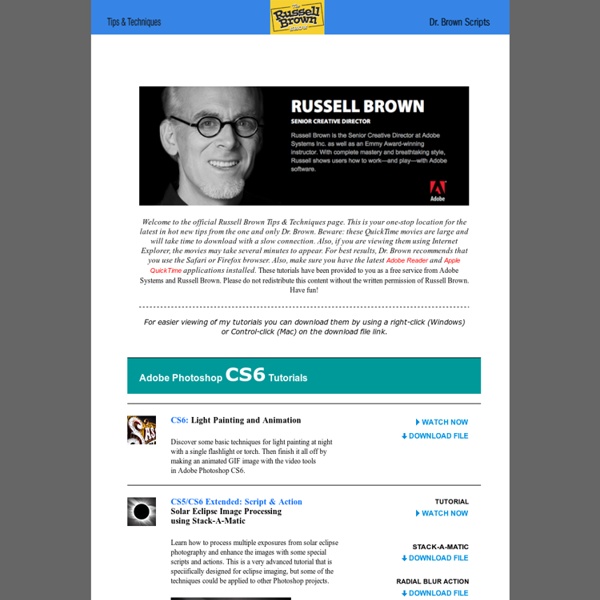
Free Video Tutorials For Beginners Learning Web Design Designshard I’ve selected various Photoshop tutorials that I’m liking at the moment for light effects, some have quite cool techniques on how to achieve the end result that can be applied to a million different designs (try and experiment with them), check them out below. You might also enjoy: Design a Vista Styled Wallpaper Windows Vista Aurora Effect Design a Vibrant Blackberry Inspired Ad NoPattern “Jumper” Effect Mysterious Lighting Effect How to Create Brilliant Light Streaks Creating a Mac-Type Background Luminescent Lines Create a Glowing Light Painting Effect Abstract Dust And Spray Effect Make a dreamy abstract background Digital Bokeh effect Abstract Lines Background Abstract Light Rays Drawing an Abstract Lightbulb How to create 3D abstract circles Comments Do you have any favourite tutorials that you have seen for light effects?
The Turning Gate — Photographers Plugins and Resources Learn how to photoshop, design, layout, typography and everything. Create a Vintage-Style Poster In this Photoshop tutorial, I will walk you through a process of creating digital work inspired by older magazine fashion ads. You will learn how to use basic shapes and brushes to create an abstract background, see how layers react to one another with Blend Modes, how to create trendy abstract shapes, how Gradient Maps can be used to influence the overall design and more. Preview Tutorial Resources Step 1: Set Up the Photoshop Document Open up Photoshop and create a new document (Ctrl/Cmd + N) with your desired canvas size (mine is 800x1200px) and then fill the Background layer with dark gray (#181a1c). Step 2: Add a Gradient Map Adjustment Layer Go to Layer > New Adjustment Layer > Gradient Map. Step 3: Create Light Spots Create a new layer just above the Background layer (but below the Gradient Map adjustment layer that we created in the last step). As you can see below, the Gradient Map adjustment layer does the rest of the work. Step 4: Create an Abstract Design Element Tutorial Summary
RESPALDAR ARCHIVOS SuperDuper is the wildly acclaimed program that makes recovery painless, because it makes creating a fully bootable backup painless. Its incredibly clear, friendly interface is understandable, easy to use, and SuperDuper's built-in scheduler makes it trivial to back up automatically. It's the perfect complement to Time Machine, allowing you to store a bootable backup alongside your Time Machine volume—and it runs beautifully on your Mac! SuperDuper's interface confirms all your actions in simple, clear language to ensure that the end result is exactly what you intended. Take a look, and click for additional screen shots! We all know that using the Macintosh is usually a trouble-free experience. Except when it's not. It happens to all of us, eventually. Carbon copies. SuperDuper is the most advanced, yet easy to use disk copying program available for macOS. Faster than a speeding bullet – and more accurate! Expertise not required. Doveryai no Proveryai. But we're not going to do that.
Amazing Photoshop tutorials and Resources Collection I usually don’t make this kind of collections because I don’t like to post collections of tutorials that you can easily find on all design dedicated websites. What I do instead, is try to find new tutorials and resources that are harder to find and not seen on other sites. Spent 2 months making this compilation hope you like what’s inside. I also want to point out that in this article I included tutorials that personally impressed me so you might have seen them before on other websites. How to create a cool artistic ad in Photoshop and Illustrator Learn how to make an abstract smoke bird Clean and Futuristic Media Player Tutorial Abstract & Futuristic Artwork using 3D Techniques in Photoshop Realistic iPhone 4 Tutorial in Photoshop Modern Portfolio Design Photoshop Tutorial Amazing Makeup Tutorial for Photoshop Make a Really Cool 3D Text Futuristic 2011 Wallpaper Tutorial for Photoshop Colorful Ice Cream Text Effect in Photoshop Broken Plate Text Effect Make the Firefox Logo in Photoshop
designrfix: 40 Useful Tutorials Since our last Photoshop tutorial, Photoshop Tutorials: Compilation of some stunning text effects, we got so much positive feedback that we decided to put together another collection of tutorials concentrating on photo manipulation. In this post, you’ll find everything from Pencil Sketching Effect to Creating A Slow Motion Bullet Shot Effect in Photoshop. Now the hard part will be deciding which of these amazing tutorials you will use in your next creations. Hope you enjoy! Creating an Abstract Watercolor Wallpaper There are plenty of ways to create a Watercolor Effect in Photoshop. How to Apply Textures to Uneven Surfaces Applying texture to a flat surface, or flatly applying a texture across a whole image (as a means to age it or degrade it) is simple stuff. How to Turn Humdrum Photos into Cinematic Portraits ... if you work on a project that requires a stunning shot without the stunning photography, you'll be able to cobble something together using your mad skillz! AHHHHH!
Photoshop vs Lightroom Whenever Lola and I post images on our website and the Facebook fan page, we get plenty of requests on post-processing from our readers. One question that keeps coming back all the time is about Lightroom vs Photoshop – many beginners do not know differences between Lightroom and Photoshop and have a hard time choosing which one to get first. In this article, I will show the main differences between these two software packages from Adobe, what they are used for and what you can do in Photoshop that you cannot in Lightroom. Most of this article will also apply for Aperture vs Photoshop discussion, because Aperture and Lightroom share very similar functionality. 1) What is Photoshop? Photoshop was originally created as a tool for simple image editing, which since 1990 has grown into a monster software suite with many functions and capabilities to accommodate graphic designers, architects, animators, publishers, photographers and even 3D artists. 2) What is Lightroom? 6) Which version to buy
miligraf :: Photoshop tutorials Creating Smoke In Photoshop Using Photoshop and a specific technique, it’s rather easy to create something that looks like smoke or fog—from scratch. It’s not as good as actual smoke photographed on a black background, but it’s much easier to come by. Here’s the trick… Doodle Draw a doodle. Distort Use the Liquify tool to distort the doodle. Once you’ve applied the liquify transformation, select Edit > Fade Liquify.... Repeat Now repeat the process until you’re satisfied: LiquifyFade Liquify to 50% If you enjoyed this tutorial, you might also enjoy my Creating Microworlds in Photoshop tutorial. Like this: Like Loading... Develop an Efficient Photography Workflow Why is having a consistent workflow so important? At some point, most photographers develop a series of routines for capturing, copying, and processing their digital photographs. These routines can be sloppy and unorganized or they can develop into a consistent workflow that speeds up the entire editing process. In this paper, I am going to describe my own digital workflow, from the time my shots leave the camera, to the basic editing adjustments I make to nearly all my final photographs in Photoshop, to finally saving and backing them up on my computer. Shooting in RAW format I shoot almost exclusively with a Canon DSLR camera in RAW format. Copying the images to the computer Immediately after shooting a series of images, I copy them to my computer using a compact flash (CF) card reader. You can go a couple of different routes from here. DIM allows you to specify in advance the naming convention and location for all the images you move from your CF card to your computer. Sort them out