


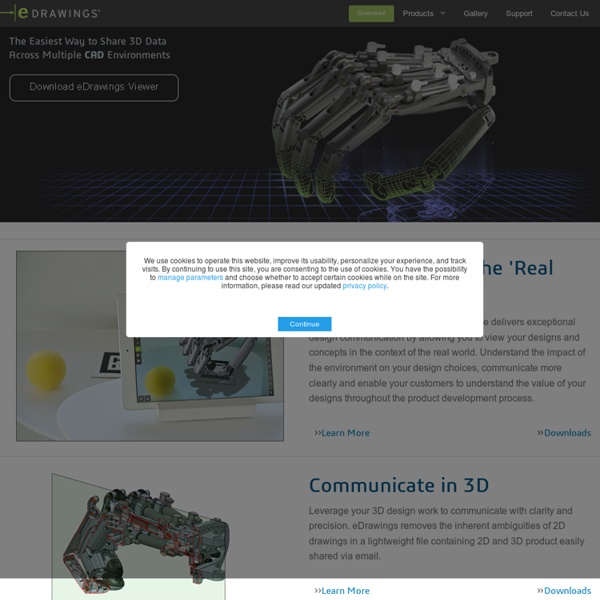
SolidWorks Explorer Technical Alerts: - eDrawings 2015 32-bit Special Edition (SE) is a one-off release for the 32-bit Windows 7 operating system for opening SOLIDWORKS 2015 native sld* model files: • No Service Packs or hotfixes will be provided • This is the last eDrawings version that will install/run on any 32-bit Windows operating system • It is available for standalone viewer installations only • You cannot open 2015 eDrawings eprt, easm, edrw files with this version • To download this 2015 32-bit Special Edition, click below on eDrawings (32-bit) 2015 SE - SOLIDWORKS 2015 and later replaces the SOLIDWORKS Viewer with the eDrawings Viewer. Notes: - Click for supported operating systems
3DVIA Player The 3DVIA Player is a free plugin that plays 3D games and displays 3D models. Use the 3DVIA Player on popular gaming websites or with a 3DVIA Hosting Account to see your models anywhere. Additional Product Plugins 3DVIA Composer Player Easily view and distribute product documentation and technical illustration on or offline. Learn more 3DVIA Beta Player Play and publish online 3D games and applications with this free browser plugin Learn more To download the 3DVIA Player datasheet in PDF, click here. 3DVIA 3DVIA provides enterprises and consumers, smart 3D space planning solutions that enable new ways to engage, consider, and make the best choice. For enterprises, HomeByMe for Kitchen Retailers offers home improvement retailers and brand manufacturers a cloud-based, omnichannel space planning solution to engage consumers, generate high quality sales leads, and shorten sales cycle. For individuals, HomeByMe enables consumers to design and plan home projects in a social way. Contact Sales 3DVIA provides enterprises and consumers, smart 3D space planning solutions that enable new ways to engage, consider, and make the best choice. For enterprises, HomeByMe for Kitchen Retailers offers home improvement retailers and brand manufacturers a cloud-based, omnichannel space planning solution to engage consumers, generate high quality sales leads, and shorten sales cycle. For individuals, HomeByMe enables consumers to design and plan home projects in a social way. Contact Sales Contact Sales